Introduction
History and Physical captures patient information at the initial visit and it is then for used throughout the patient's time in the practice. Its uses range from creating a letter for the referring physician to generating your H&P for egg retrieval through setting up information for SART reporting.
Navigation
Artisan sends each new prospective patient an email prior to their first appointment that contains a link to a secure website. Patients are instructed to provide their contact information and a brief history of the problems they will discuss at their consultation. Once the patient has been imported to Artisan, this information will populate on the H&P form.
Click the Clinical Info side level navigation button. Next, click the H&P button.
History and Physical Summary Page
The H&P form is customizable for each practice, click here for more information. Regardless of how your H&P is customized, the intake process will be the same.
The H&P form can also be prepared by the clinical team before the patient's consultation. It will automatically save all information that has been added for the physician to review with the patient during the actual New Patient Consultation.
In this example, we are using a female and male couple type.
1. Click the pencil icon to start the Intake History
2. Click the box icon to create an H&P referral letter. Click here to learn more.
1. Consultation Details - Select the element or an item that you wish to edit. It will open up the field.
2. Patient Information - Displays patient name, last name, date of birth and other details. Most of the basic information is captured during registration and prospective patient can update their demographics through their prospective portal. The highlighted fields are the information that are pulling from the prospective form and is not editable.
3. Partner information - Displays partner's demographics.
Once an element has been selected it will open up a field where you can enter the appropriate information. The element name will turn into a red text indicating that it has been open. Some fields will have selections, checkboxes and drop-down icons to choose from. These fields can also be set up as open by default on your H&P builder.
As typing while meeting with the patient can be disctracting, the dictation and stock text feature can be enabled during the H&P setup. In the above example, the Presenting Complaints field has a plus sign and microphone icon. Physicians will be able to dictate and create stock text on each field that has these icons.
The Medical History was set up to display the Yes or No questions. Selecting yes, will open a free text field or will let you add a line field to fill out more information.
For easy entry of routine medical conditions, we have created a list that allows you to simply click common medical conditions, surgical procedures, and family history info into these fields.
Use the fields on the layout to record their history as you interview a patient.
Entering data into these fields will fill out both a medical history and physical form that may be printed for a chart and a consultation letter. saving time on writing or dictating letters.
Doctors - Keep Your Hands Off of the Keyboard as Much as Possible
Artisan provides two technologies for voice dictation into selected fields:
• Google Dictate: this is a free service that is offered by default to all users. Unfortunately, Google Dictate is not completely accurate, especially when you are using medical terms. Hence you will need to carefully read the text you enter as you dictate and edit it as necessary.
• Dragon Medical Dictation: Dragon is a premium service provided by Nuance. Dragon Dictate is highly optimized for medical dictation and will train to your voice. You will find that Dragon is much more accurate and offers more control over the dictation experience than Google Dictate. Unfortunately, Nuance has set a fairly high price for this service at $80 per user per month. While Dragon is expensive, many doctors find that it speeds their work up so much that it is very much worth the expense. Please contact Artisan Support if you would like to activate your Dragon service for one or more staff members.
You will find a Microphone Icon in fields that support dictation. To dictate into a field simply click the microphone and begin dictating. Click the microphone again to stop.
Many doctors have stock text comments that they use again and again in their Medical History, Impression, Plan, Art Plan Notes or Loss Prevention fields. Artisan has a automated system that allows you to enter stock comments once and insert them later with a click.
Click the plus sign icon to open a dialog box.
After completing the H&P form, click the sign digitally button.
Click Yes to proceed.
Enter your Digital Signature then click submit.
Your digital signature and time-stamp will appear on top of the H&P form.
**All manuals are compliant with HIPPA regulations. No patient information has been released. All screenshots above were taken from a test clinic with fake patient information.
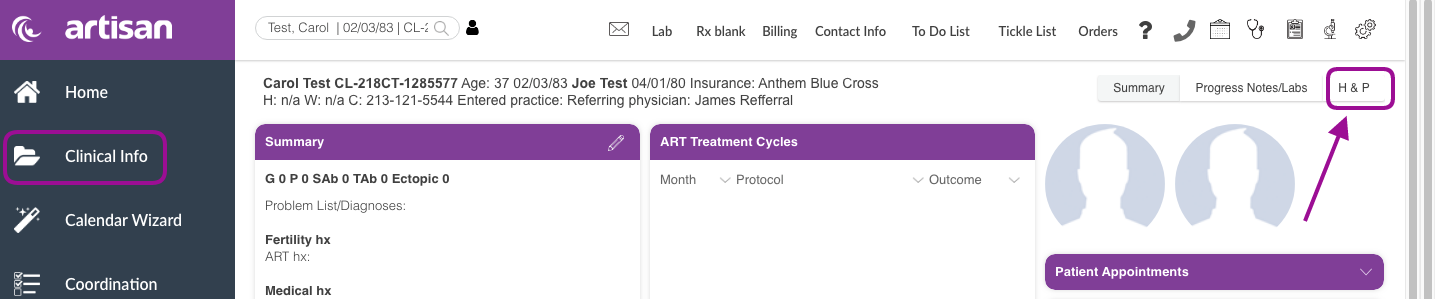
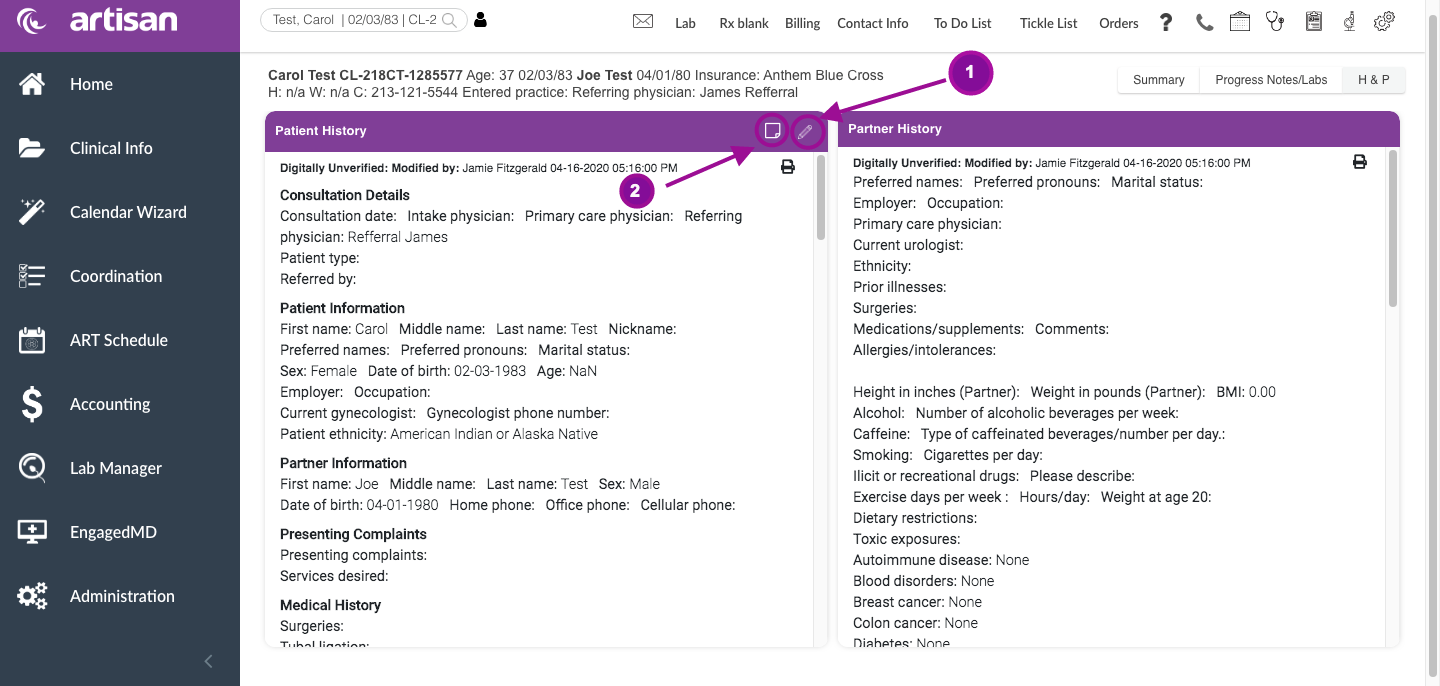
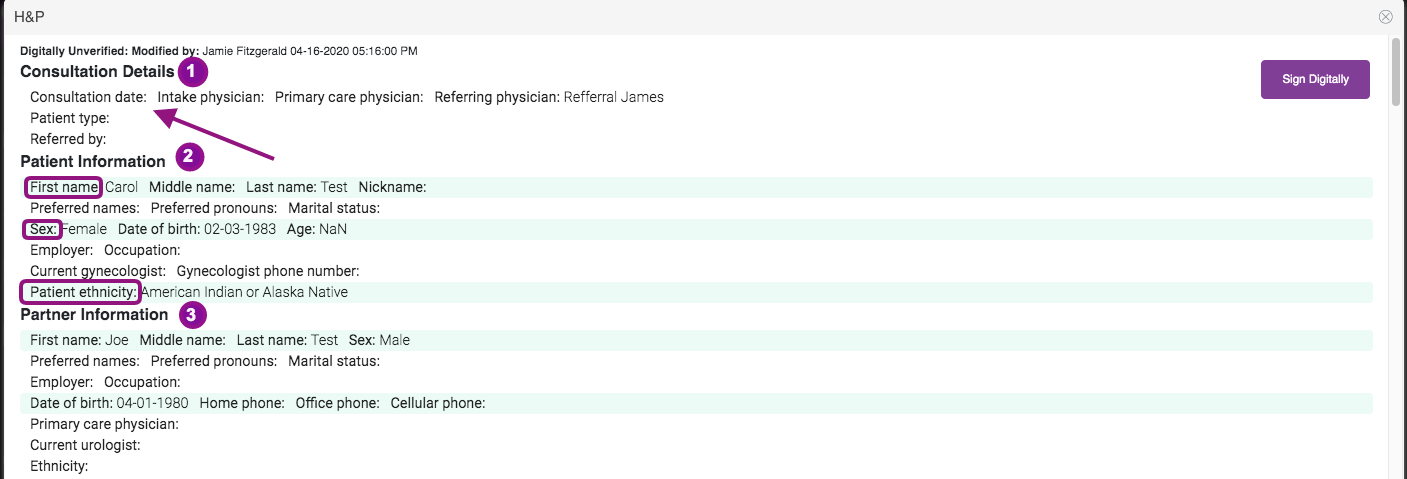
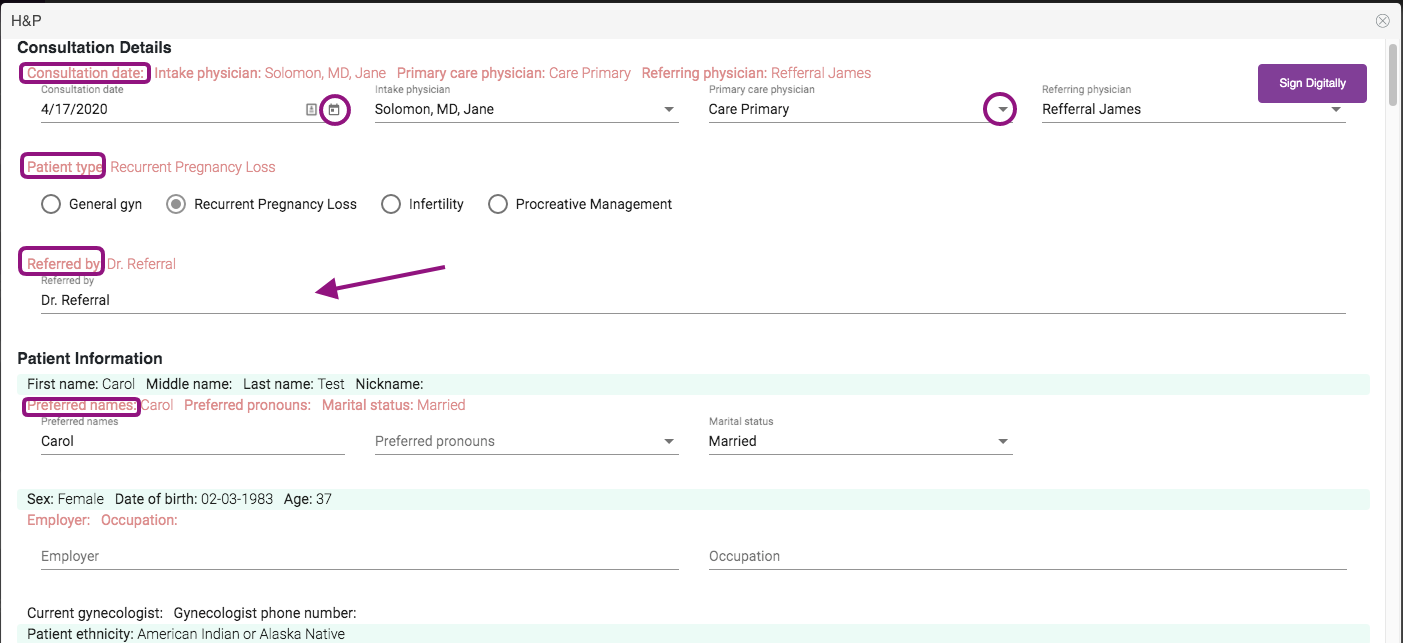
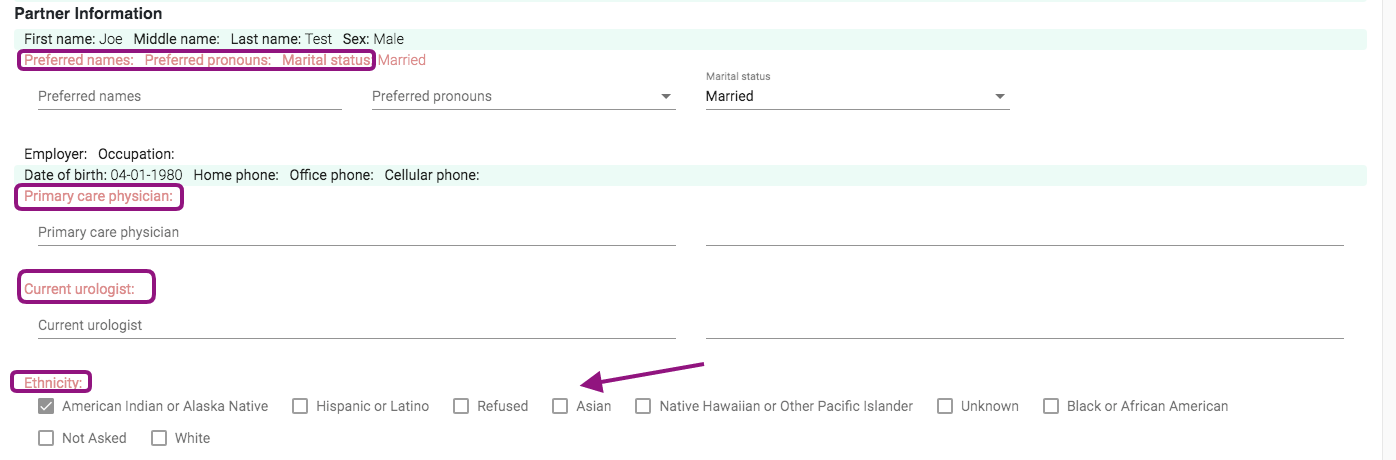
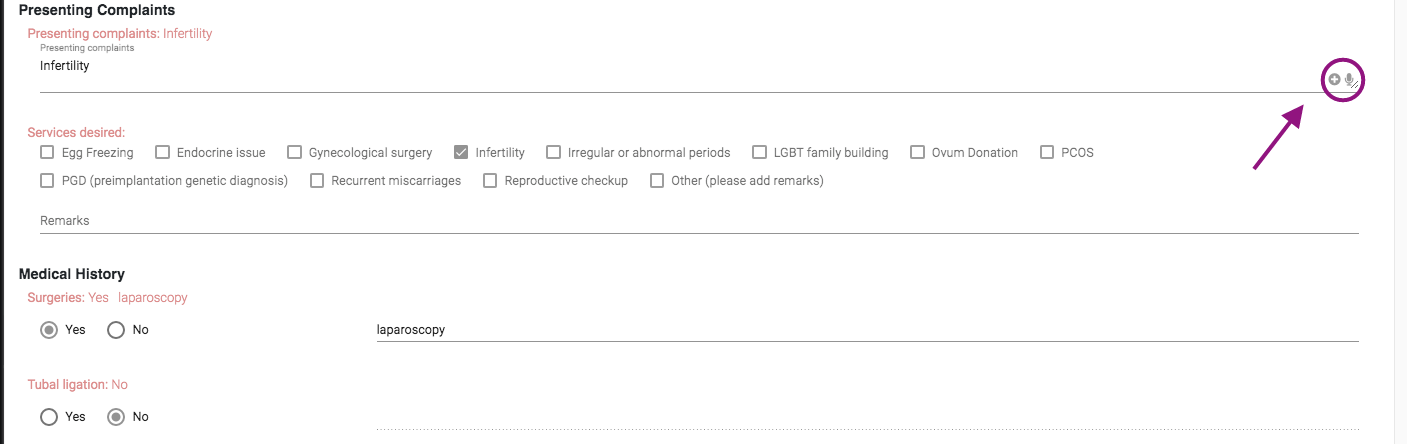
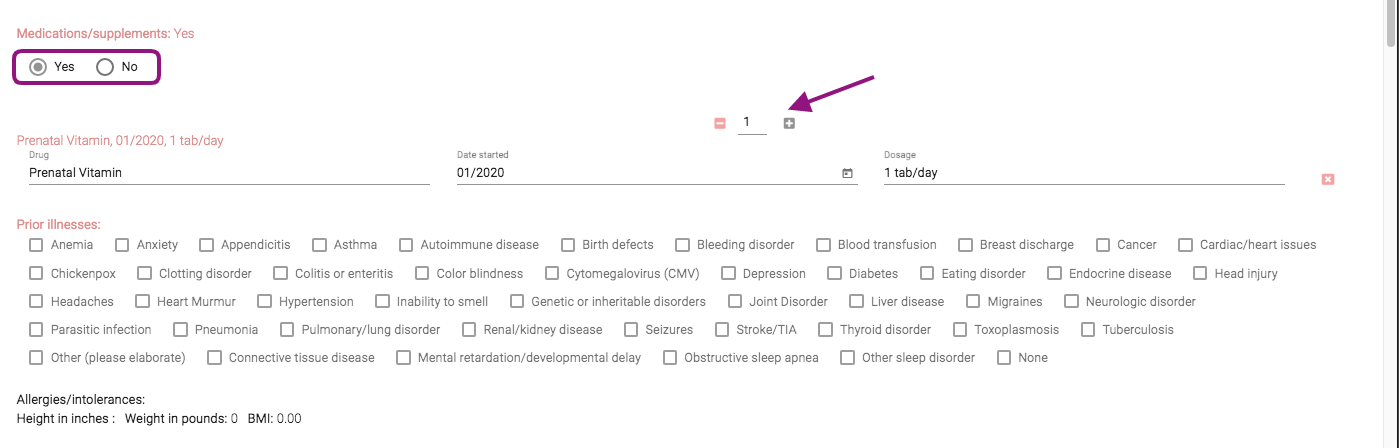
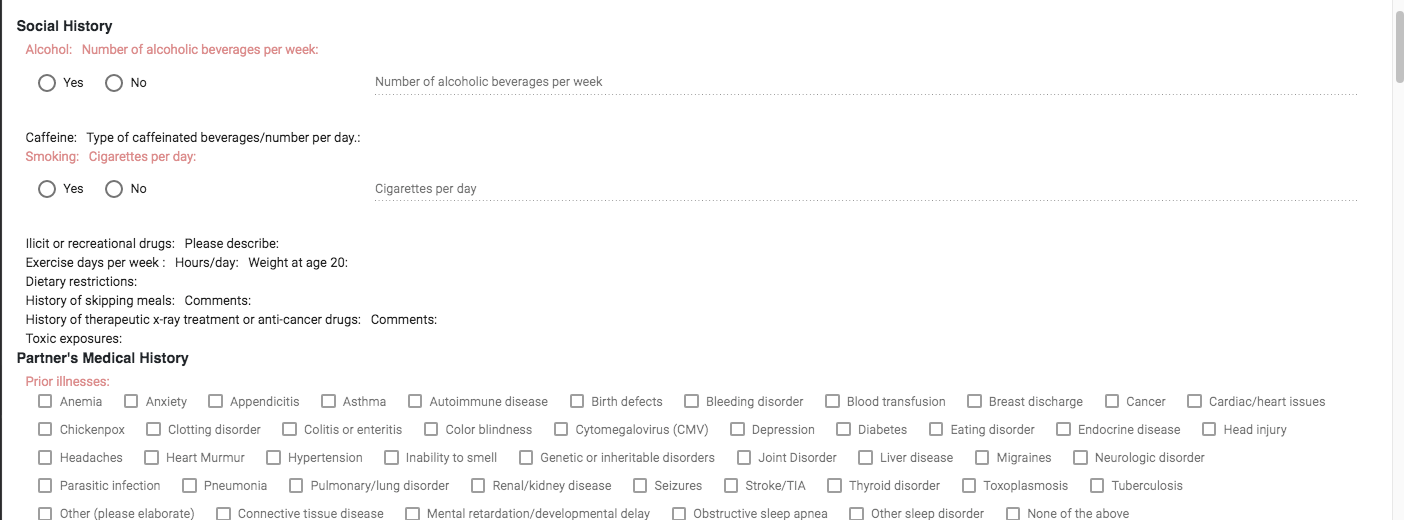
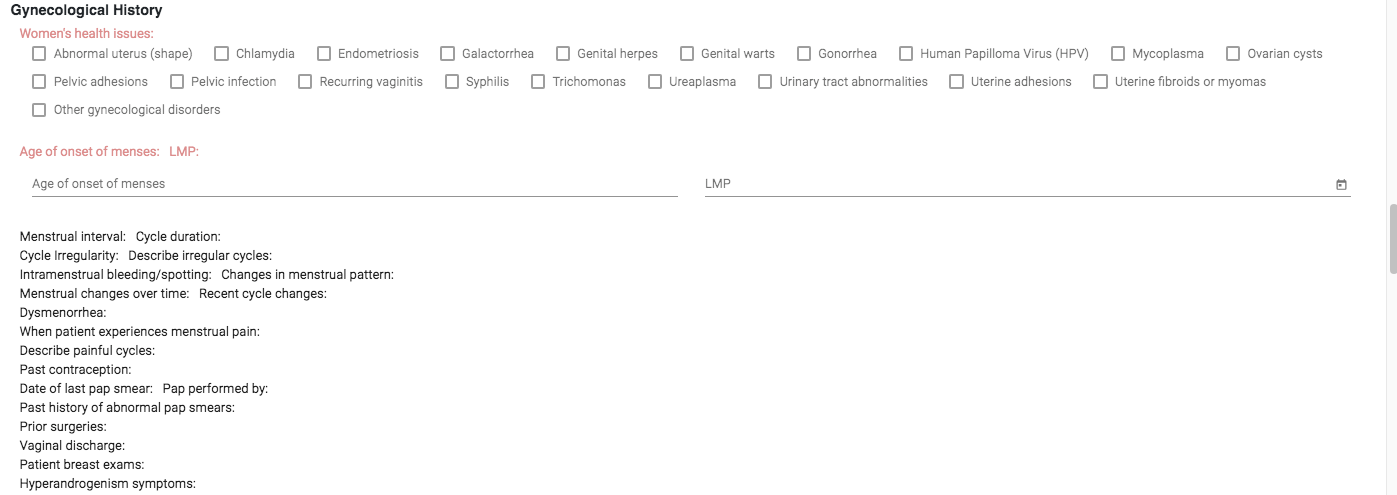
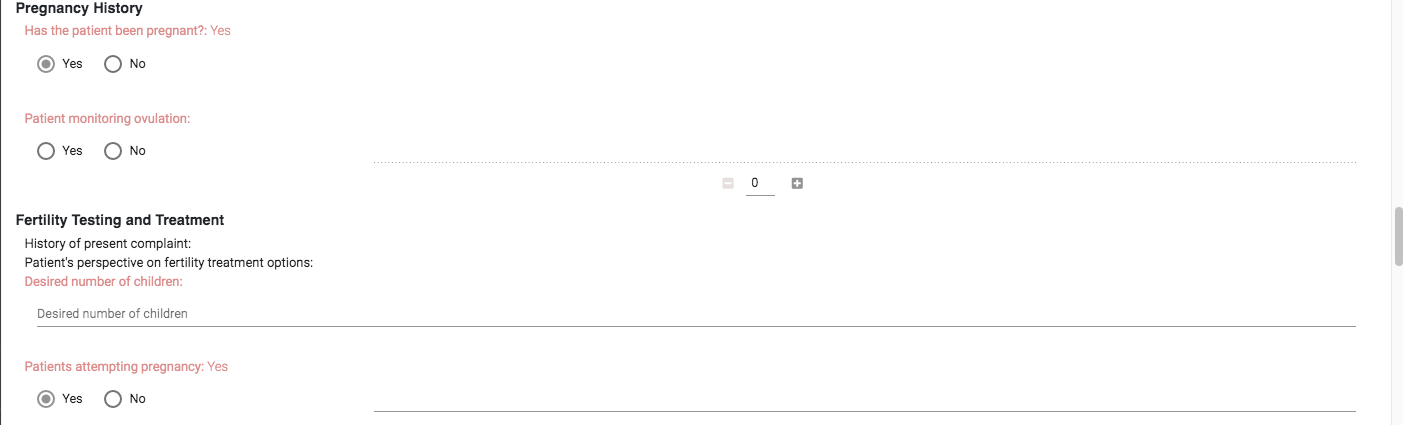
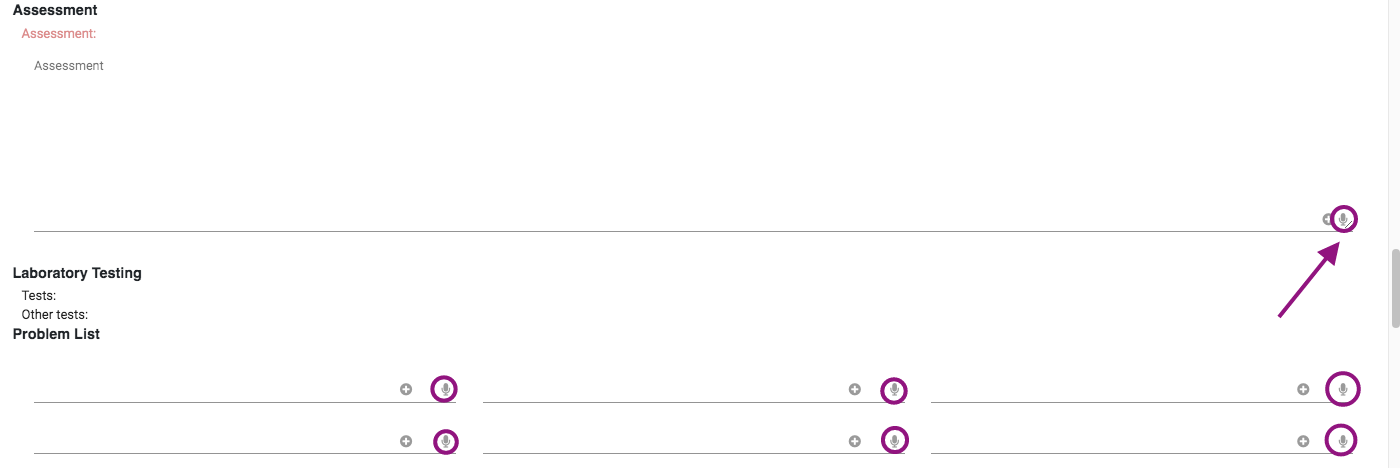
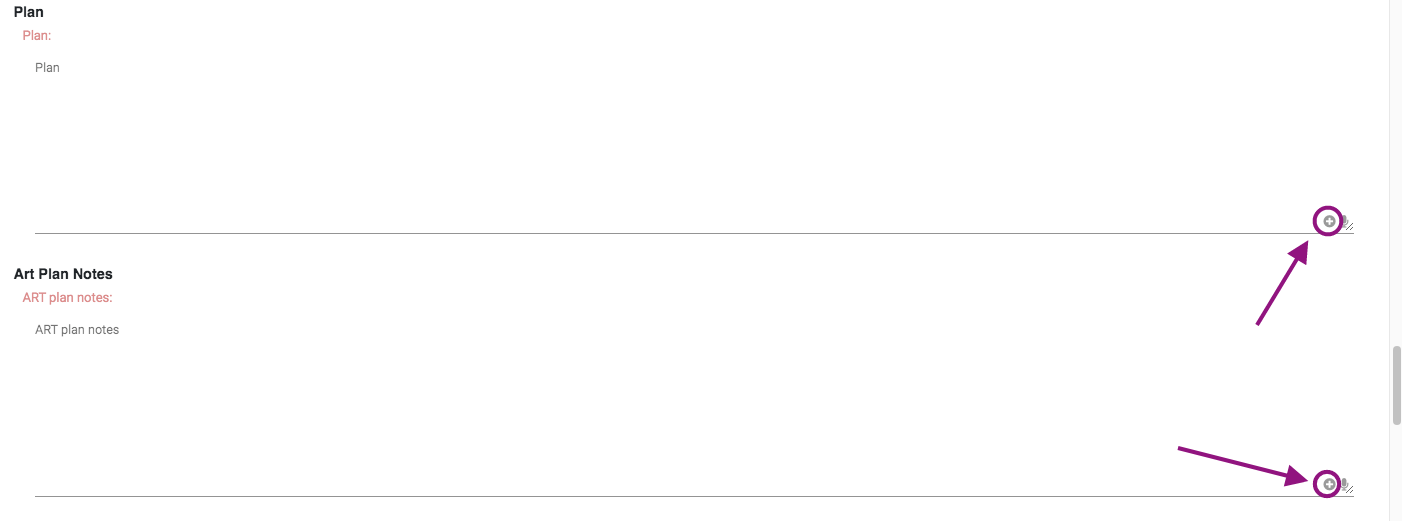

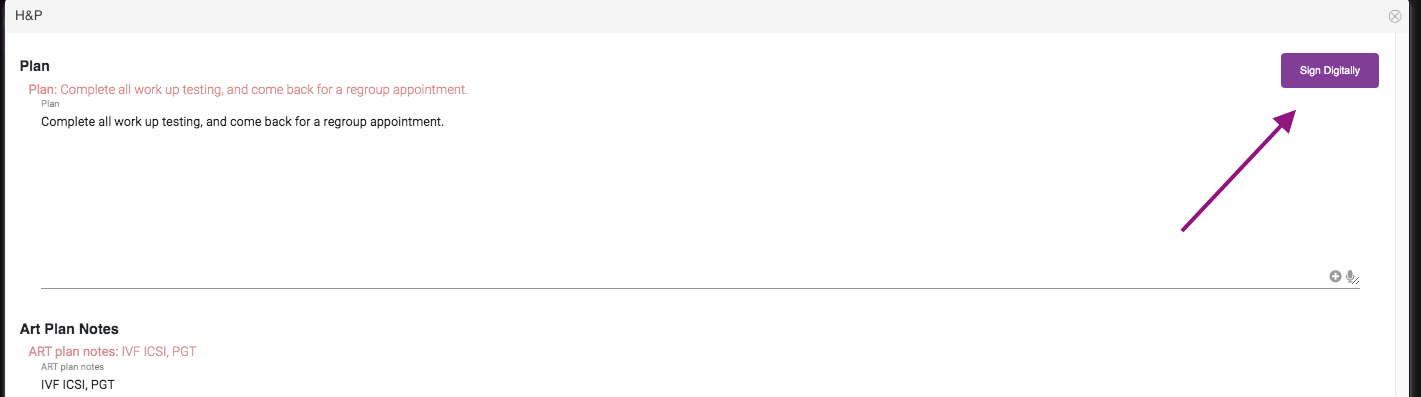

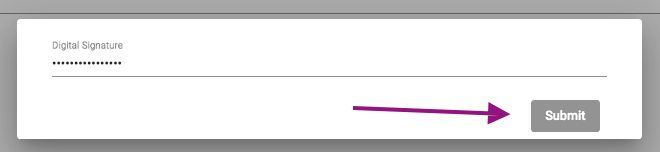

Artisan Support
Comments