Use Calendar Wizard to record Progress Notes during a patient's ART cycle.
You may bring a laptop into the treatment room to record ultrasound results and treatment plans.
Document Patient Care
You may access a patient's cycle from within her chart, from within the ART Schedule section, or use the ER/ET Schedule. Just click on the Patient's Name to open her cycle record.
When a patient has their monitoring, this visit can be documented within the patient's Cycle Sheet. There are 2 ways to open up the Cycle progress note.
1. Click inside the ultrasound grid.
2. Click Record Progress Notes button.
This window will pop up, with the respective date that you wish to document a cycle progress note. If you choose, create a SOAP note including subjective complaints and objective findings in the Progress Note. Click the plus sign icon to access your stock text feature in Artisan.
Click the purple play button to add the stock text to the Subjective Field then click Add.
Click the Add Stock Text button if you wish to build your stock text library.
You have now documented your Subjective and Objective in the cycle progress note.
Record Follicle Measurements
You may directly enter follicle reports from your ultrasound machine if you have an ultrasound integration. To learn more feel free to contact Artisan or read in Ultrasound Machines.
If you do not have an ultrasound integration, follow the steps below to record follicle measurements.
Click Right Ovary Follicle to open a dialog box.
In this example, we saw (3) 17mm follicles, (3) 19 mm follicles, (2) 20mm follicles, and (1) 21mm follicle on the right side.
Use your mouse to enter the follicle measurements into the grid by clicking on the corresponding follicle size. You can delete an entry by clicking on the X on the corresponding line.
Repeat this step for the Left Follicles Report.
These follicles are now displayed in the Progress Note.
Record Endometrium
Click the Thickness button to record the endometrium measurement.
Select on the proper measurement and then click Save.
Click the drop-down arrow to select the appropriate lining pattern: Trilaminar, Bilaminar, Homogenous or Other. Selecting Other will open up a free text box where you can document any lining or pattern information.
Record Endocrine Tests
1. To manually enter endocrine lab results, if applicable - such as FSH, Estradiol, Progesterone, LH and HCG - enter the values in the fields on the Progress Note.
2. Enter any notes regarding the lab results if applicable.
3. If your practice is set up with an in-house lab integration, click on Add Lab Test button to order the labs.
Enter Your Impression and Plan
Complete your Progress Note by entering your impression, plan, and documenting any patient instructions or patient interaction by manually typing the notes on the fields.
Click the + button to open your library of stock text. Use this interface to enter commonly used phrases or bulk text into your Impression, Plan, and Patient Interaction fields.
Select your desired stock text with the purple play button and then click Add to insert your stock text into the progress note.
Click Commit Record and close the dialog box by clicking the X.
Enter your Digital Signature then click Ok to return to the cycle sheet.
In the event that you accidentally open up a cycle progress note, click on the X icon to exit the window. It will not require you to add your digital signature as long as the fields in the progress note are blank.
The stim graph displays the medication doses, endocrine lab values, ultrasound exam, and endometrium measurements.
The Cycle Progress Notes can be viewed below the stim graph or cycle sheet. They will also appear in the Progress Notes section in the patient chart.
**All manuals are compliant with HIPPA regulations. No patient information has been released. All screenshots above were taken from a test clinic with fake patient information.
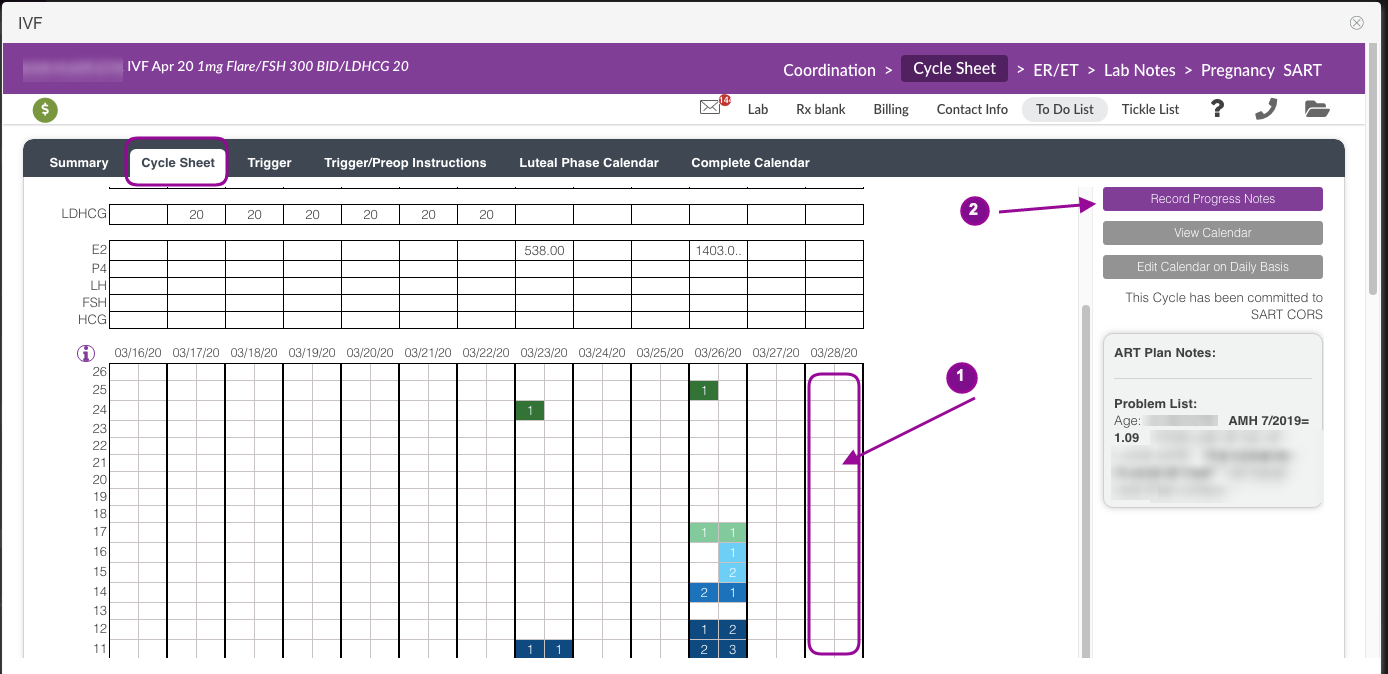
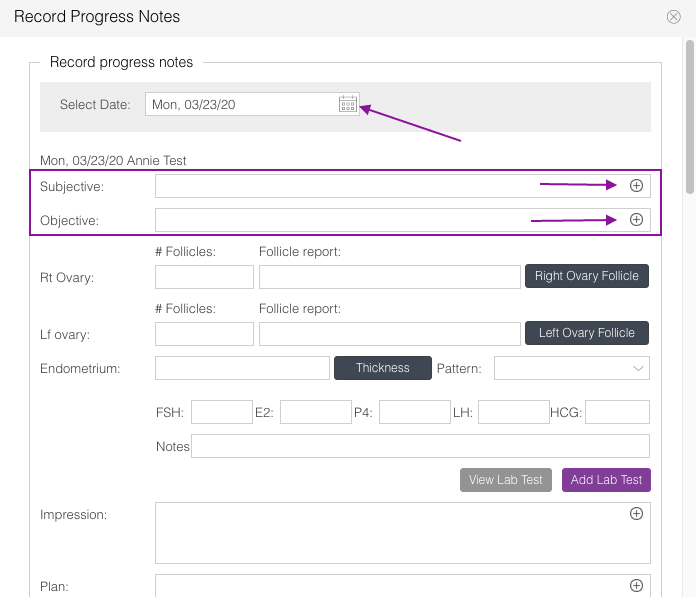

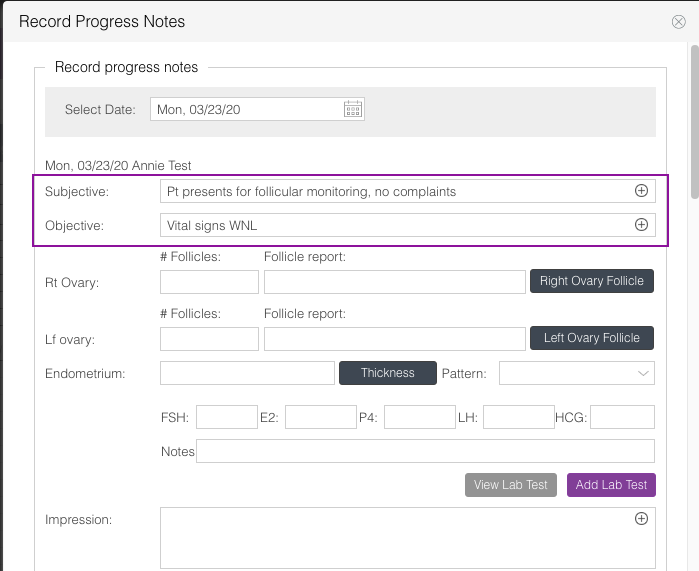
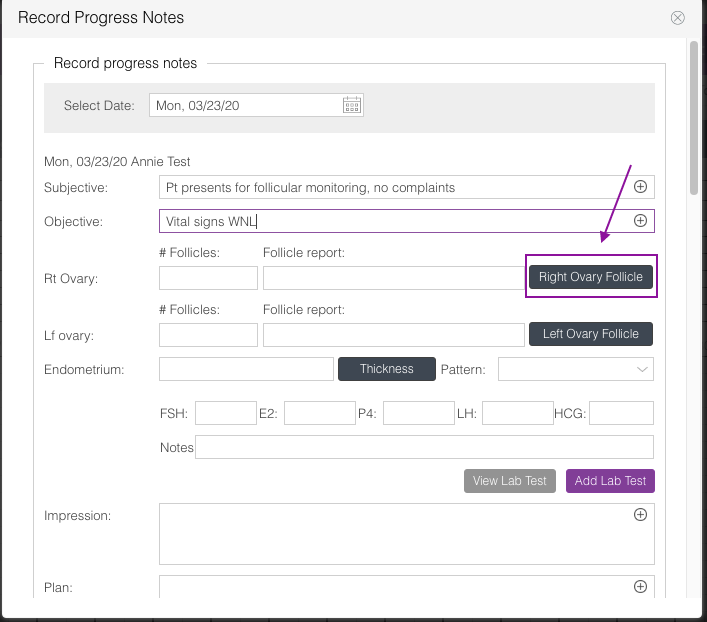

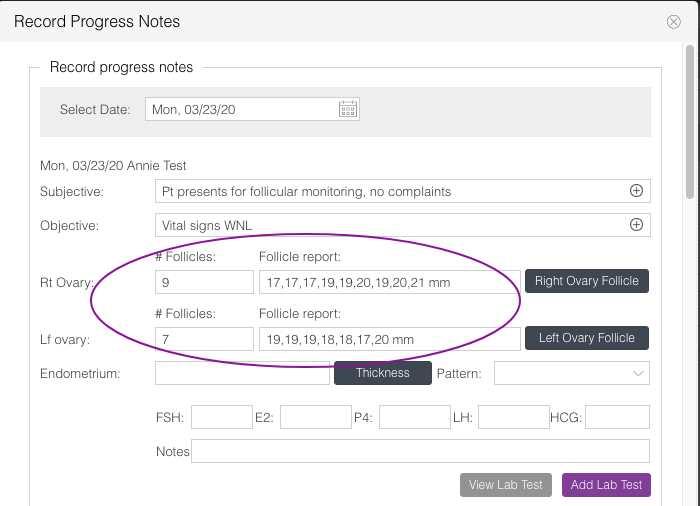
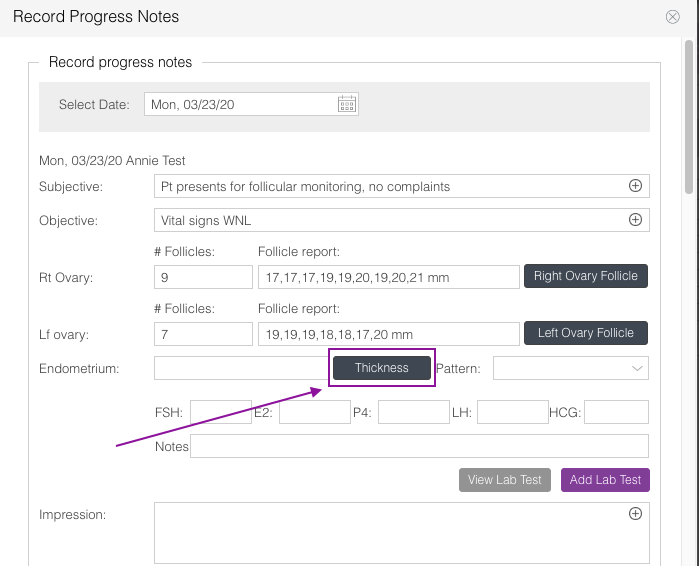


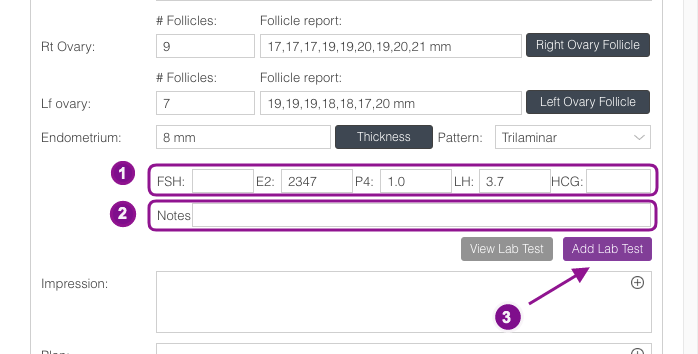

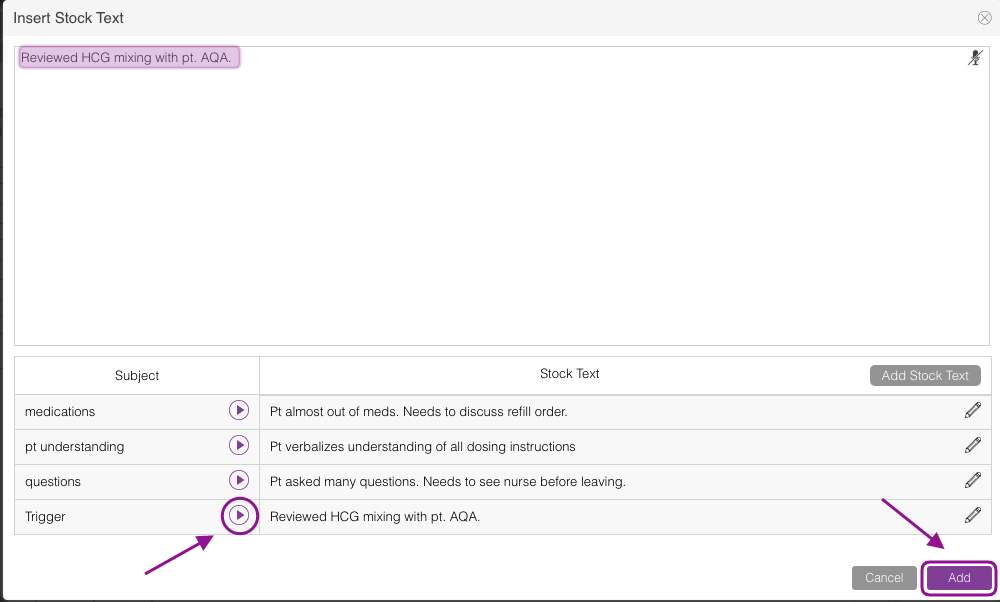
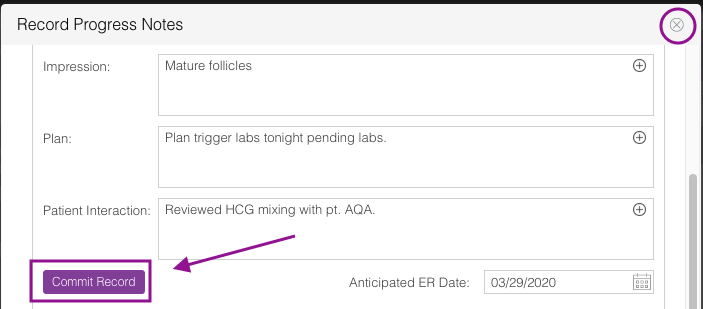
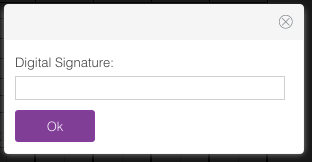
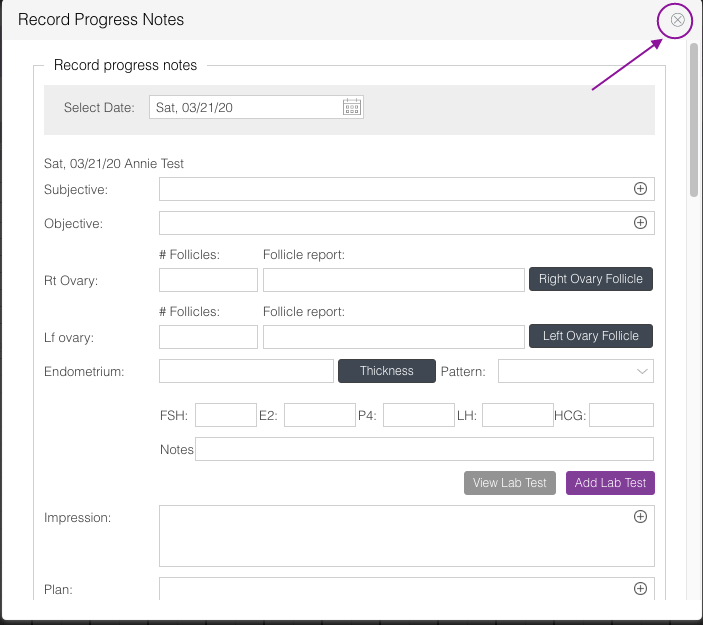
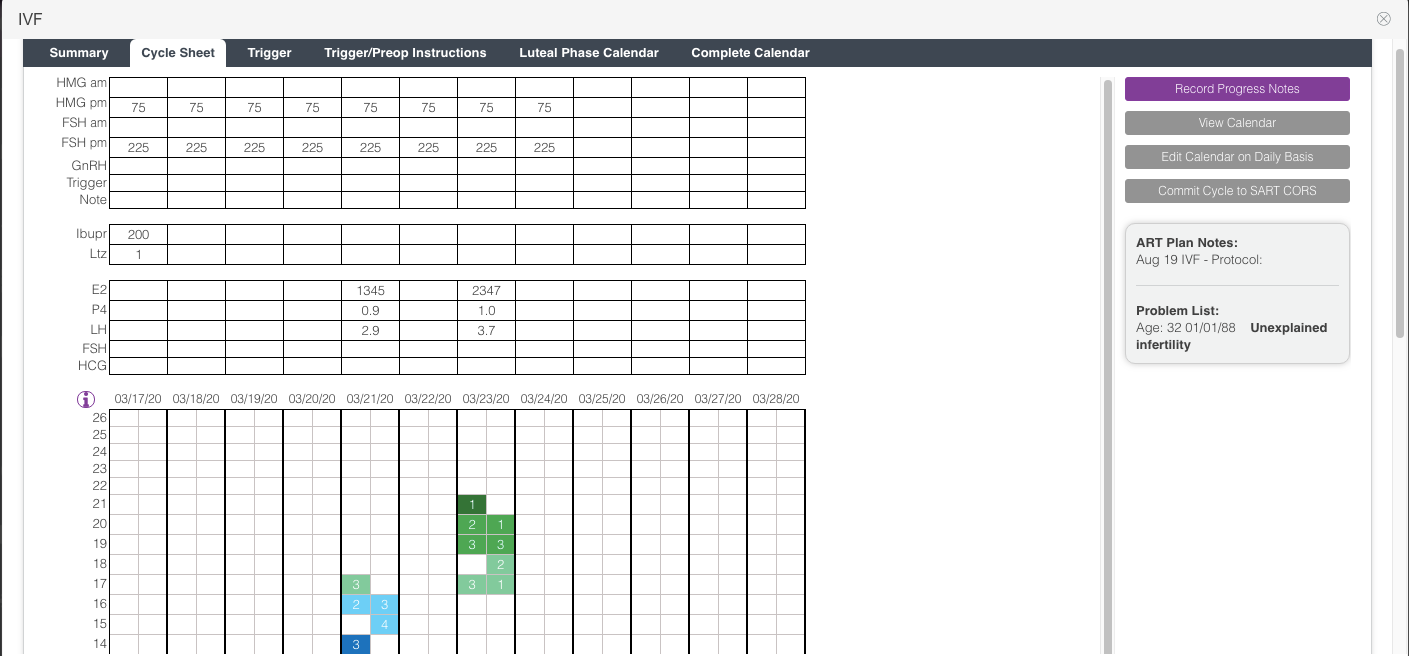
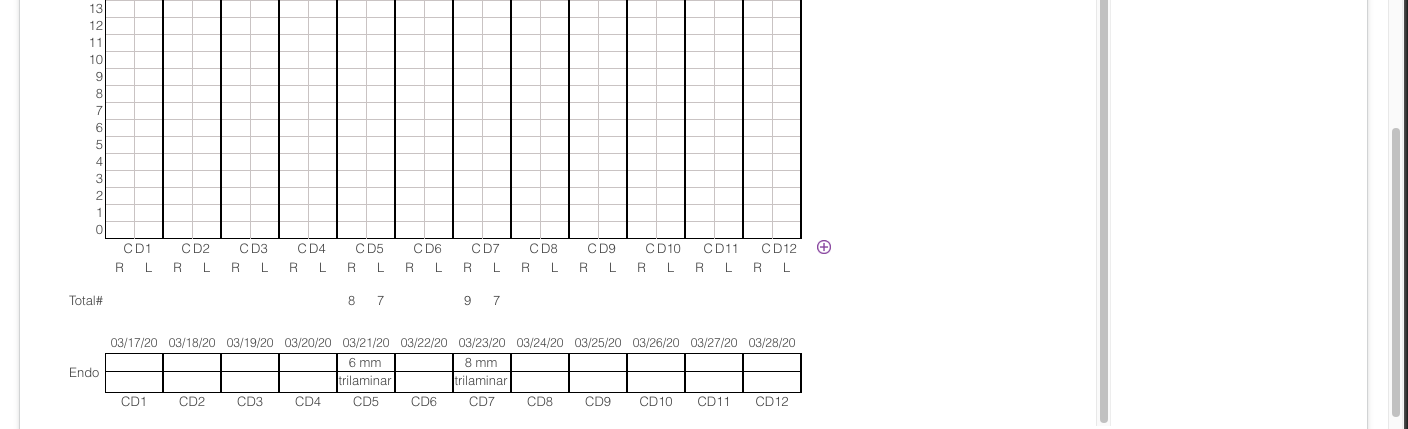
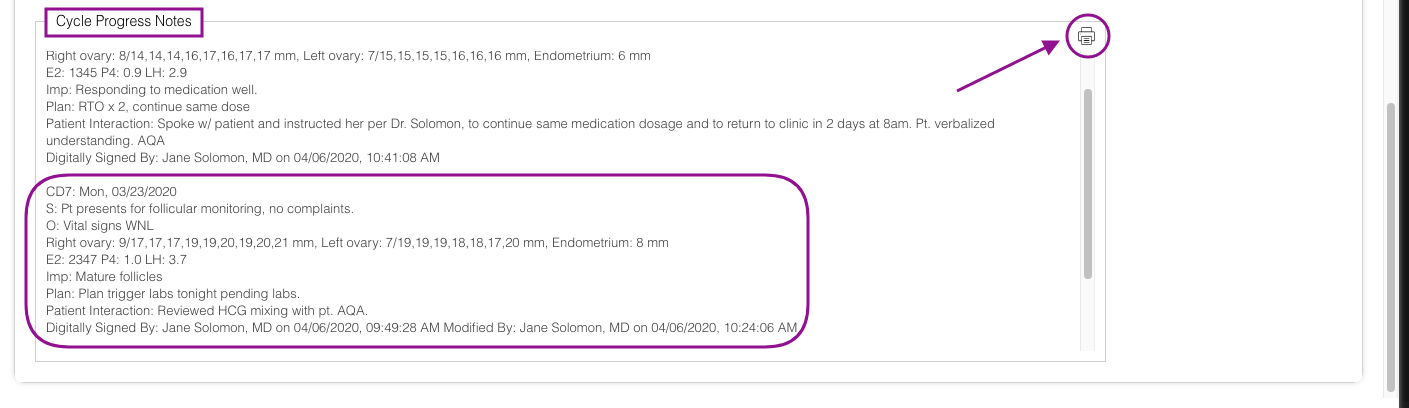
Artisan Support
Comments