Master Stock Text is a feature that allows for consistent stock texting templates throughout your practice. The ease of this feature is designed so that Providers and Clinical Admins can create practice-wide stock text templates and assign them to the appropriate user's list.
From the Administration -> Settings tab -> Scheduling, click the Stock Text Management hyperlink.
It will take you to the Stock Text Master window. Click the drop-down icon to select a stock category.
The stock category lists all of the different fields within the EMR that has the stock text feature.
In the example above, we selected the Advanced Progress Notes Patient/Donor/
Surrogate category field.
To create the stock text click the Plus sign icon.
Fill out the following fields in the Add/Edit Stock Text Master window:
1. Enter a subject title
2. Select the Privilege
3. Enter the Stock text inside the box
4. Click Save.
Select the appropriate user privilege that will use the stock text that you are creating.
You can select multiple user types.
User privilege is who this stock text will display for. This is dependant on how the staff is assigned in Artisan.
In this example, a stock text was created in the advanced progress note category for a cycle day 1 documentation and assign to the clinic staff users.
Click the Save button.
Click Ok.
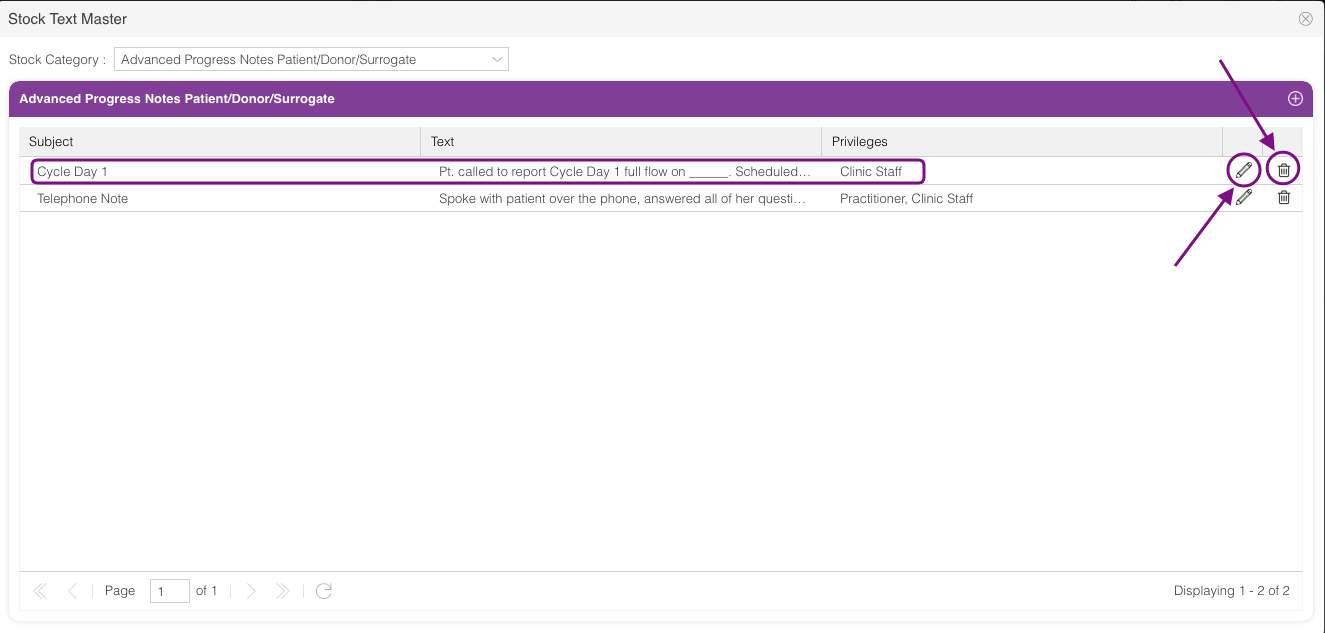
Click the pencil icon to edit and the trash can icon to delete.
Master Stock Text Navigation
From within the patient's chart, progress notes/labs tab. Click the paper plus sign to create a progress note.
Click the plus sign icon to access your stock text templates.
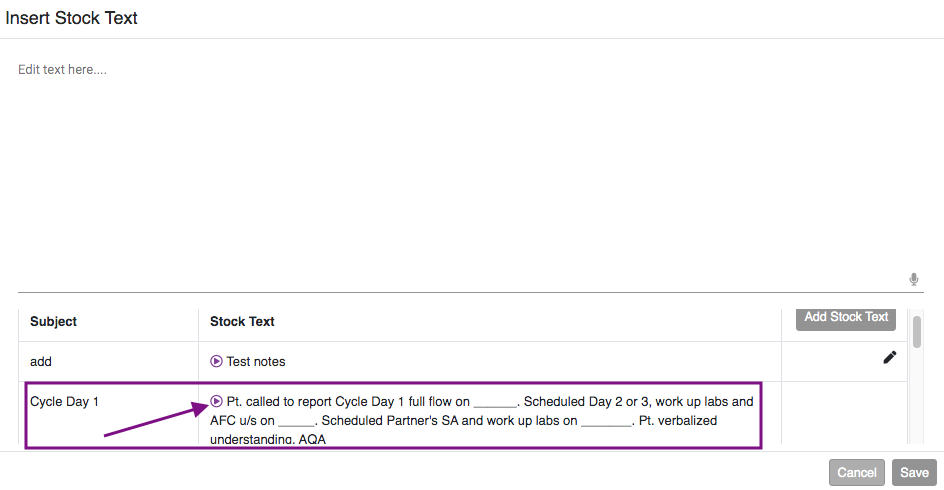
Click the purple play button to add the stock text to your progress note.
Click Save.
From this window, add additional notes appropriately, then click Edit.
Click Save.
You have now created a progress note using a master stock text template.
Note: The master stock text will only populate to users that have been assigned with the template in the Stock text master window.
**All manuals are compliant with HIPPA regulations. No patient information has been released. All screenshots above were taken from a test clinic with fake patient information.
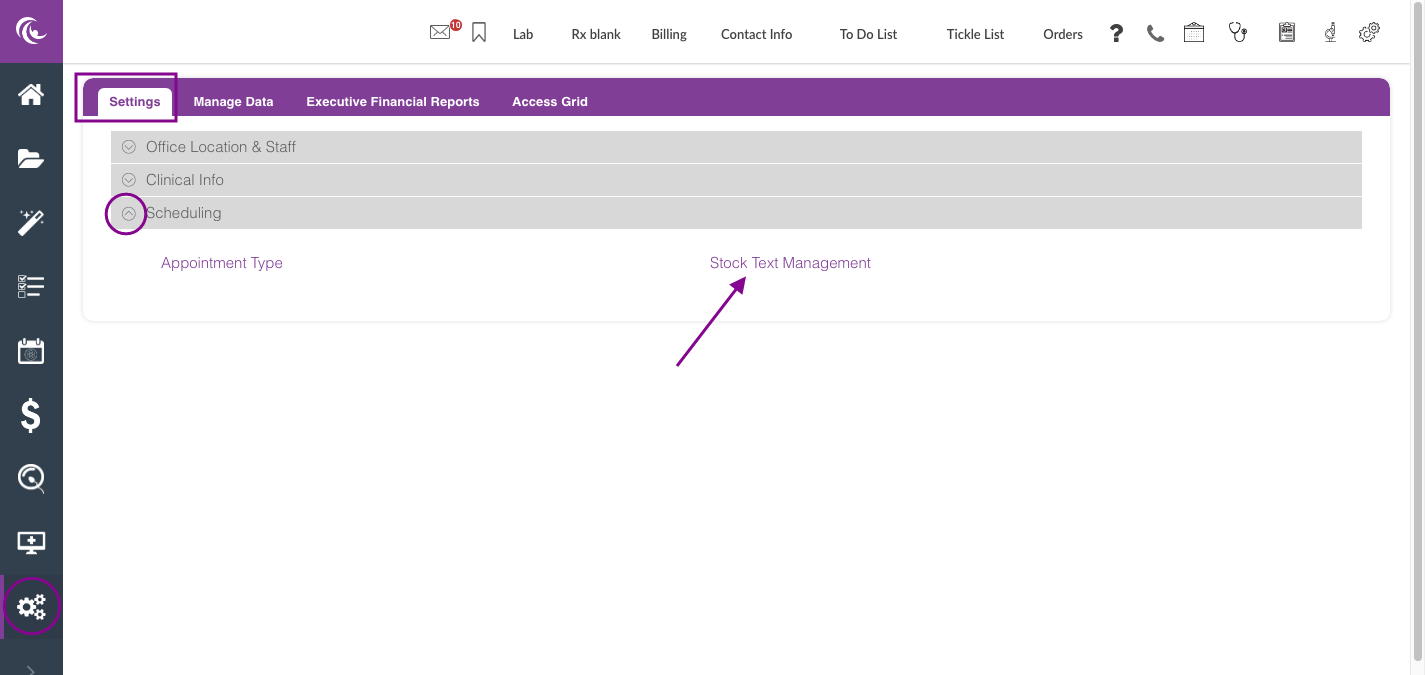
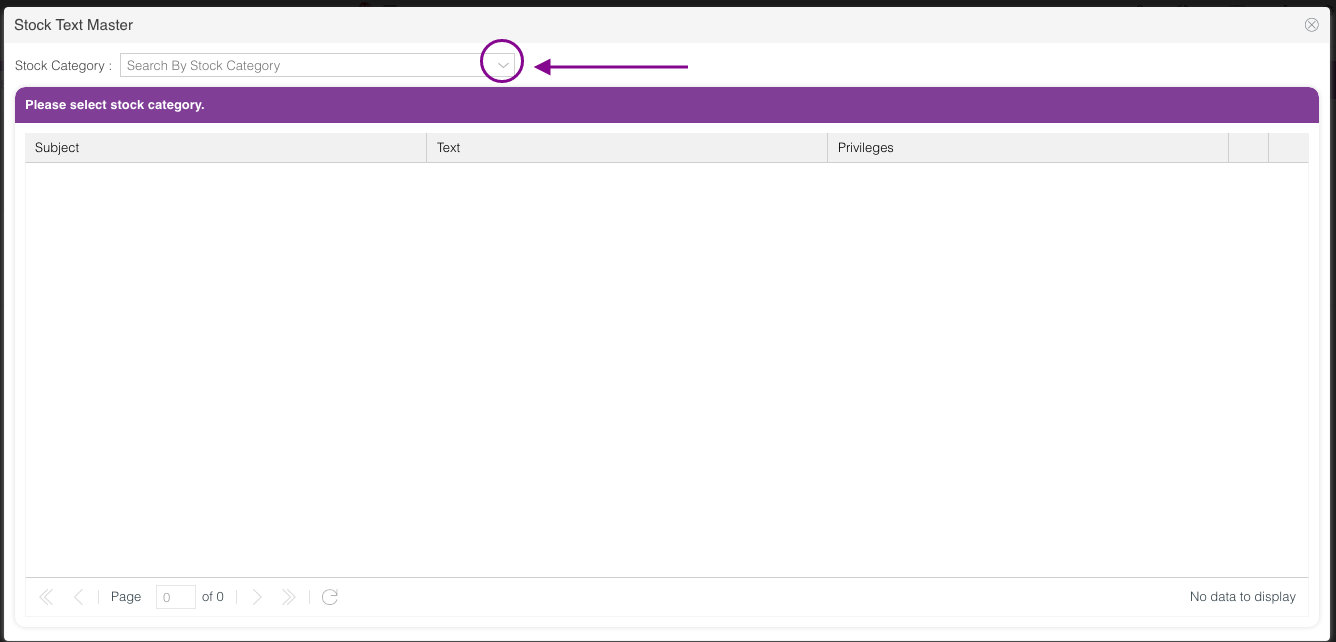
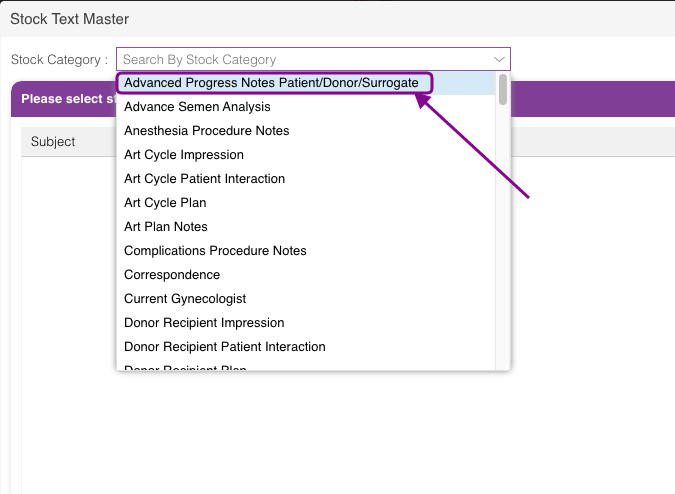
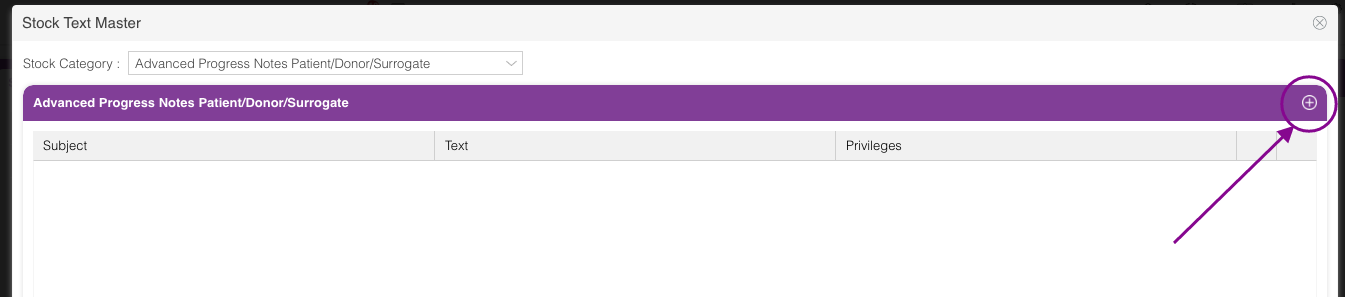
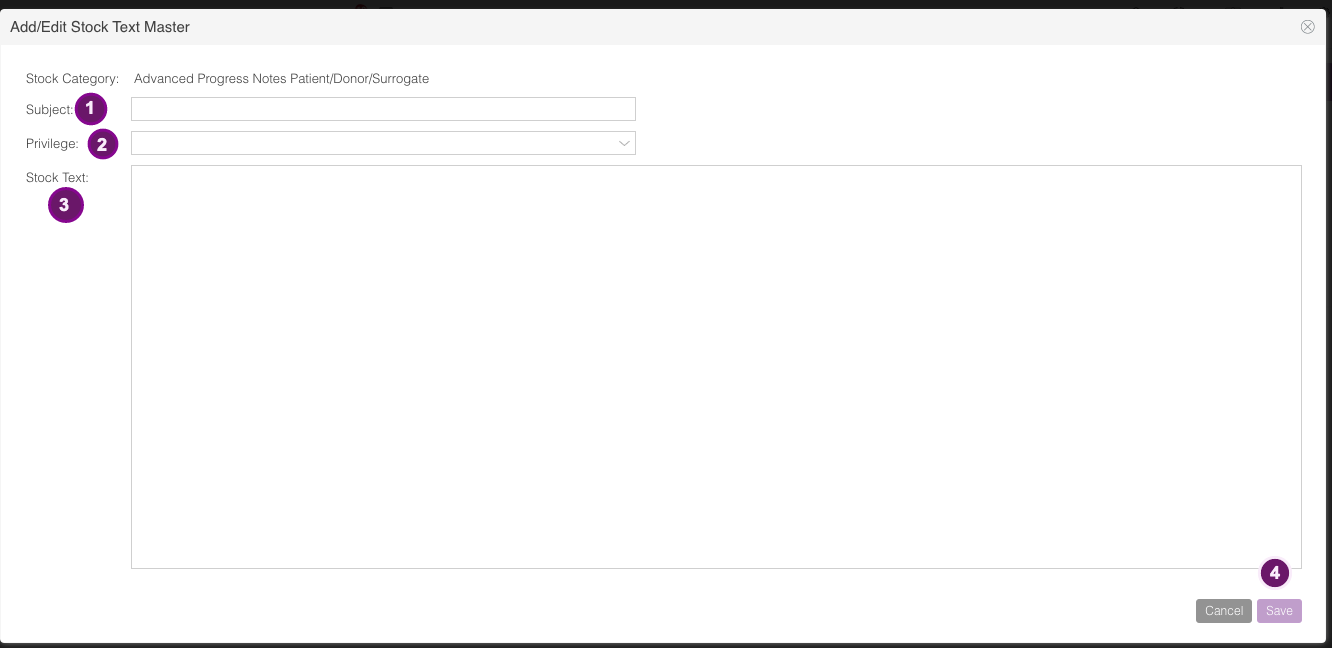
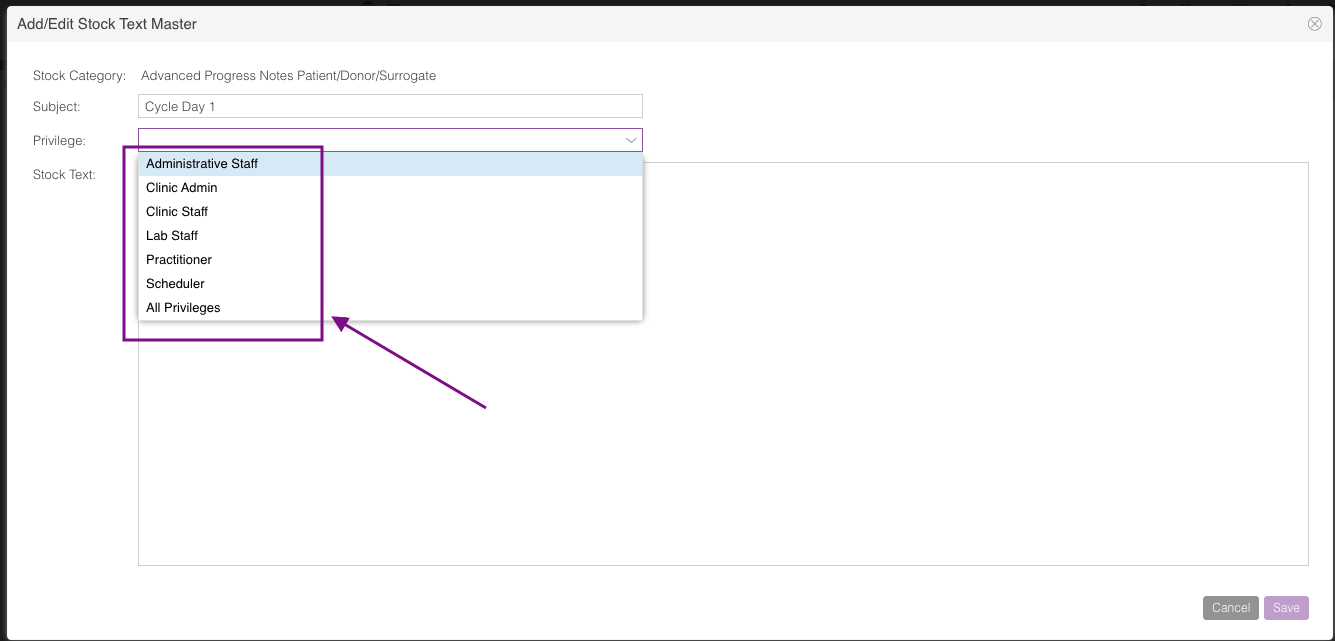
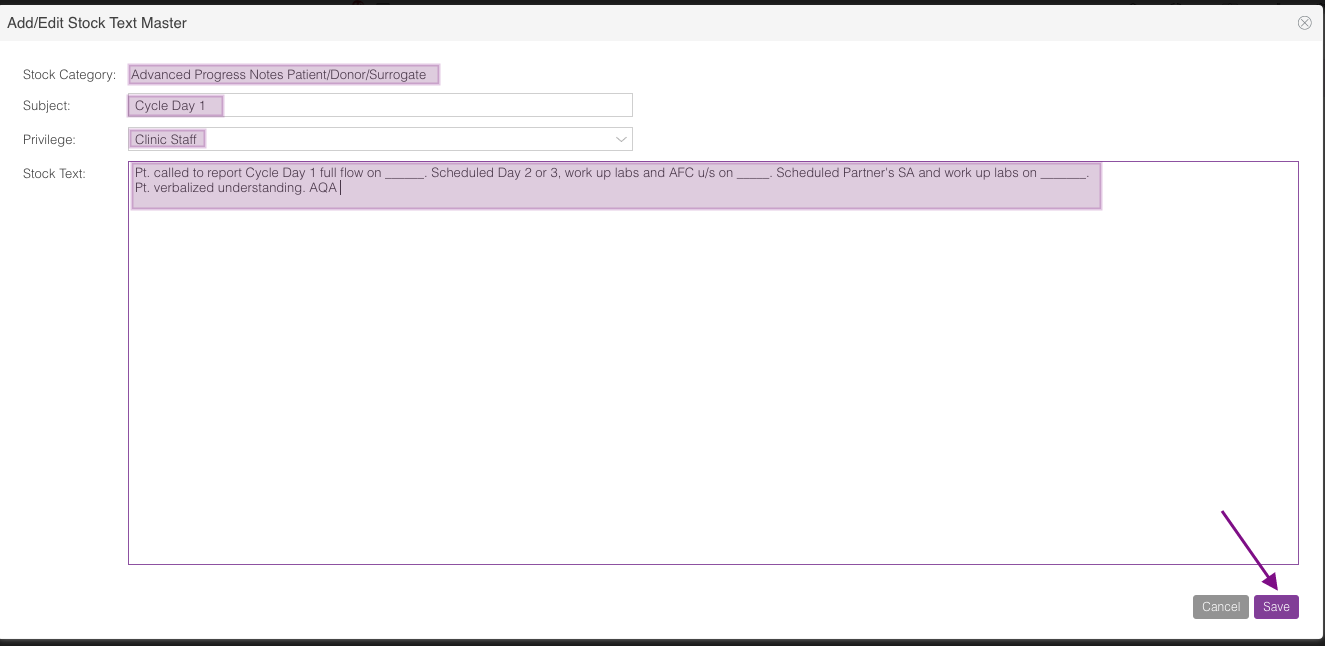
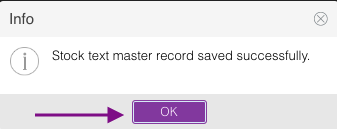
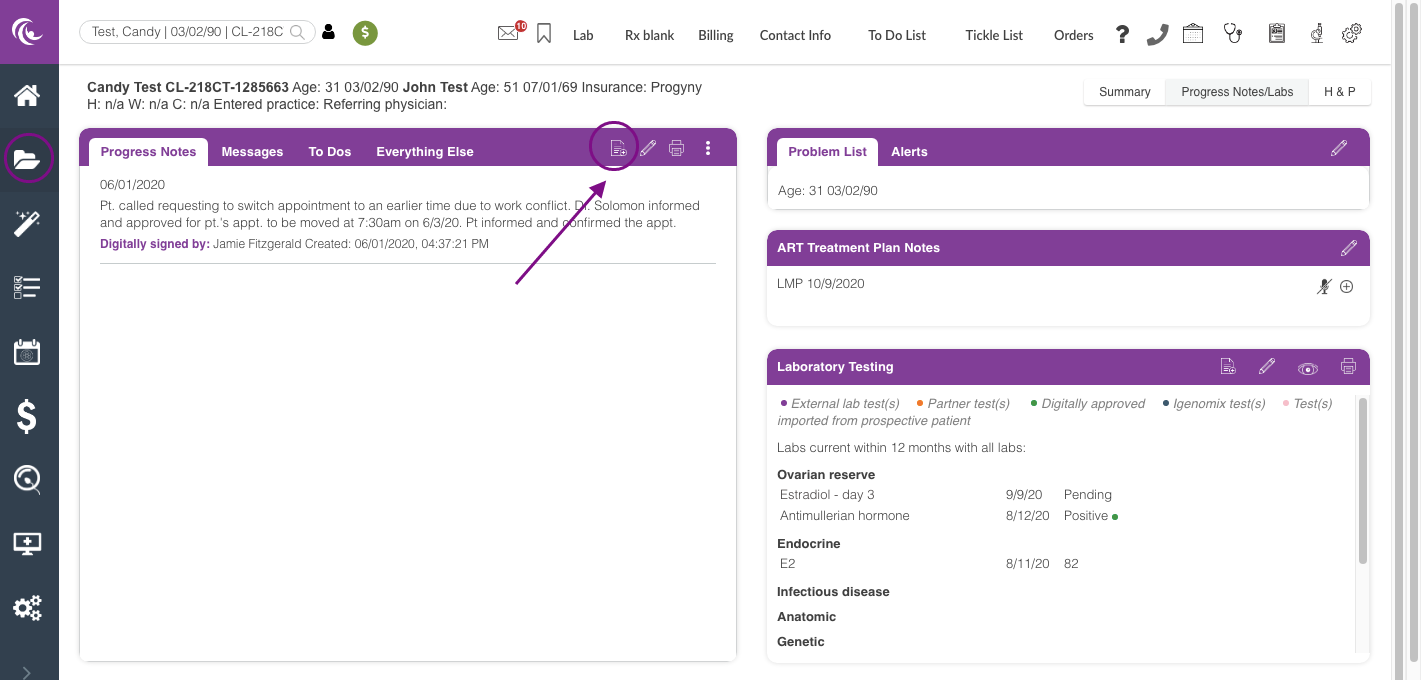
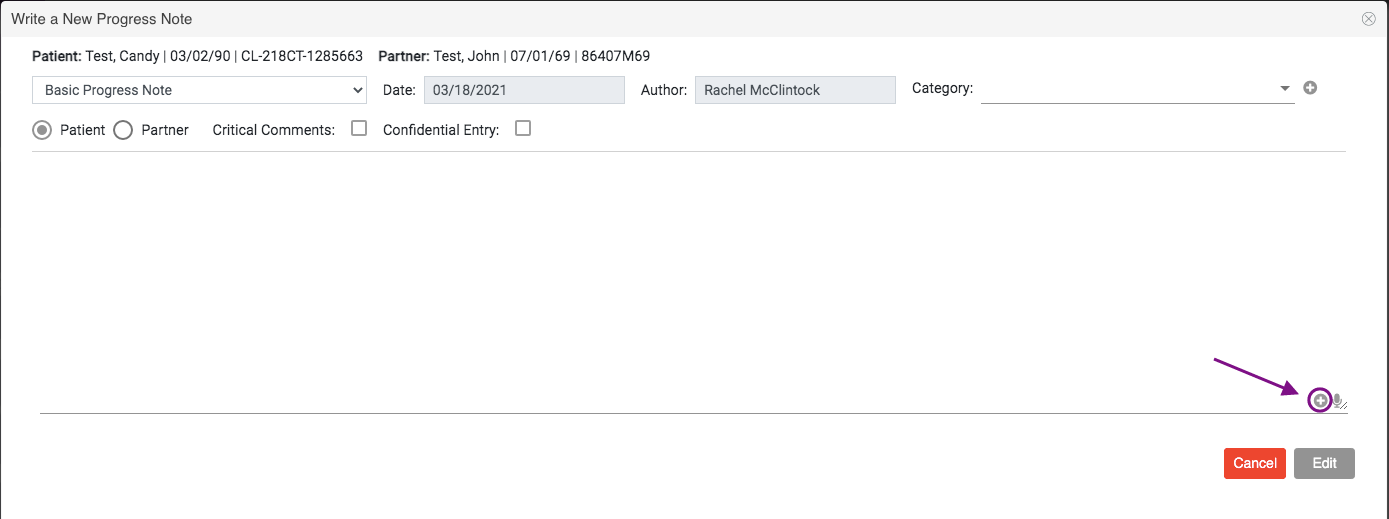
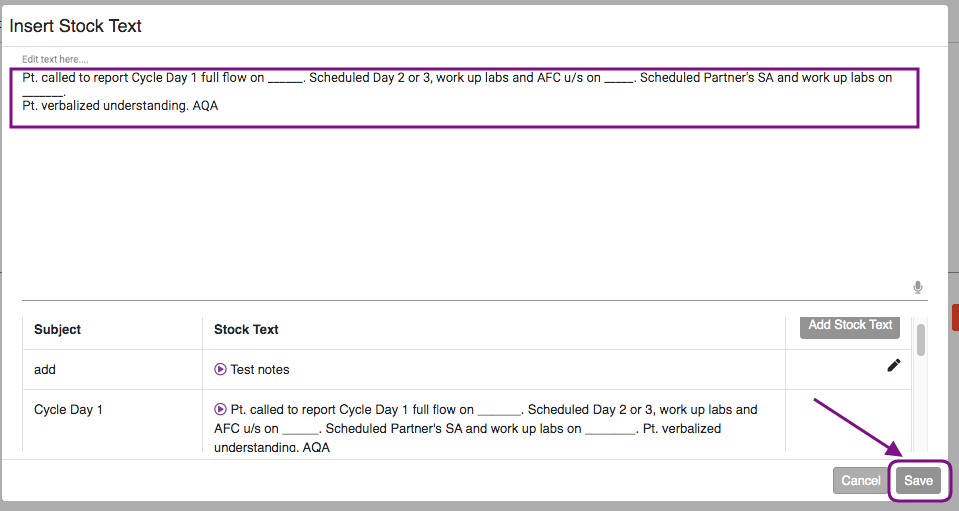
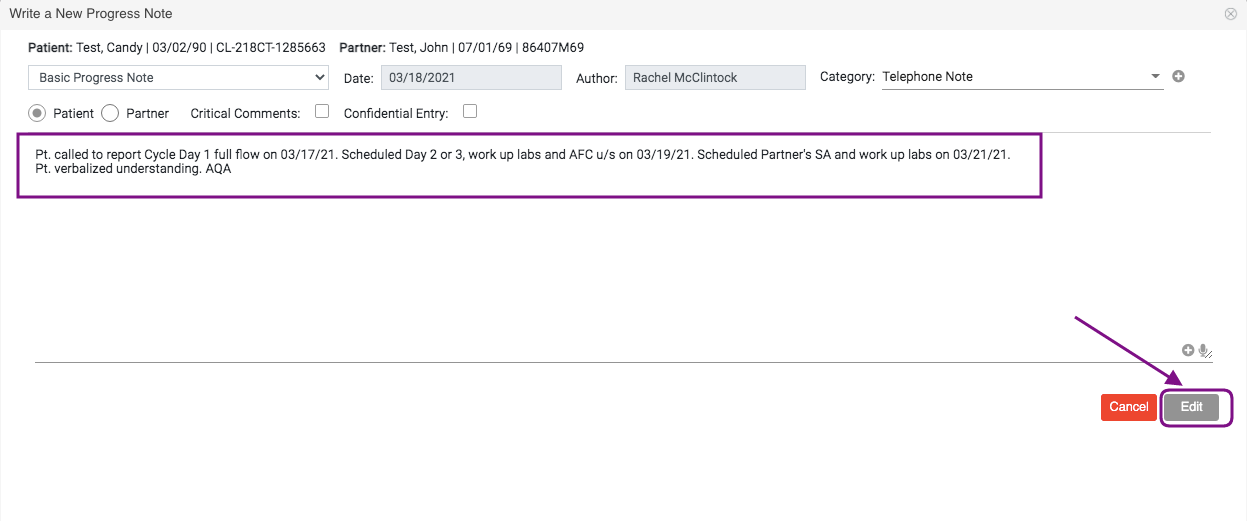
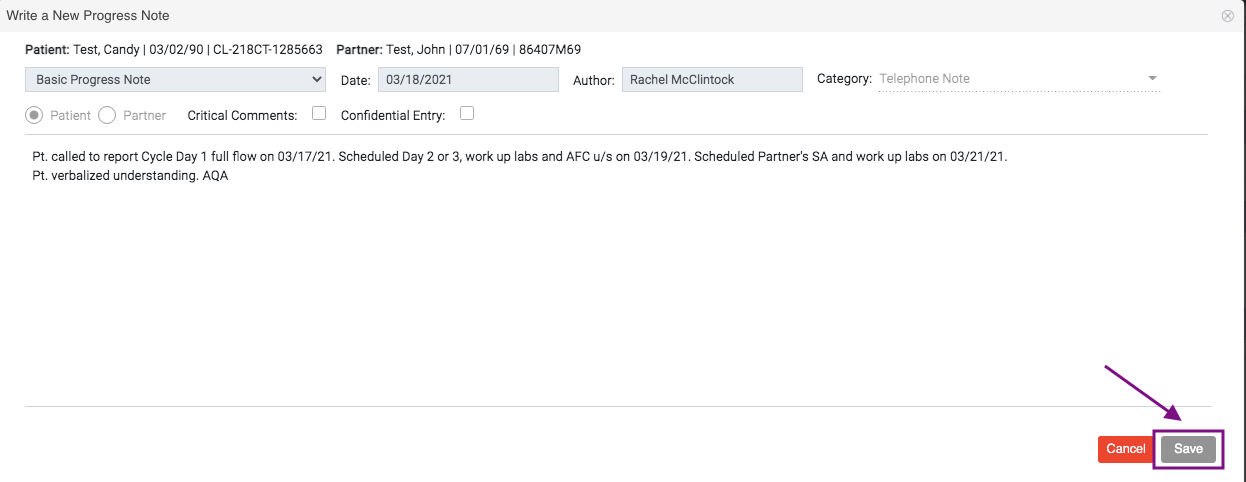
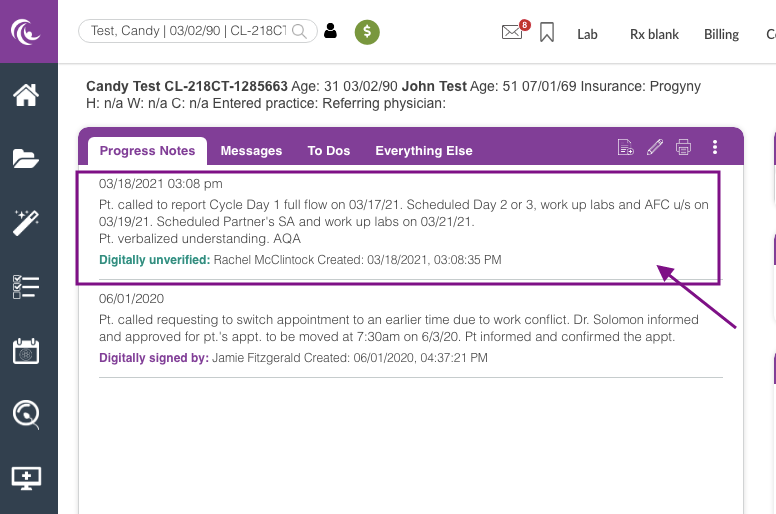
Megan Borja
Comments