Introduction
Use Procedure Notes to generate your reports for office based procedures such as sonoHSG, endometrial biopsy, hysteroscopy, etc from templates you have created and stored in the system.
Create a New Procedure Note Template
Click the Gear icon. Select EMR Settings, then click Procedure Note Templates.
Clicking Compose Procedure Note will open up a new dialog box to create a new procedure note template.
Existing procedure note templates may be edited by clicking on the Pencil or discarded by clicking on the Trash Can icon.

A blank Operative Report Template is launched.

1. Name the procedure.
2. Add your routine procedure note.
3. Click Save.
The newly created Procedure Note Template is now in the list of procedure notes.
Use a Template to Write a Procedure Note
From within the patient's chart, click the Clinical Tools icon in the quick picks menu. Select Procedure Notes to open a new window.
Click Compose Op Note to create a new Procedure Note.
Make sure you enter the Date of the Procedure.
Use the pull down menu to select the Procedure from your Center's list of Procedure Note Templates.
1. Fill in the surgeon's name, preop and postop diagnosis, anesthesia, findings, blood loss, and complications.
2. Artisan will insert your Template text for the Operative Note . Edit this text as needed to describe the case.
3. The compiled Operative Report is displayed on the left side of the layout.
4. Click the back button.
Enter your Digital Signature and Click OK button to save your procedure note.
You have successfully documented your Procedure note.
Create a Procedure Note using the Advanced Progress Note
Create a New Progress Note by clicking on the paper plus sign icon.
*In this example, a standard procedure note template has been created
Click the drop down icon to select the appropriate advanced progress note template which contains the Procedure Note element. Then click Create New button.
1. Click on the Calendar Icon to select the date of the procedure
2. Click the drop down menu on the procedure field to select the name of the procedure. This field is pulling from the procedure note templates.
3. Select the Surgeon
4. Select Assistant.
5. Enter Anesthesia information if applicable. Stock text and Dictation feature are available on the fields that has the plus sign and microphone icon.
6. Enter Preoperative Diagnosis
7. Enter Postoperative Diagnosis
8. Enter Findings
9. Enter Estimated Blood loss, if it applies.
10. Enter Complications, if there are any.
11. Operative Note template will populate. You are able to edit the Operative note from this window.
12. Click the Cancel button if you wish to start over again.
13. Click Save button once all necessary fields has been completed.
It will require you to enter your Digital Signature then click Submit.
This window allows you to view your progress note with the procedure note information that you have entered in the previous screen. Click Next button.
From this window, you will have an option to edit/add notes then hit Save button.
Enter your Digital Signature and click Ok button.
The Procedure note has been documented in the Progress note.
Procedures that are documented using the Advanced Progress notes will also populate on Clinical Tools in the procedure Notes Section.
Viewing Procedure Notes
To view procedure notes within a patient's chart, click on Clinical Tools and select Procedure Notes.
Click on the Procedure name that you wish to view/edit/print.
Procedure Notes may be edited for up to 7 days after the date of the procedure. After that the record is locked and you may only print reports.
You can also find Procedure Notes in the Everything Else Tab.
- Click on the three dots to access the pull-down menu in the Everything Else tab.
- Click the drop down icon to bring up the menu and choose Procedure Notes.
Click Search button.
You are now able to view the procedure note on Everything Else tab.
**All manuals are compliant with HIPPA regulations. No patient information has been released. All screenshots above were taken from a test clinic with fake patient information.



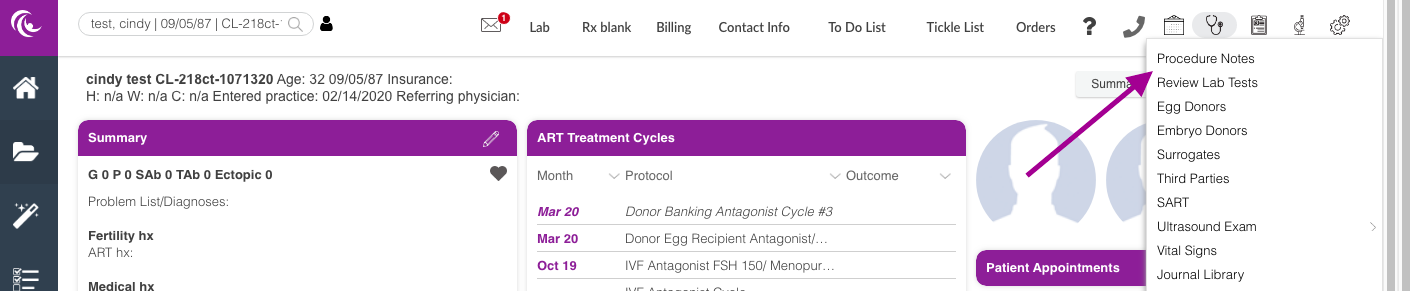

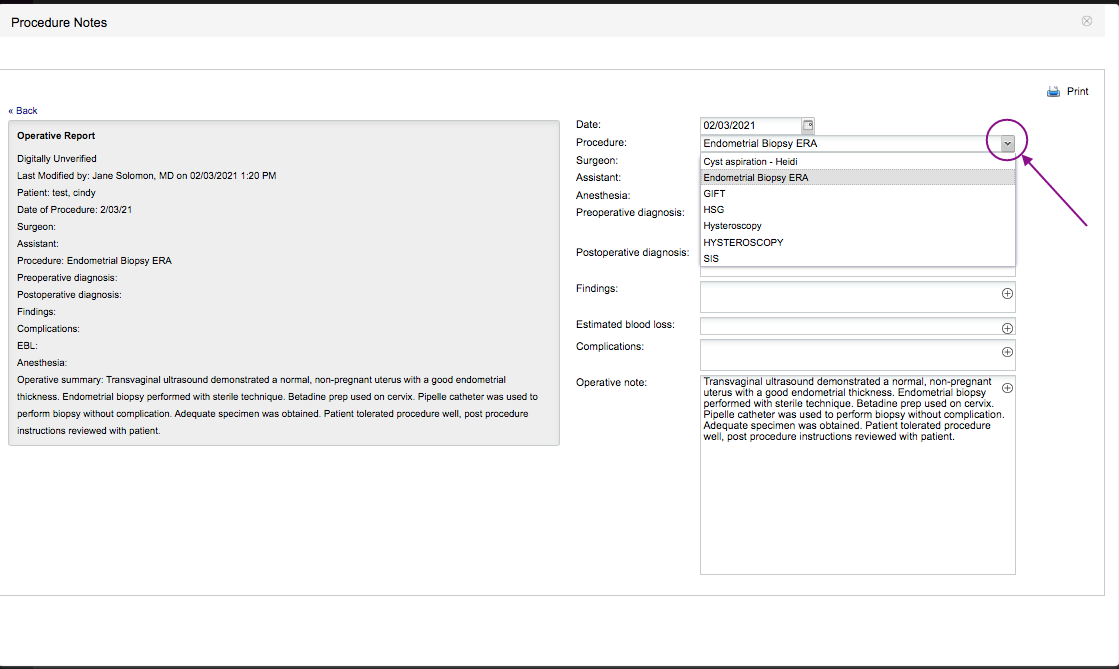
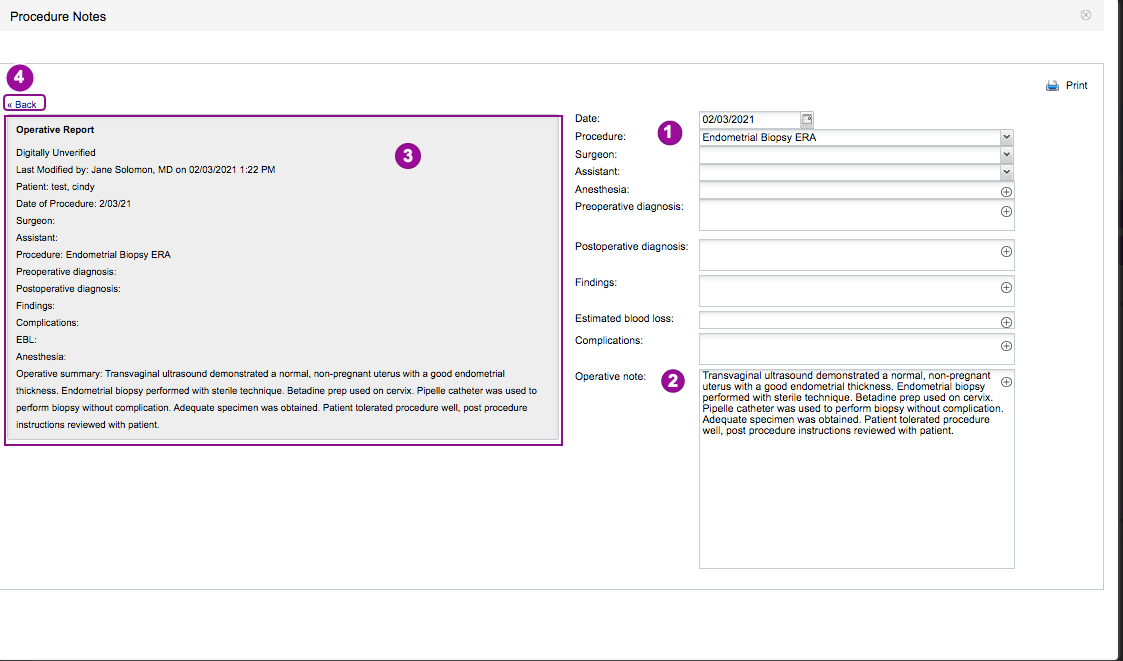
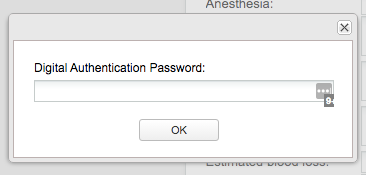

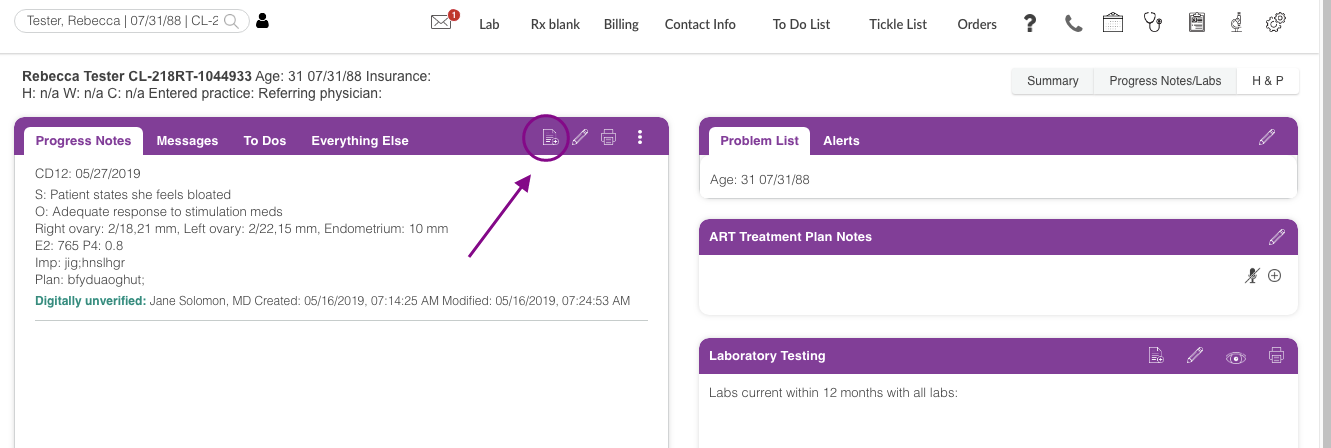

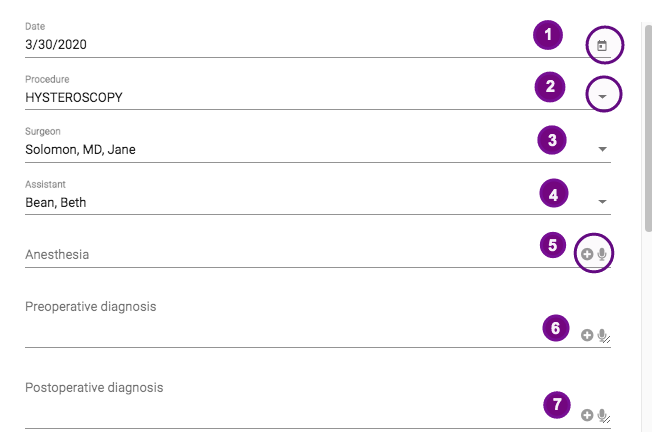
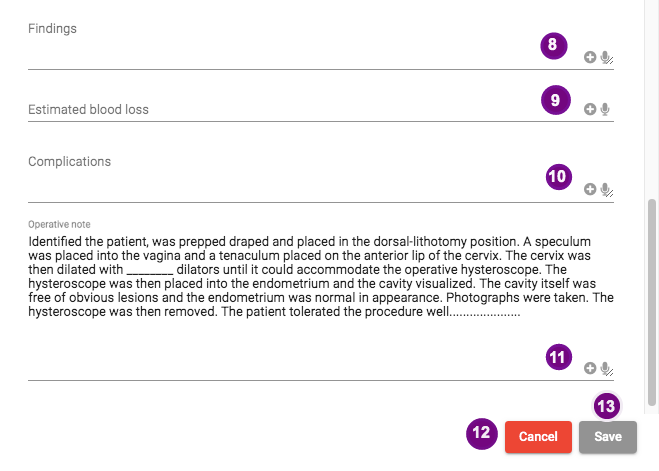

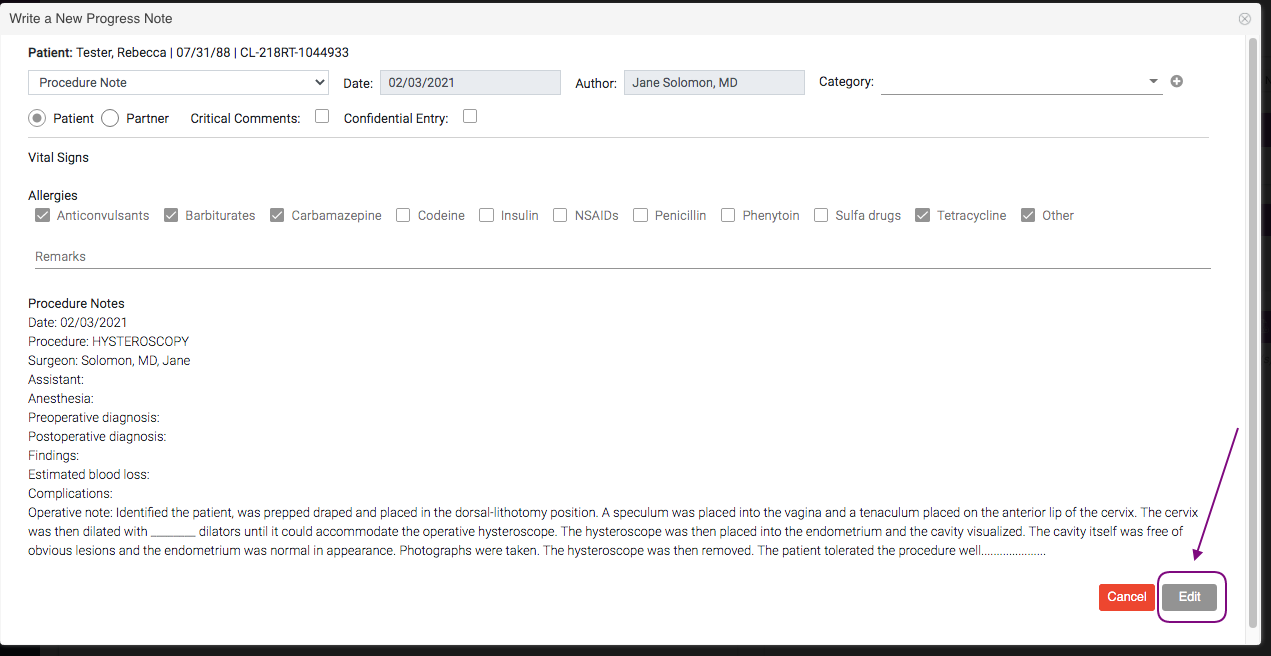
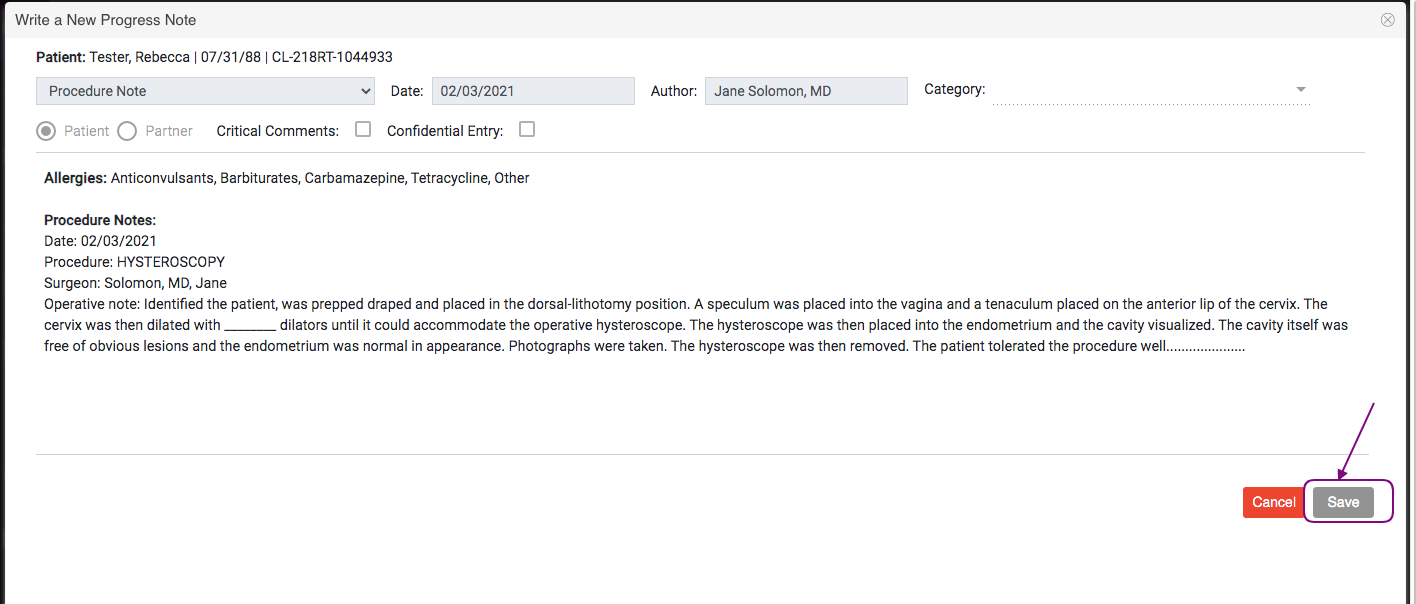
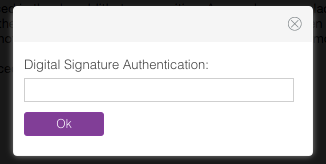
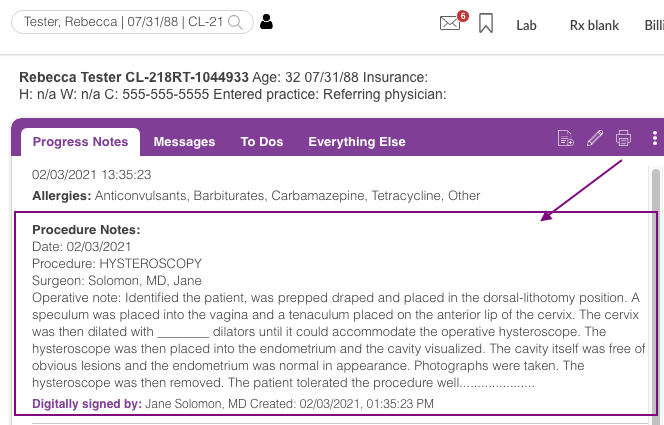


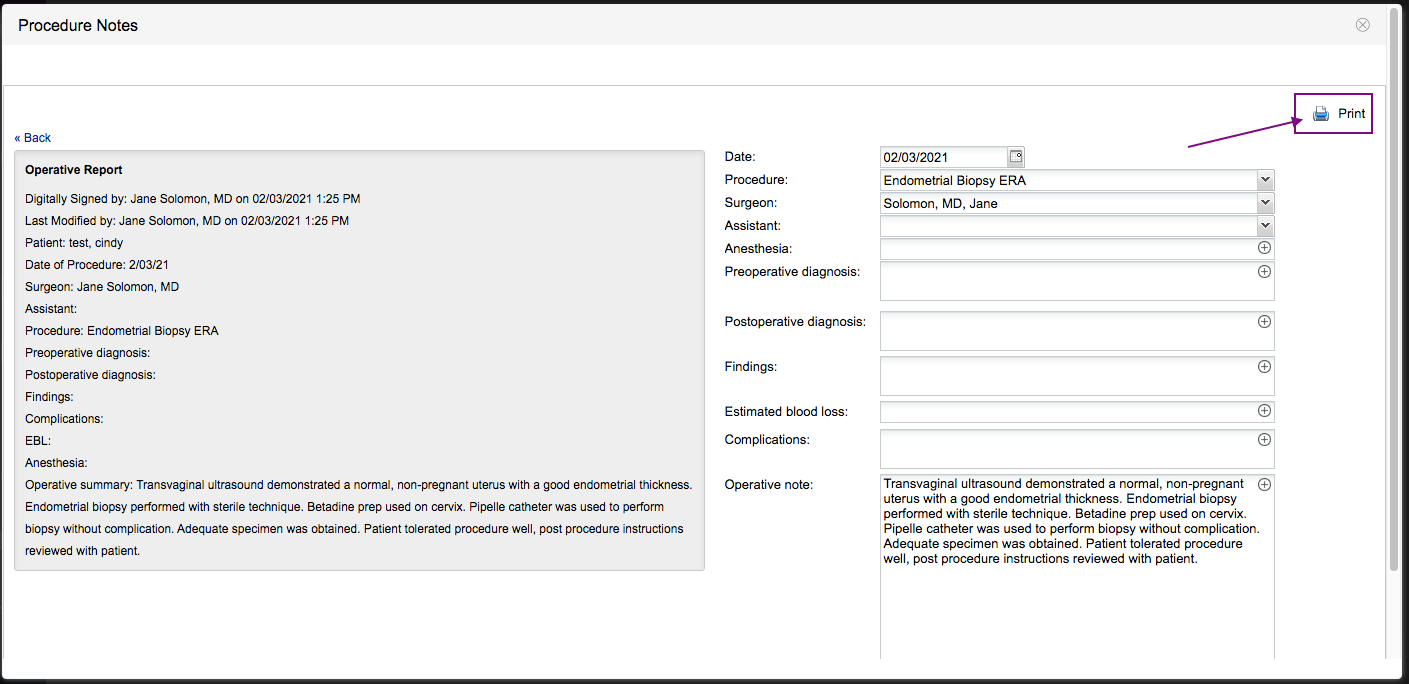
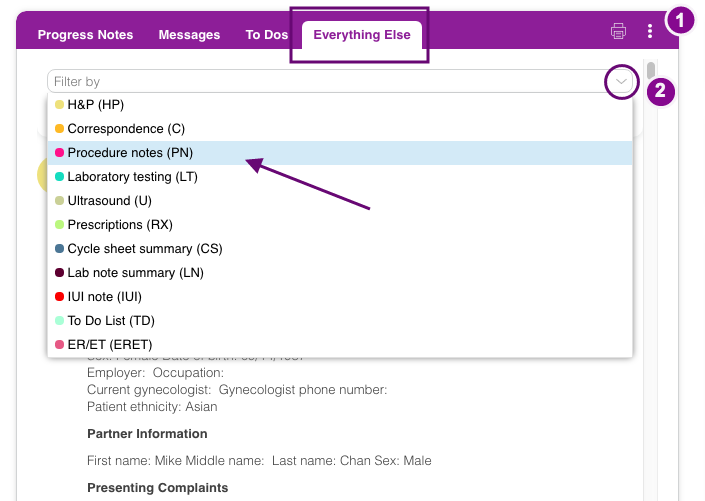
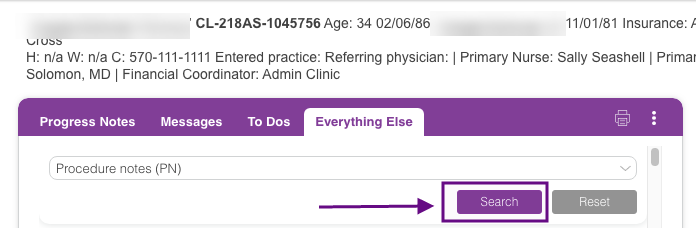
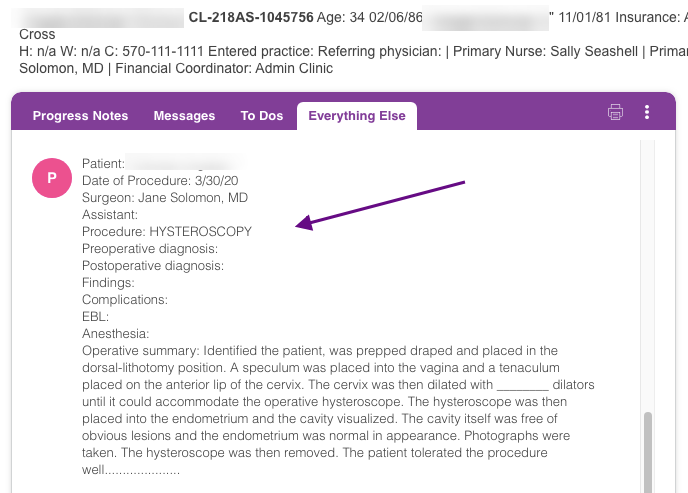
Artisan Support
Comments