Treatment Planning works in conjunction with the Patient Expense Estimator and will provide clinical information regarding their treatment plan and a sample calendar.
Treatment Template Set-up
Only a Clinic Administrator and Practitioner has access to the templates.
To set up the Treatment template:
1. Click the Administration Tool
2. Click Manage Data
3. Click ART Cycles
4. Click Treatment Template
You will want to build all your items in the Treatment Items Library Tab in order to assign them to the appropriate Treatment Templates.
Click the Treatment Items Library Tab
Click the + Add New
Enter the following information:
1. Treatment - Add the name of the procedure.
2. Brief Notes - This will be a brief description of the treatment or procedure.
3. Extended Notes - Add any additional information regarding the treatment.
4. Video Url. - This will allow you to attach a treatment video. Click the drop-down icon to view the list pulling from your video library.
Select the appropriate video then click Save.
You will now have a list of your treatment items.
The arrow icon will allow you to upload an image. Click the pencil icon to Edit and click the trash can icon to delete.
This is an example of an image uploaded for a treatment template.
To add an image, click the browse button then select the image from your computer. Click upload.
You can create multiple treatment items in the library.
To build your templates, click the Treatment Templates tab then click the plus sign.
In the above example, we created an IVF + ICSI + PGT treatment plan template.
1. Enter the Treatment Template Name
2. Select the cycle type that will apply to this template. You can select multiple cycle types.
3. Add Brief Notes regarding the template
4. Add additional information regarding the Treatment procedures.
5. Optional: Click the drop-down icon to add a video. The list is pulling from the Video Library.
Click Save.
The newly created template will be added to the Primary Treatment list section.
To upload an image to this template click the arrow icon. Click the pencil icon to edit and the trash can icon to delete.
Select the created Treatment Template then click the plus sign icon on the Treatment Item List section.
The Add Treatment Item window will pop up. Click the drop-down icon to select the items that will be added to the created template. Then click Save.
Click Ok.
Add multiple Treatment Items as needed. In the above example, we added 3 items appropriate for the template that was created.
The arrow icon will allow you to arrange the list. Click the pencil icon to edit the Treatment item information and click the trash can icon to delete the item.
**All manuals are compliant with HIPPA regulations. No patient information has been released. All screenshots above were taken from a test clinic with fake patient information.
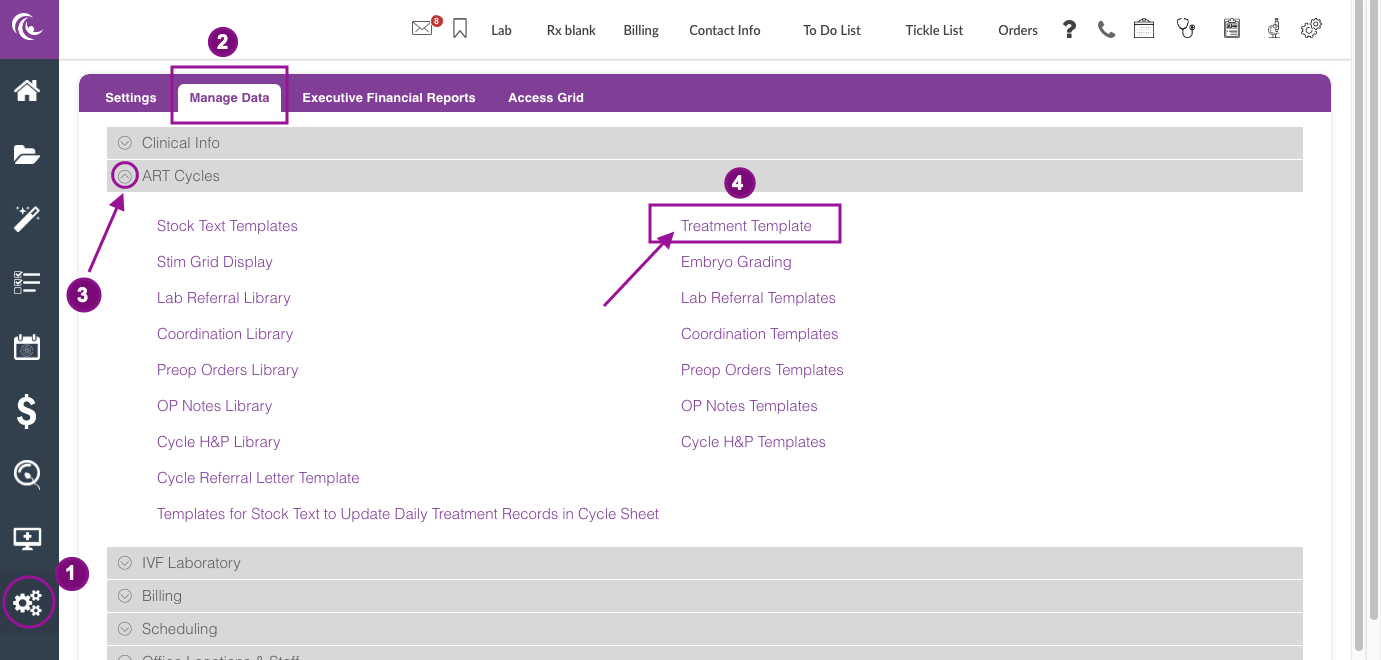
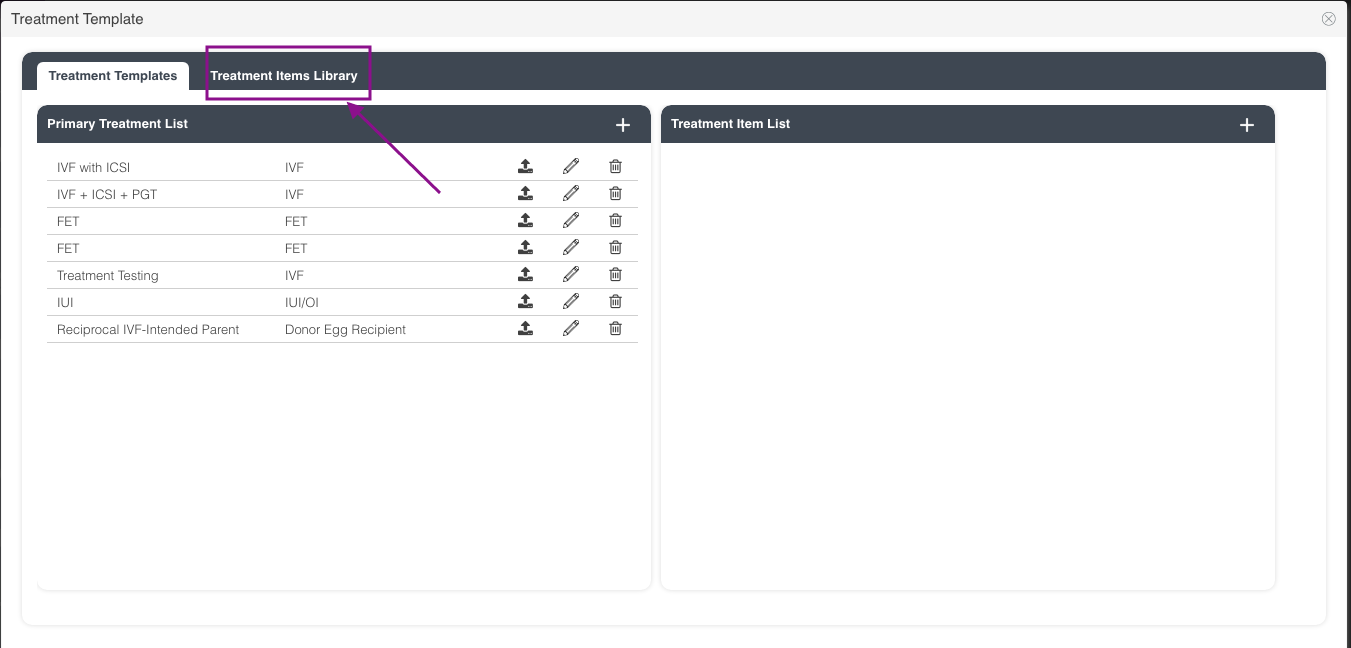

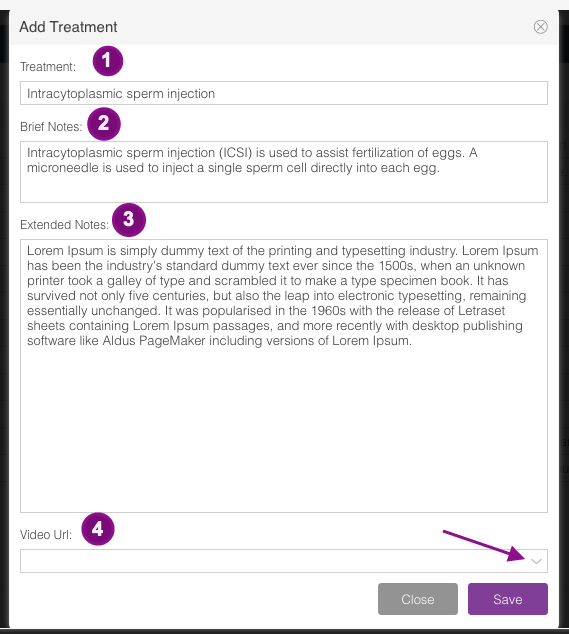
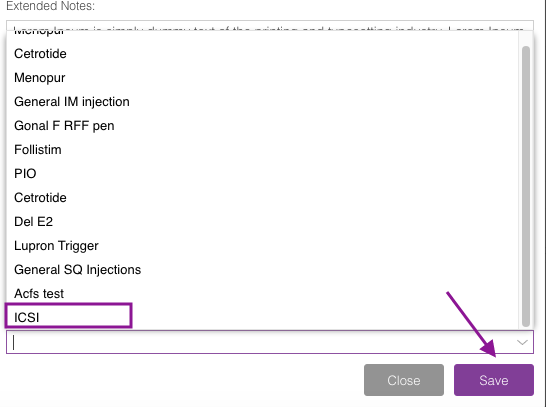
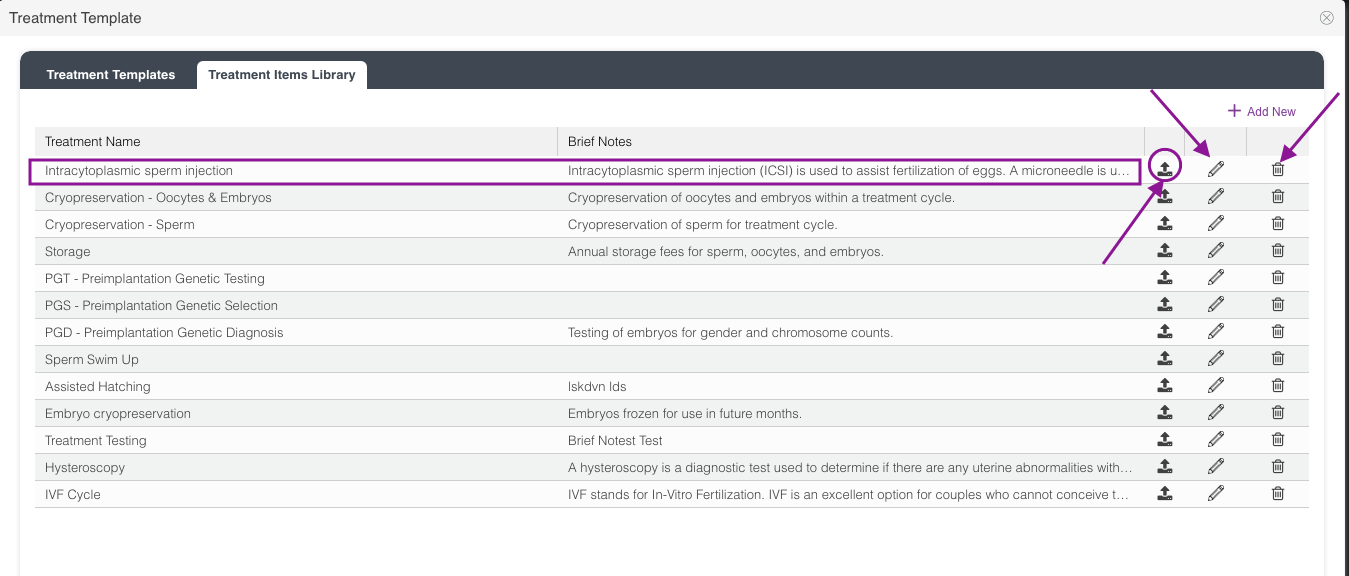
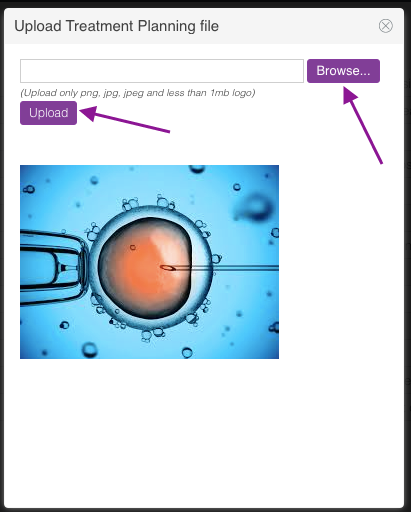
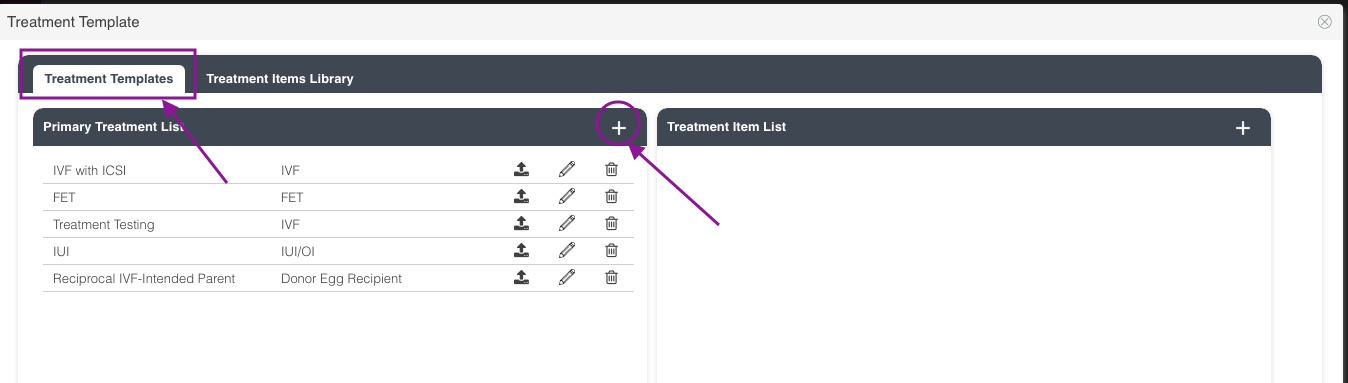
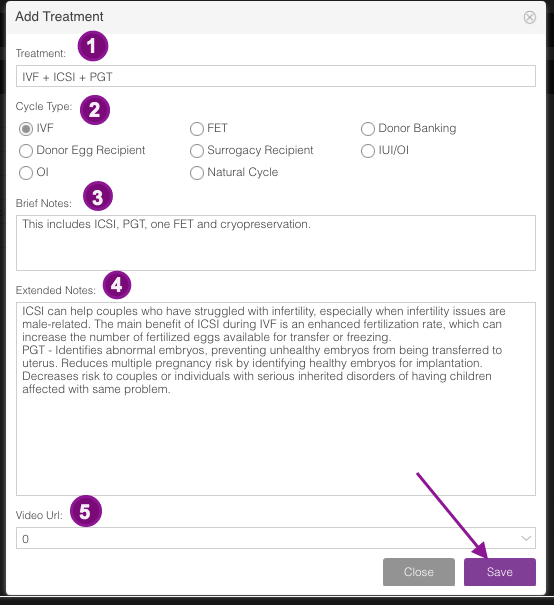
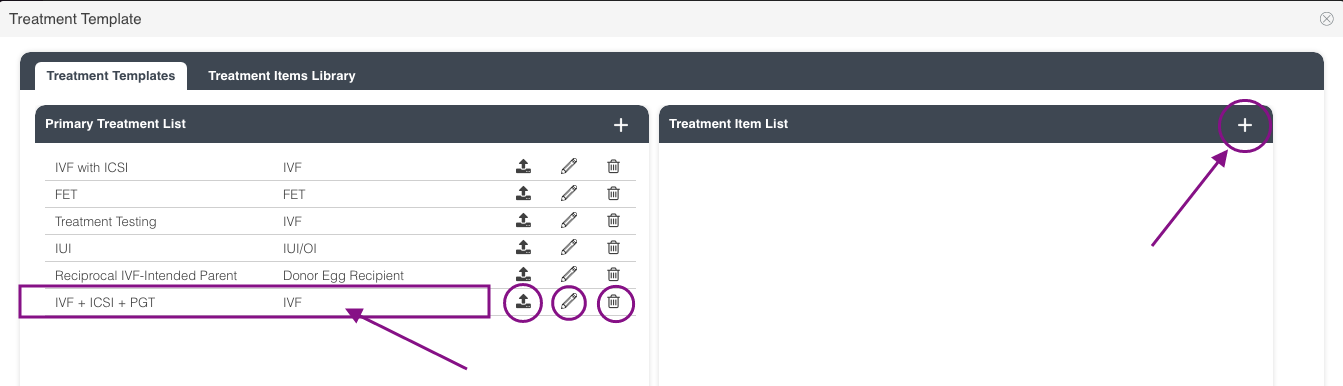
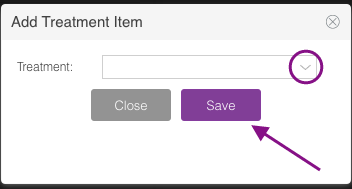
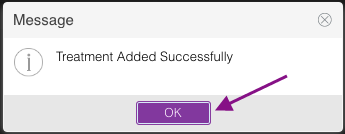
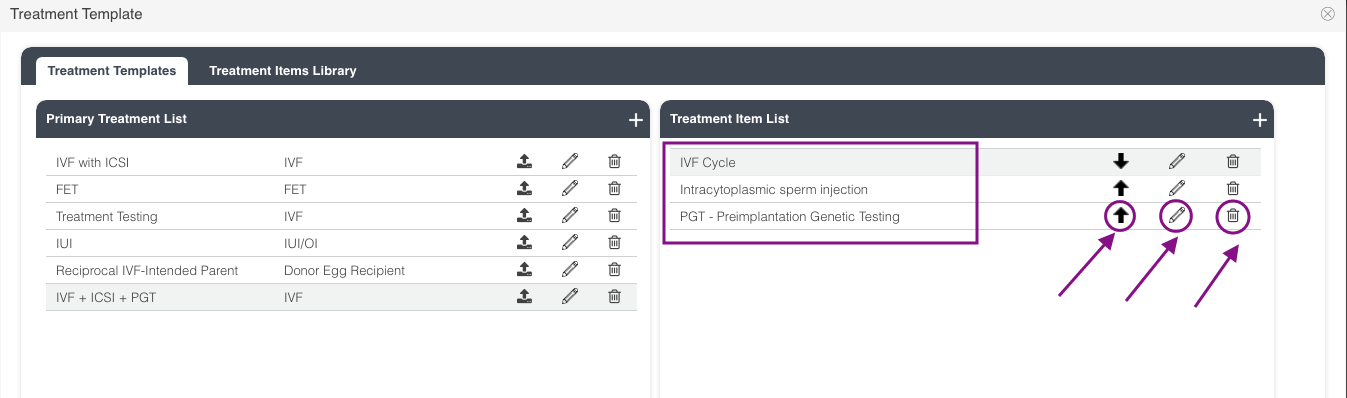
Megan Borja
Comments