There are multiple places inside of Artisan where ultrasounds are recorded. For out of cycle ultrasounds, the steps are listed below. If you have an ultrasound integration, the information may be transmitted automatically, including images. Otherwise, ultrasounds may be manually entered.
Record Ultrasound Findings without U/S Integration
While in the patient's chart, click on Clinical Info (stethoscope icon), scroll down to Ultrasound Exam and select the ultrasound report type: Gyn or OB.
GYN Ultrasound
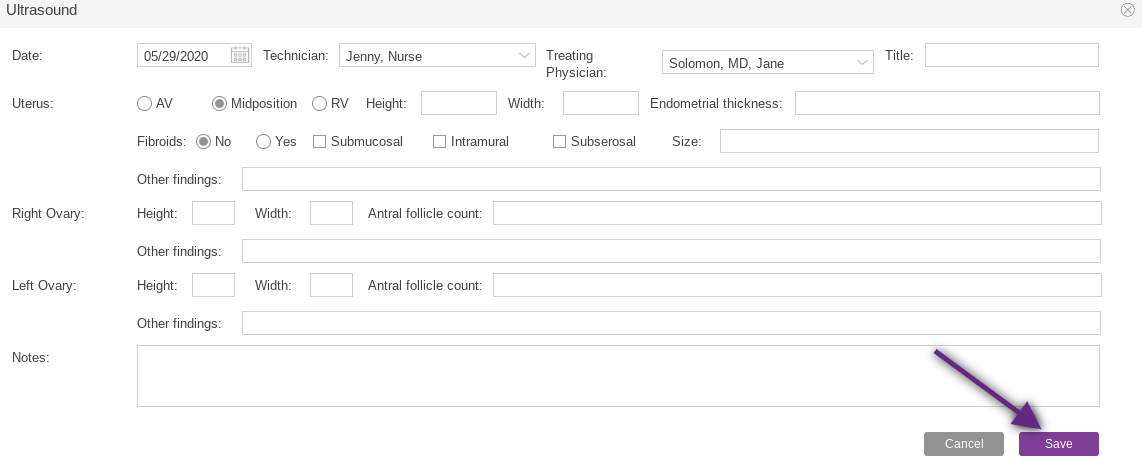
Select Create GYN Ultrasound Report and fill in the applicable fields. Click Save to save the report in the patient chart.
OB Ultrasound
Select Create OB Ultrasound Report and fill in the applicable fields. For multiple gestation, click the + next to Gestation to pull up additional measuring fields. Click Save to save the report in the patient's chart.
The ultrasound report will live in Laboratory testing in the patient chart under the Ultrasound header. Each ultrasound will have the date and type of report. Click the printer icon to view and print the report. Click the pencil icon to edit the report.
Record Ultrasound Findings with U/S Integration
If you have an ultrasound integration, your images and report will pull into the system automatically and will appear in the patient's chart as above. Click on the printer icon to view the report.
On the report screen, you are able to:
- Print the report.
- Download ultrasound images.
- View ultrasound images.
When you click on View Images, you are able to view the full ultrasound.
Please Note: All images from in cycle ultrasounds will also live here. Follicle measurements and lining will flow into the stim sheet/cycle sheet for the given patient's cycle.
**All manuals are compliant with HIPAA regulations. No patient information has been released. All screenshots above were taken from a test clinic with fake patient information.
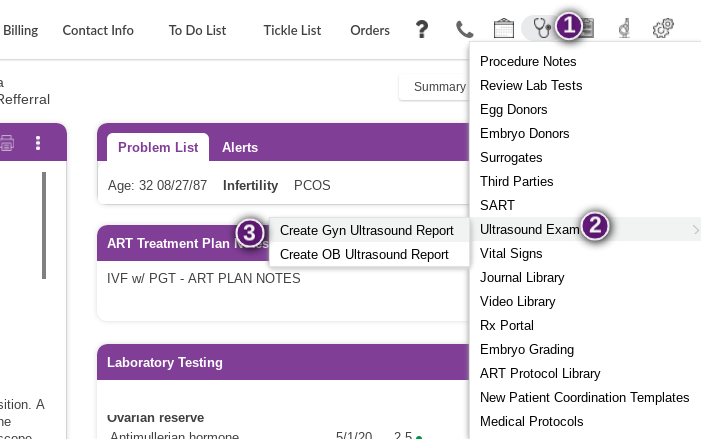
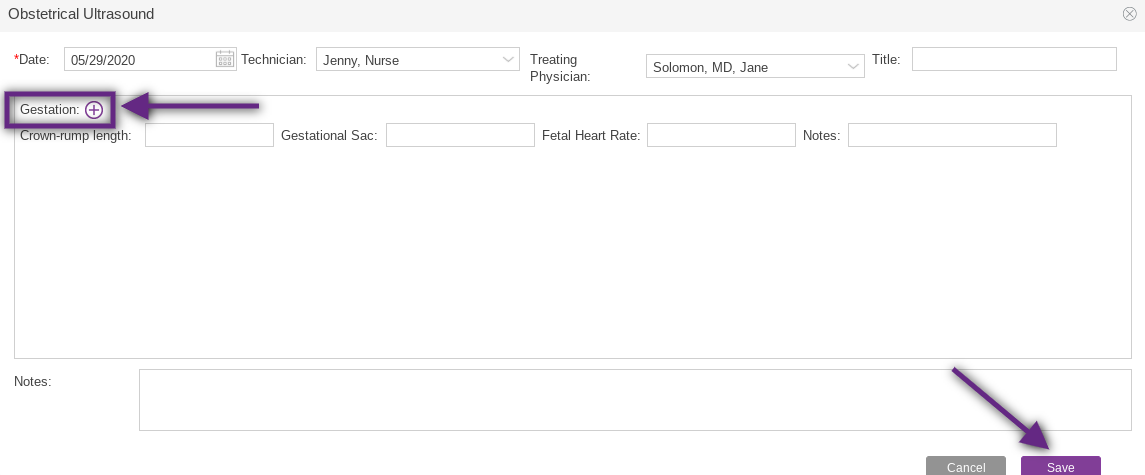
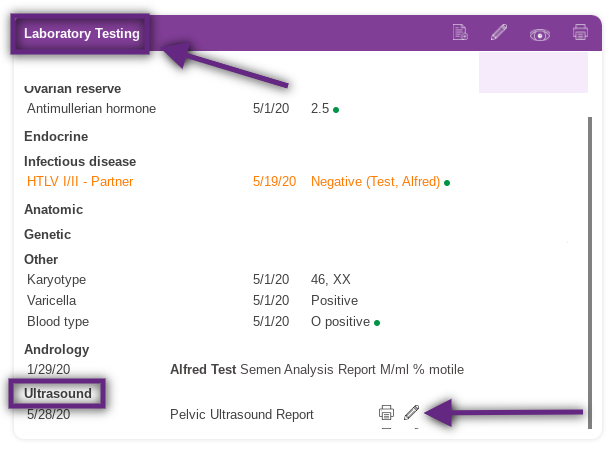
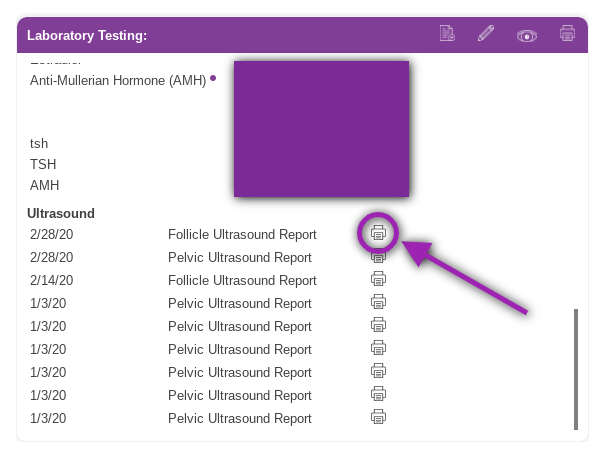
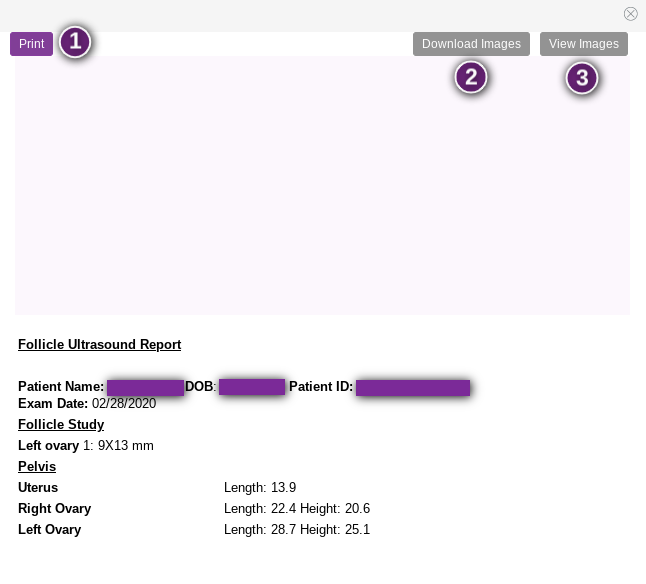

Artisan Support
Comments