There are many methods of looking up a patient inside of Artisan. To most quickly find a patient with limited search information, use the following tool.
Navigation
To search for a patient within the clinical info tool, enter the patient's last name inside the search toolbar at the upper left-hand corner of the screen.
You have an option to type in the patient's full name, starting with the last name first, a comma, and the patient's first name. For example, "Test, Carmen."
In the above example, the patient's last name is "Test." The system will provide you with a list of patients that has a similar last name, corresponding first name, date of birth, and chart ID number. Select the appropriate patient that you wish to search for.
You are now able to view and manage the patient's chart.
Search tool view within the calendar wizard.
Search tool view in the Accounting tool. Click the patient tab then enter the patient's last name in the search feature section.

To use the Find Patient tool, select the Admin Tools and choose Find Patient.
You may search for a patient using one of the following 10 methods:
1. Search by Patient Date of Birth
2. Search by Partner Date of Birth
3. Search Patient by Partner Name
4. Search by Patient Name
5. Search by Patient Chart Number
6. Search by Patient's phone number
7. Search by Partner's phone number
8. Search by Accession number
9. Search by Donor Chart Number
10. Search by Surrogate Chart Number
Search by Patient/Partner Date of Birth
If you have a Date of Birth but don't have the patient or partner's name, you can enter the Date of Birth and click Search.
It may take a few seconds to search the database of patients before you see results.
Under the Search Results, you will always have the following information:
1. Patient's name
2. Patient's Date of Birth
3. Patient's Chart ID number
4. Partner's name, if applicable
Click on the patient's name to open the chart.
From within the patient's chart, it will always display the patient's name, chart ID, Date of Birth, Partner's name and DOB. If the patient is single, it will only display the patient's name, chart ID number, and date of birth.
Search Patient by Partner Name
If you only know the partner's name, you can find the corresponding patient by searching the partner's name . Enter the Partner's Name and click Search.
The search will find matching Partner names and the associated Patient name. Select the Patient's name to open the chart.
Search by Patient Name
You may search by the Patient Name (even if you can only remember the patient's first name).
Artisan will search the patient database and find all names that match what was searched.
Search by Patient Chart Number
Enter the patient's Chart ID number then click Search.
In this example, the patient is single. Search results will display the patient's name, Date of Birth and the Chart ID number. Click on the patient's name to view the chart.
*This same method can be used to search by Patient/Partner phone number or by Accession number.
Search by Donor/Surrogate Chart Number
Enter the Donor's Chart ID number "CLD-218-574" and click Search.
The system will search the Donor's Database. Click on the Donor's name.
It will take you directly to the Donor's chart.
To search for Surrogate Chart Number, enter the Surrogate's Chart ID number (CLS-218-546)
Select the Surrogate's name to open the Surrogate's Portal.
Click on Surrogate Info tab to view the chart.
Please note that this feature does not search for embryo donors.
**All manuals are compliant with HIPPA regulations. No patient information has been released. All screenshots above were taken from a test clinic with fake patient information.

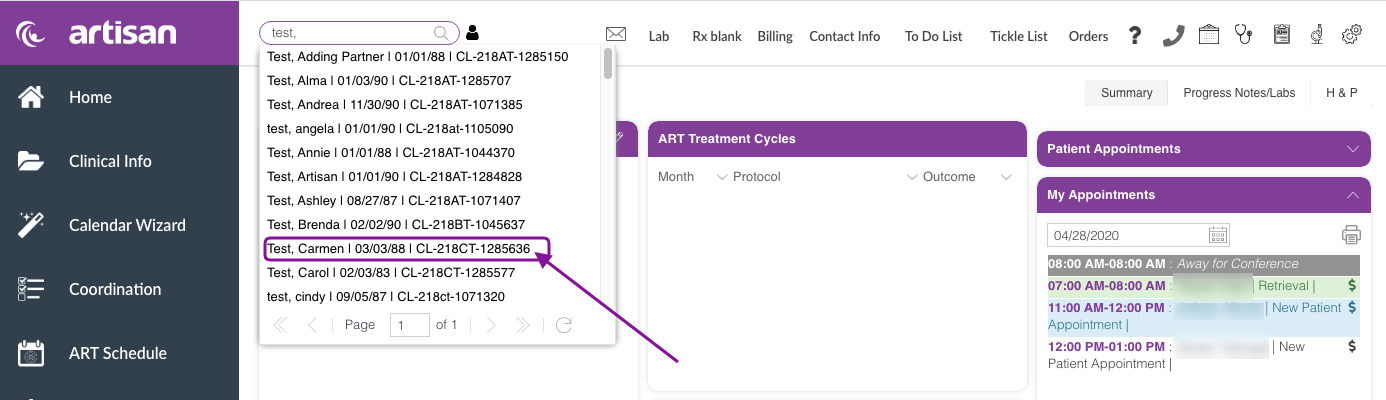

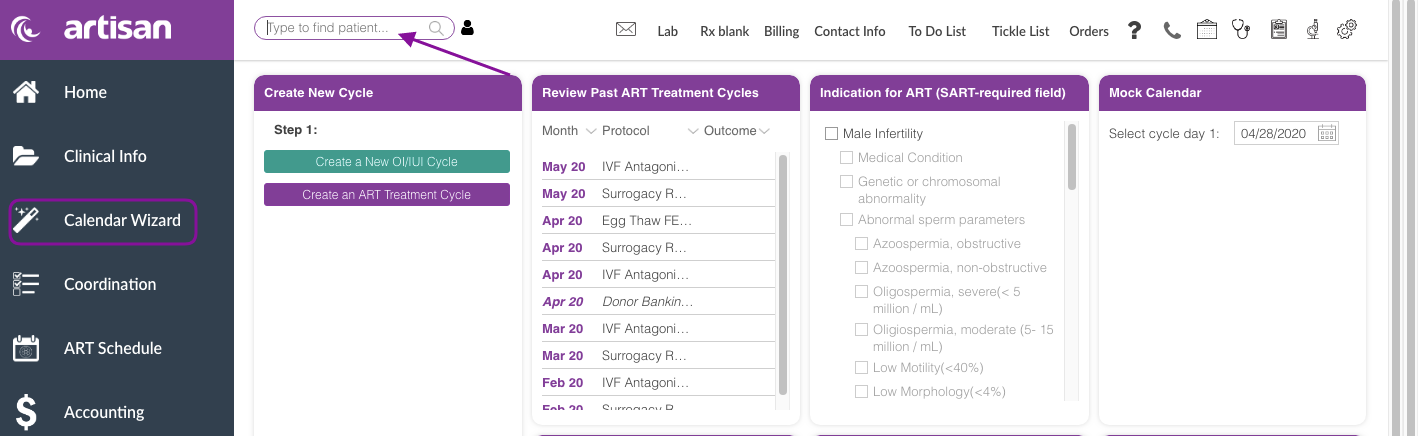

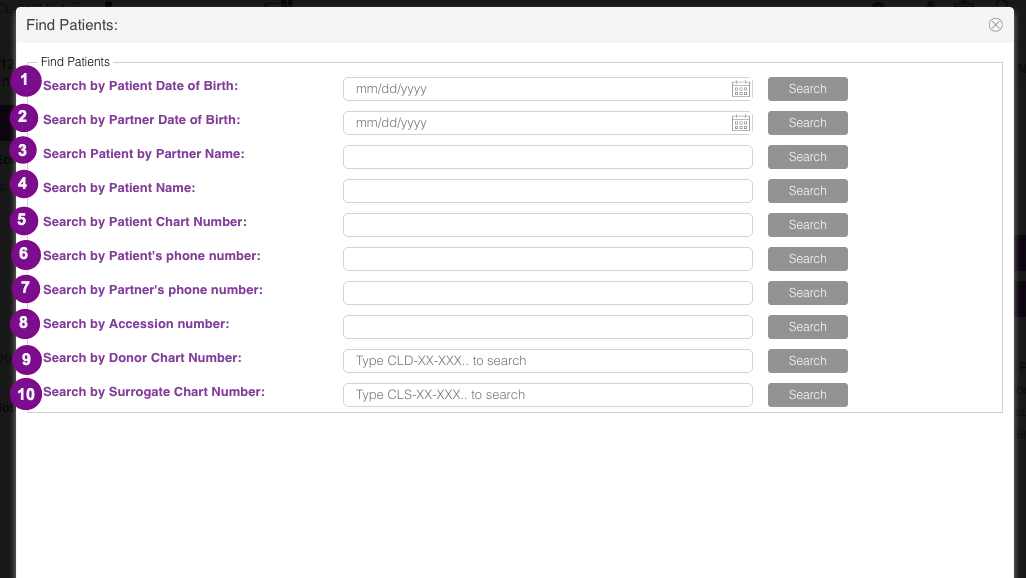
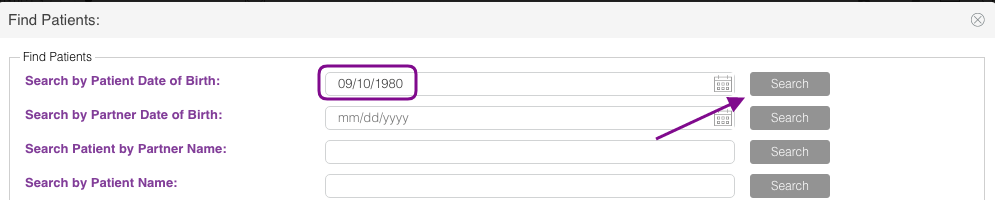
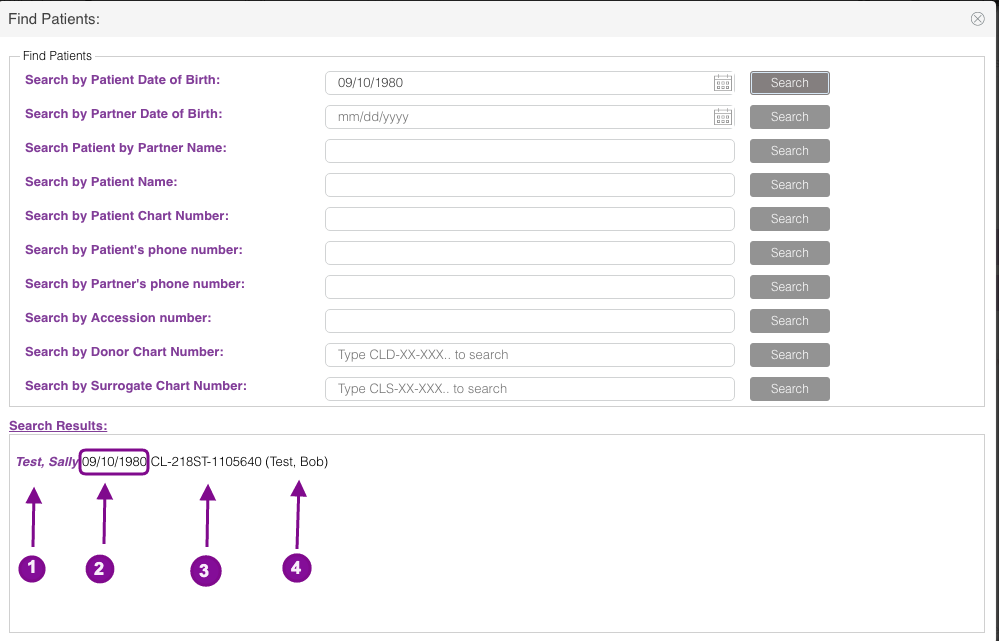
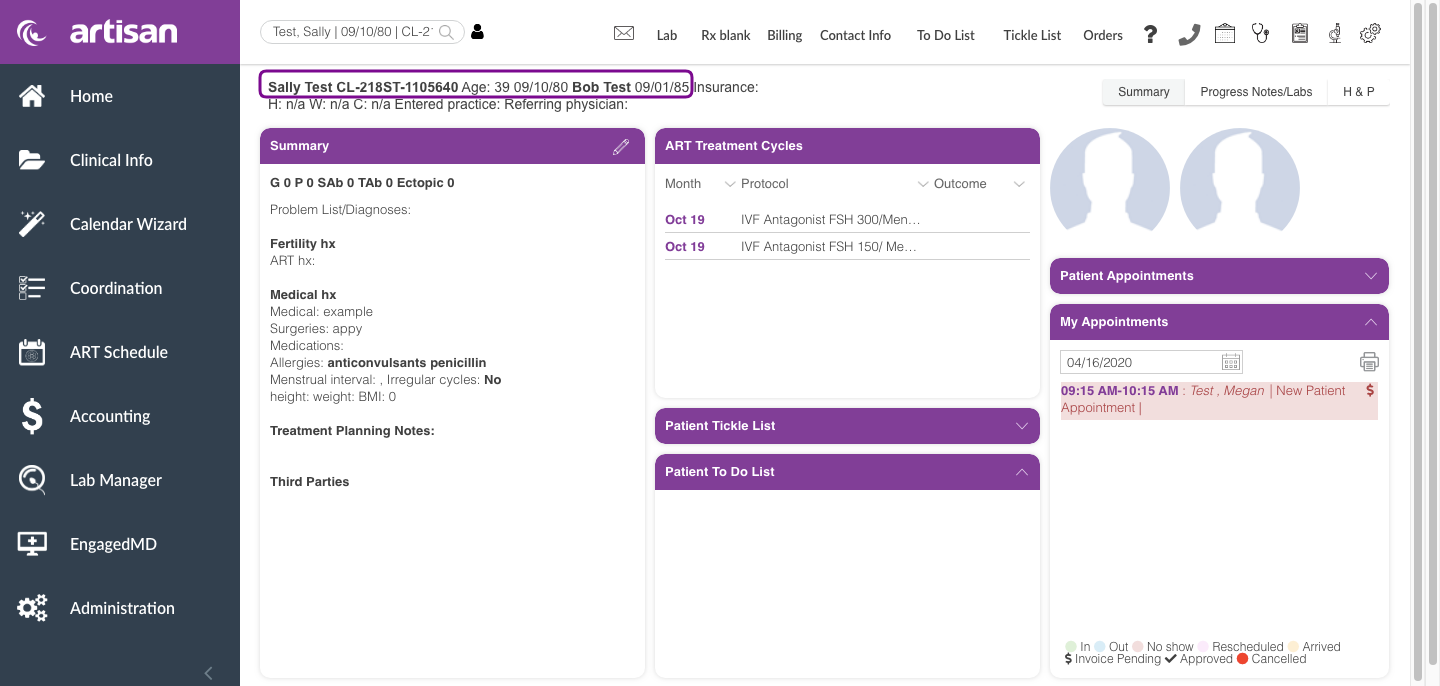
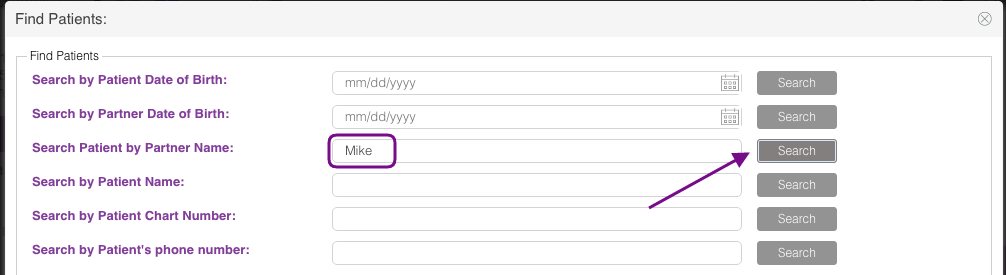
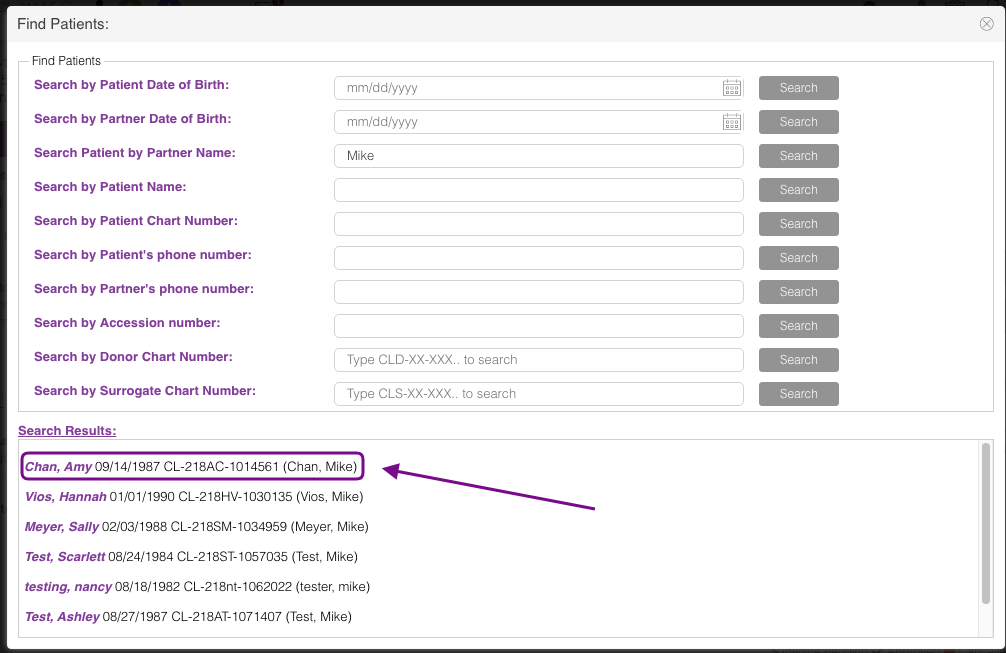
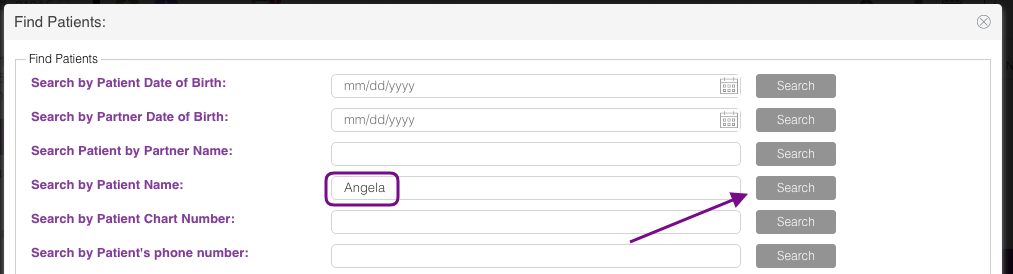

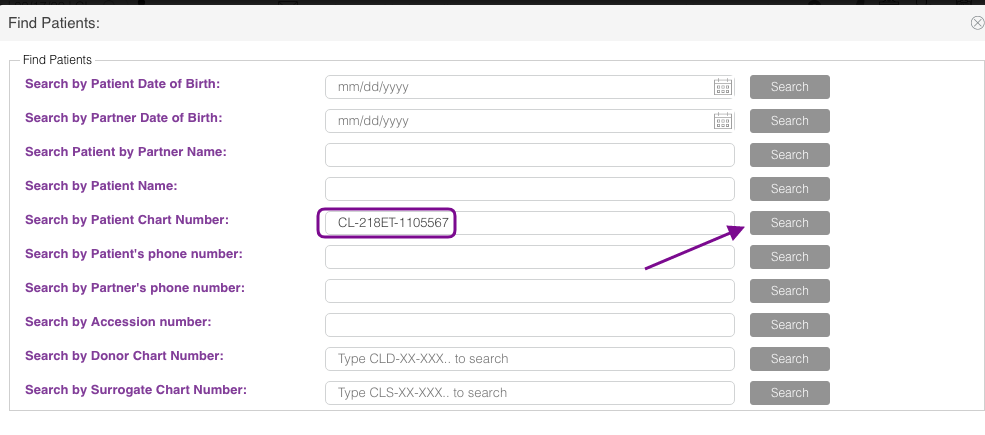
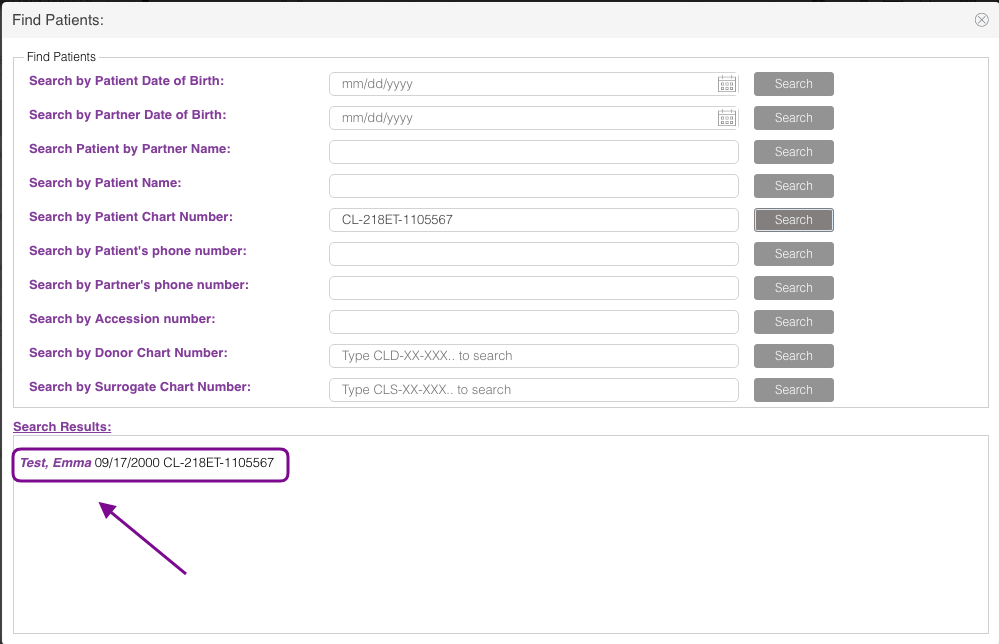
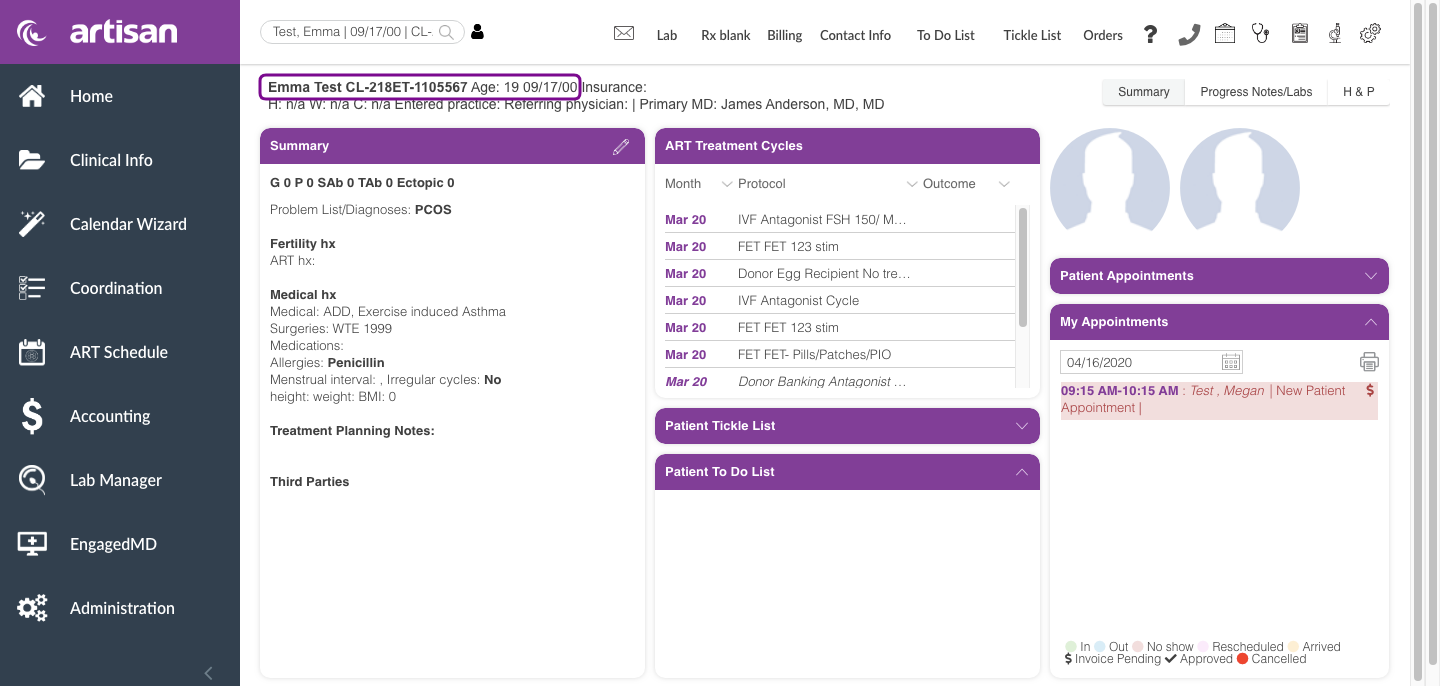
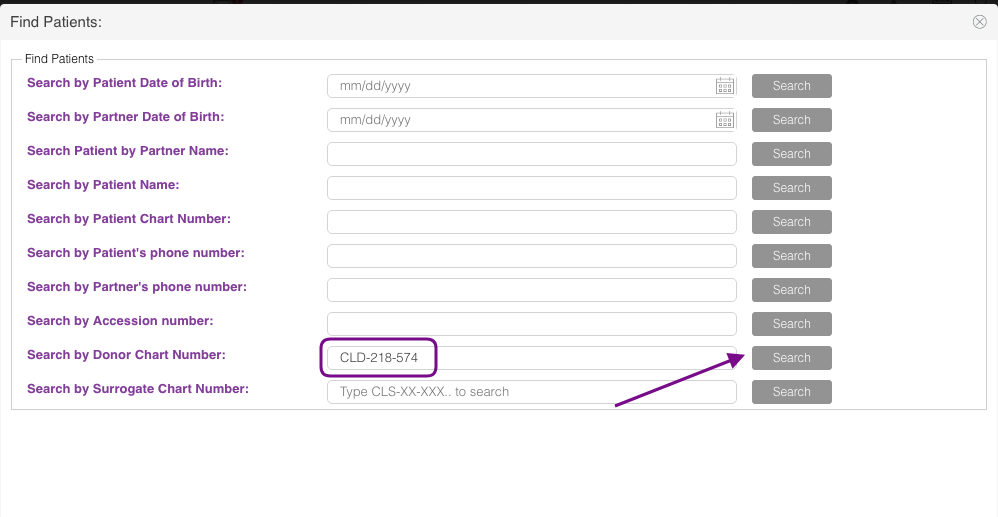
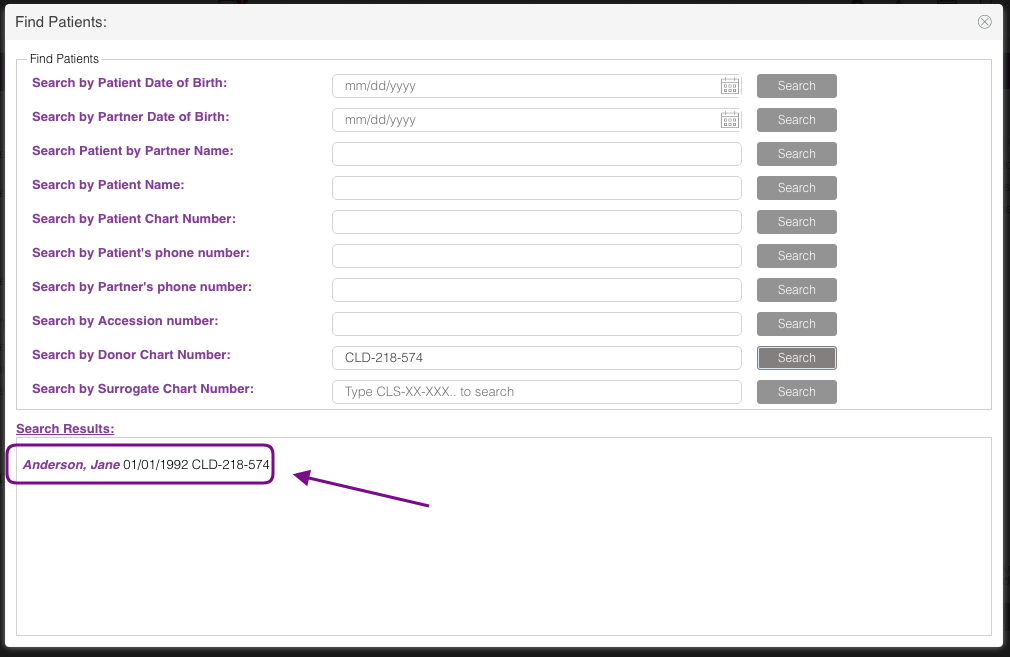
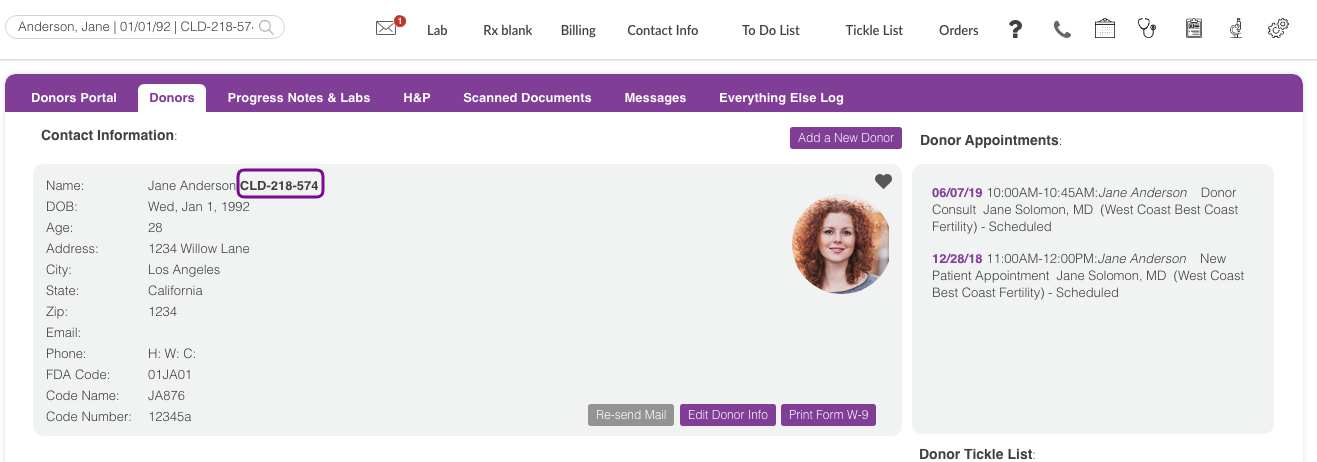
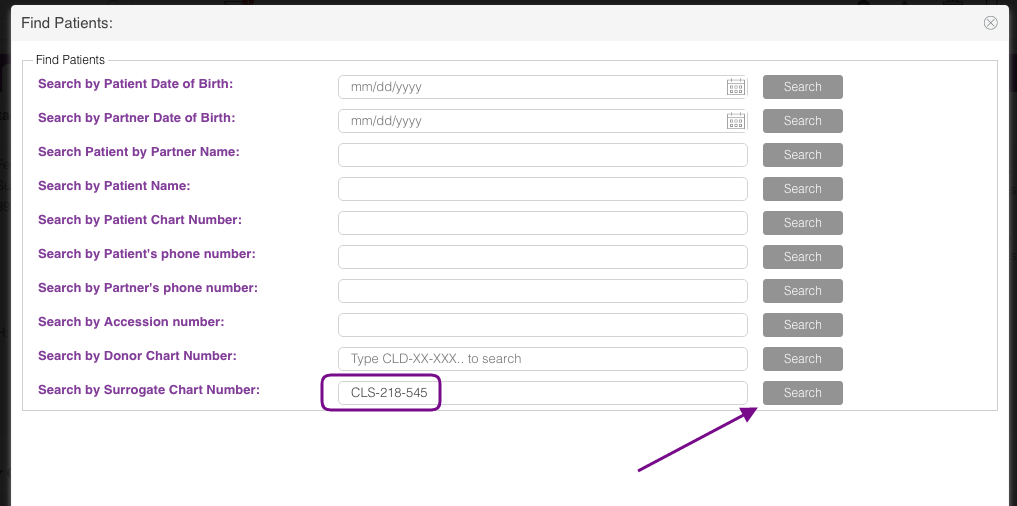
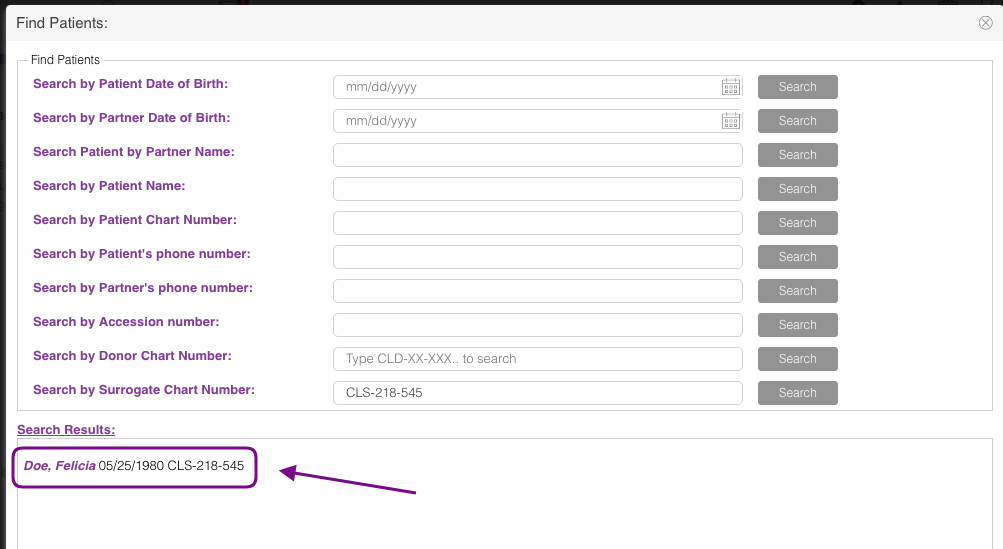

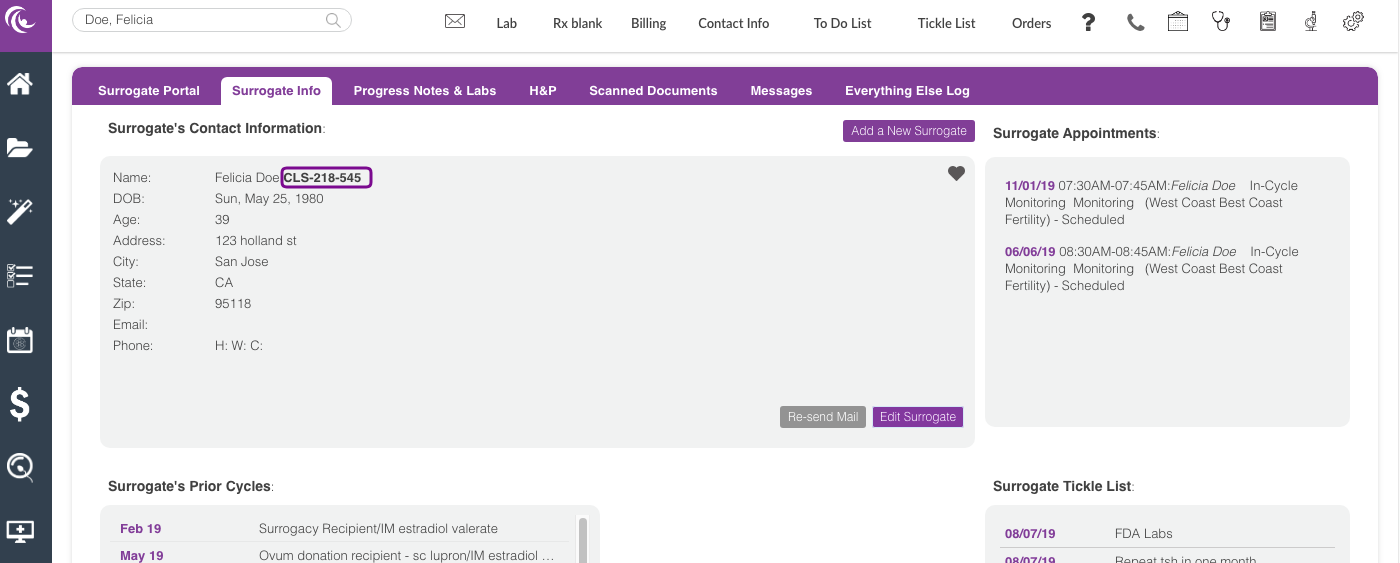
Artisan Support
Comments