The Andrology features in Artisan are custom to your practice. At the beginning of the setup, you will be trained to create specific andrology reports for your practice. Please see the SA Template Set Up manual for more information.
Navigation
Under the Microscope icon, select Andrology.
Andrology Tool
There are two tabs within the andrology page.
The first tab allows you to view the analysis by the primary patient.
The second tab allows you to view the semen analysis by searching for the partner or an outside patient.
Andrology by Primary Patient
Use this feature to search for a male patient, by the female or primary patient name.
Search for the primary patient by searching for the name in the search box. The partner name will also display outside the search bar beside the primary patient.
Once you have the patient selected click Enter Semen Analysis to create a new report.
- Select Male partner of a female/male patient.
- Then select your custom report from the Select Semen Analysis Report dropdown.
The custom fields of your report will drop down once the report has been selected. At the bottom of your page will be these three buttons. Make sure at the end of the report to Save your work. You may select Save & Close if you also wish to close the page.
Editing the Semen Analysis Report
To edit a semen analysis report select the report you wish to edit. The edit pop-up window will display and you will be able to make any changes to the report. When done select Save or Save & Close to save the new information.
Printing a Report
Once saved, the Semen Analysis will be listed under the Partner with the creation date and time. To view or print it simply click on the report.
On your respective report, click the Printer icon at the top right of the page to print the report.
Select the Location where the analysis was performed (your practice location).
Once the location is set, click print.
The above is an example of a printed Semen Analysis.
Andrology by Partner or Outside Patient
Use this feature to search for a Partner or to enter a Semen Analysis for an outside patient. An outside patient in Artisan is a male that is only being seen for a Semen Analysis/Cryopreservation of Semen but is not being treated by a physician at your clinic.
1. Use the dropdown or type in to find the male partner and then proceed to Step 2. If this is an Outside Patient, skip this step and click, enter semen analysis.
2. Enter Semen Analysis to create a new report.
In this example, we are using an Outside Patient.
If this is an Outside Patient who has not been seen before click Outside patient not registered in Artisan. Click the drop-down and select the SA report that is applicable to the visit then the below window will populate

The following fields will appear to be added for the outside patient information, before you may proceed with the rest of the report. When completed click Commit.
Then proceed to the same steps for creating and printing a report.
Semen Analysis in the Chart

Within the chart of the Patient and Partner, on the Progress Notes and Labs page, in the Laboratory Testing section, the Semen Analysis results will be listed with the name of the Partner.
**All manuals are compliant with HIPPA regulations. No patient information has been released. All screenshots above were taken from a test clinic with fake patient information.
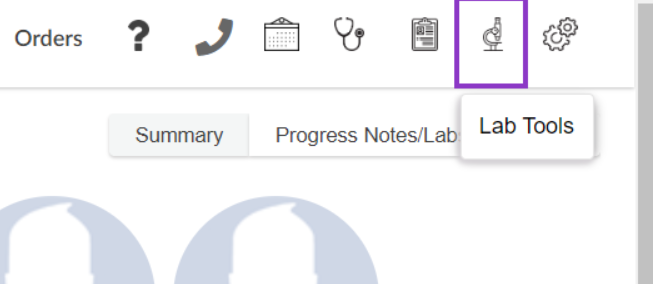
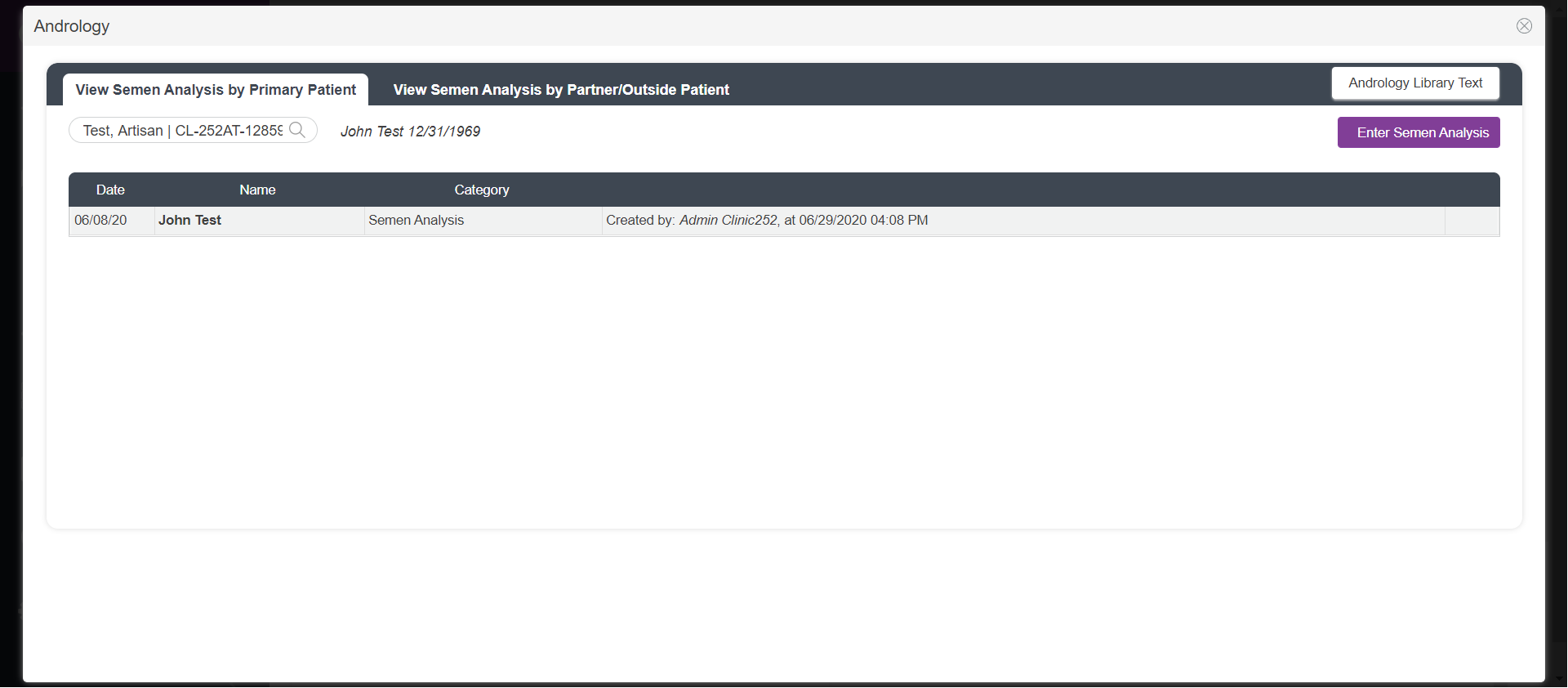
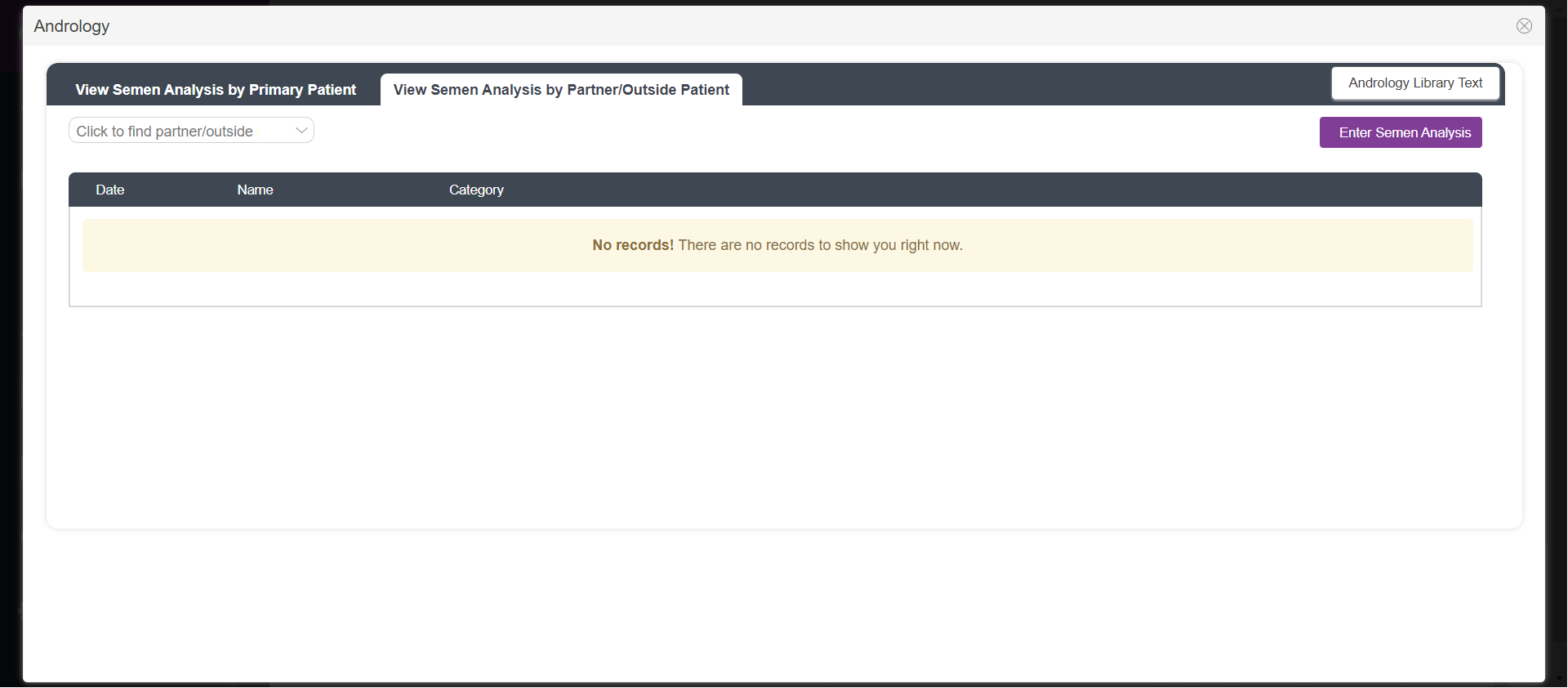
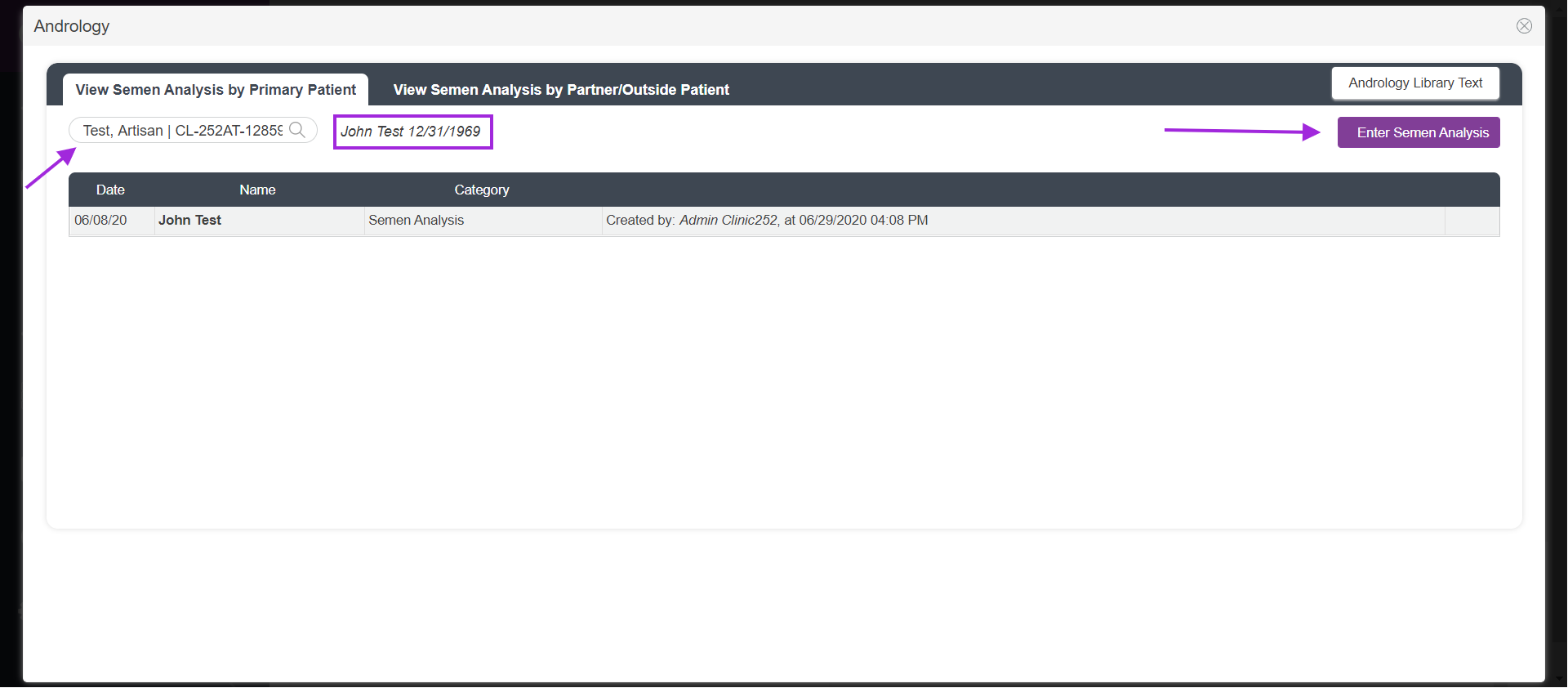
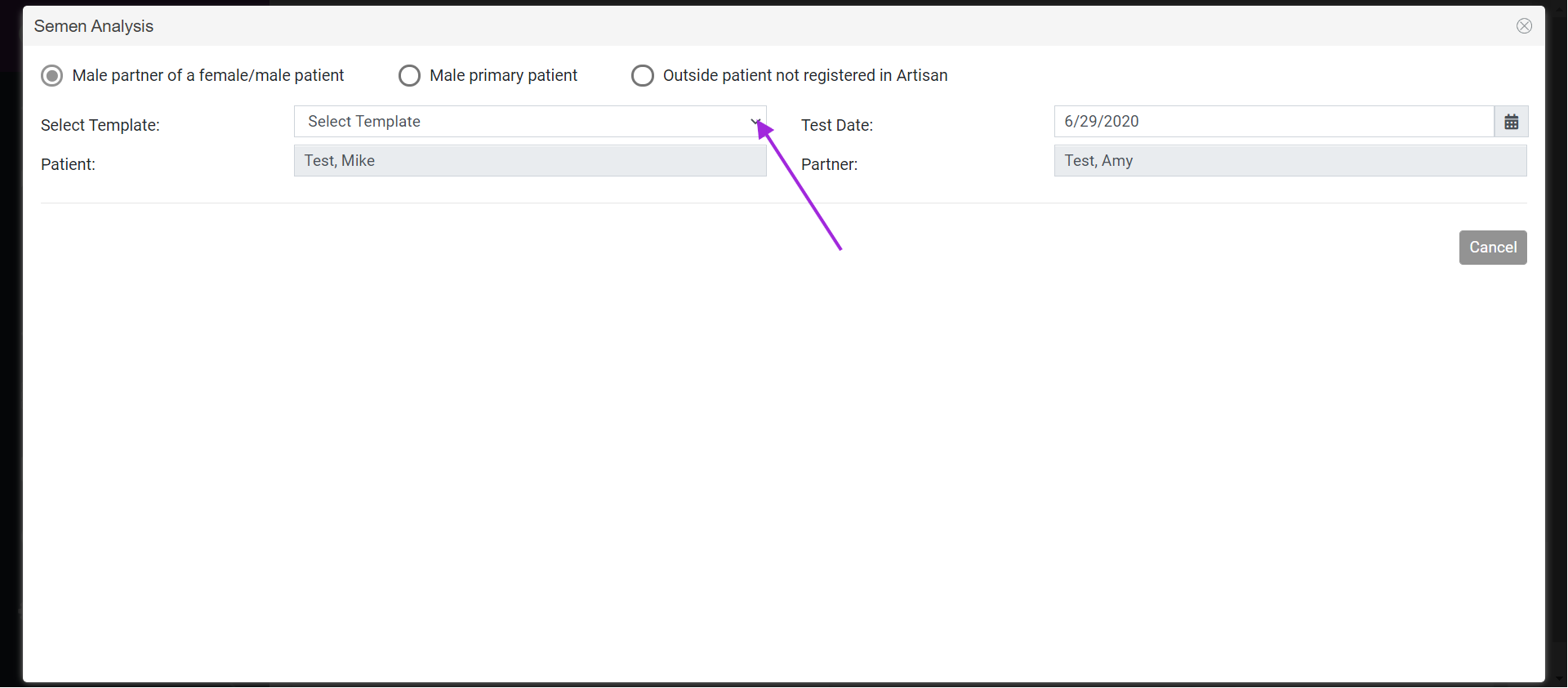
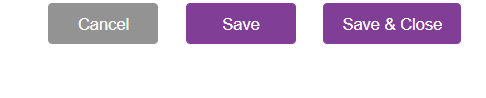
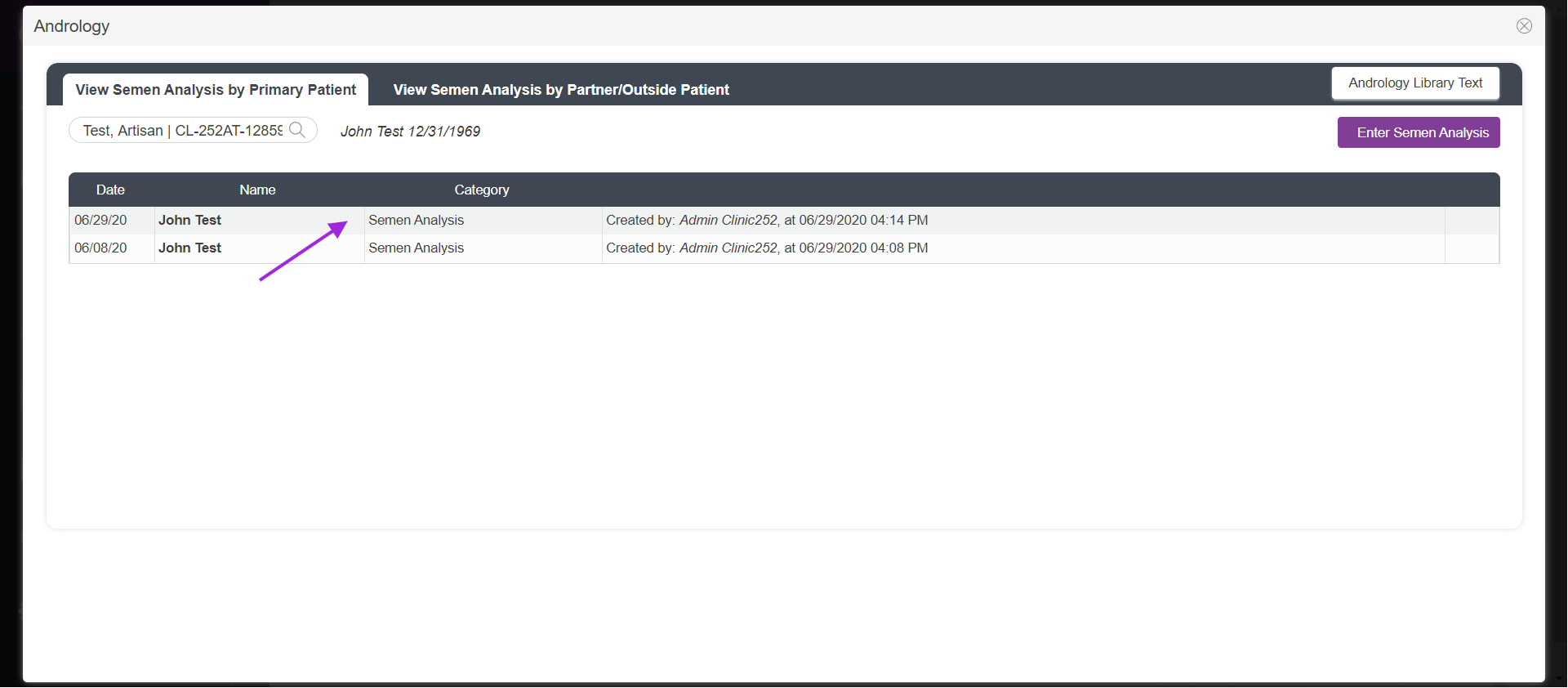

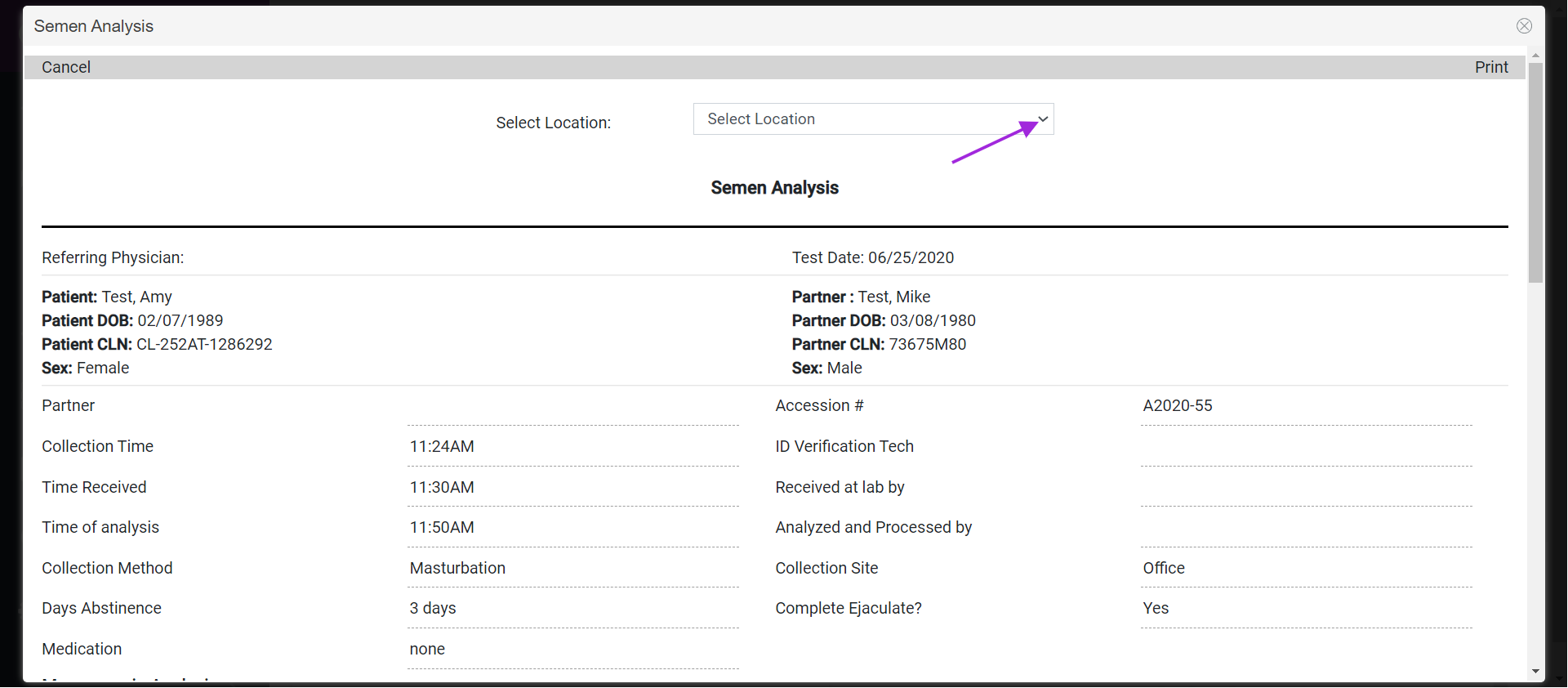
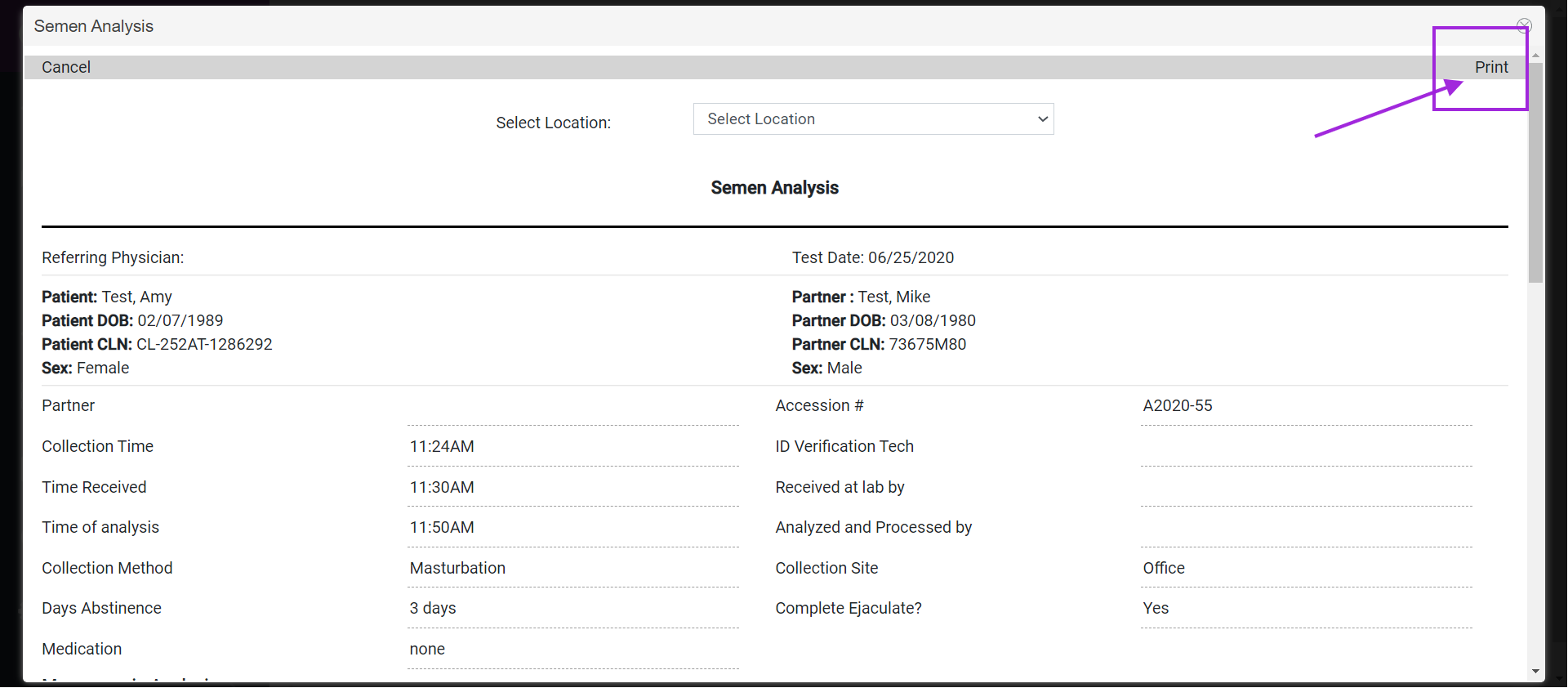
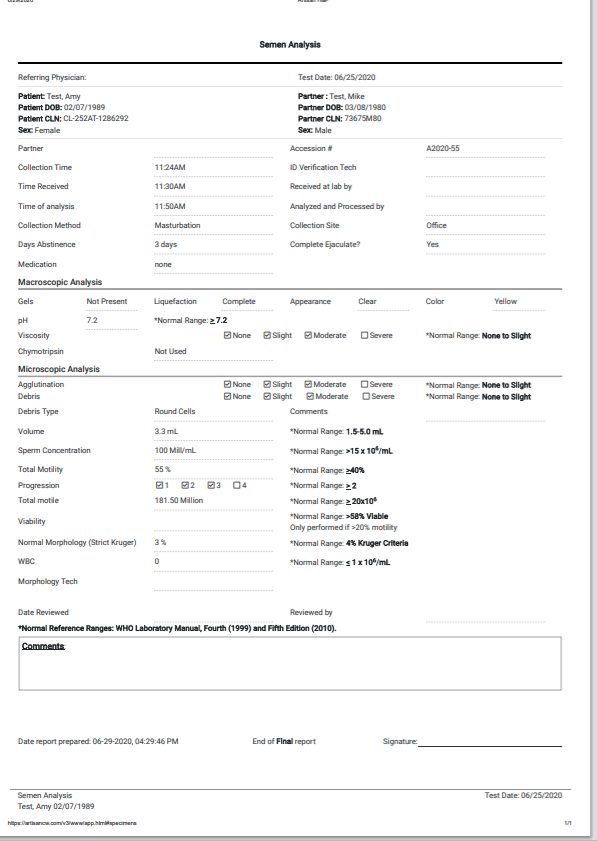
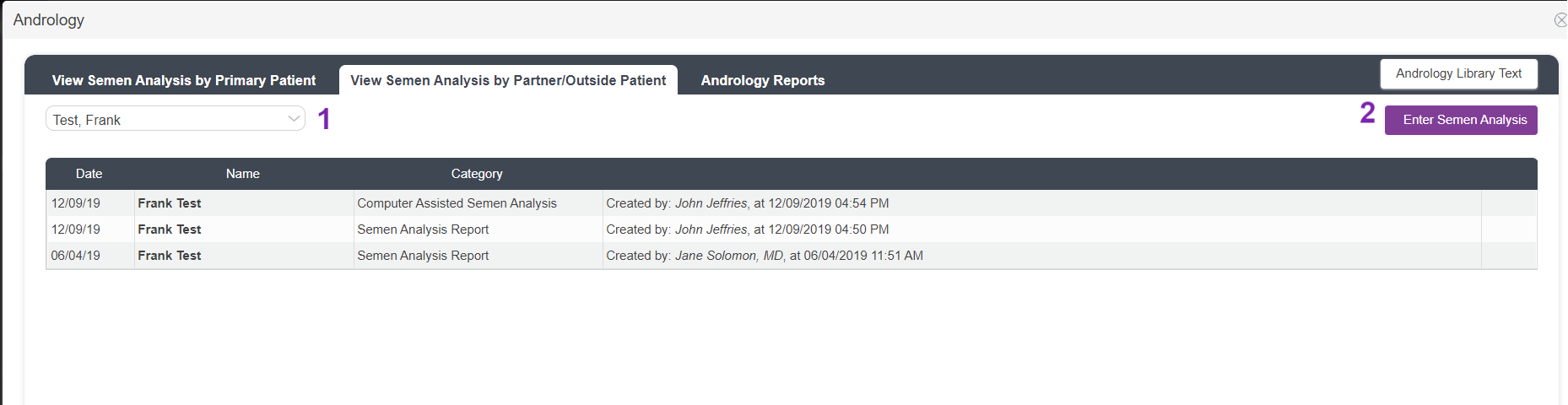

Artisan Support
Comments