Use the Andrology tab in Lab Notes to record your semen analysis associated with an IVF cycle, the insemination record and the reagents used.
Andrology Tab
Use the following sections for your cycle Andrology Record:
1. Insemination
2. Reagents
3. Semen Analysis
Insemination

To record, click the pencil icon.

Enter the appropriate fields for this cycle.
Make sure to enter the Insemination time in the HH:MM format.
When completed click Save.

The record has now been saved to the cycle. To enter an Accession number for the semen, click Add Accession #.

Enter the appropriate fields for this cycle.

Click Commit when done.
The reagents you added to your media log, will be selected here inside the cycle.
Reagents

To record, click the pencil icon.

Use the drop-down menu for each field to make your selections, then click Save.

The record has now been saved to the cycle.
Semen Analysis

While there is a full set of Andrology reports inside of Artisan, most practices find that for an IVF cycle, the Semen Analysis fields inside of Lab Notes suits their needs and keeps all of the data for the cycle in one convenient place.
Click the page icon to record the Semen Analysis.

Fill out the appropriate fields then click Save.
The record has now been saved to the cycle.
1. Click the checkbox icon if you wish to delete this report.
2. Click the pencil icon to Edit the information
You will have 36 hours to delete/edit the SA report.

The Semen Analysis report will populate to the Clinical Acknowledge Lab Test tab in Coordination for Nurses to sign off and push the report to the Physicians Review Lab Test portal.
Viewing and Printing IVF SA Report

To view the Semen Analysis report, click Lab tools then select Andrology.

The generated Semen Analysis report will be housed in the Andrology section.
Click the report to print the information.
Click the printer icon or the Print button if you wish to print the report.
Select the location then click Print.
Click Cancel if you wish to go back to the Andrology tab.
Frozen Semen Sample in the Andrology Tab
A frozen semen sample will display under the "Semen Cryolog" section within the Andrology tab. This will indicate whether or not the patient has a frozen sample.
Thawing a sample from the Andrology Tab
You are able to thaw the semen sample from the Andrology tab by clicking on the open box sample.
The sample will open and you are able to enter a thaw date and any notes associated with the sample. Once you have entered the necessary information select save to save your data.
Use this same method to edit the sample and add any additional notes.
The thaw date will display in the cryo log under disposition to display that this sample has been thawed.
Thawing a sample from the Cryo Log
To thaw a sample from the semen cryo log search for the patient name (last name first) select the sample you wish to thaw by clicking on the name of the sample. Once you select the sample a pop-up window will appear.
Here you will enter the thaw date and change the information from cryo to thaw. Also, add any notes that are needed. Once all information is completed, select commit to save your work.
The thawed sample will still live in the cryo log but now it will have a thaw date and new disposition.
This information will also reflect in the Andrology tab within the patients' cycle.
Frozen/ Thawed Samples
The blue snowflake on the line indicates that the sample is still frozen.
The green check mark indicates that this sample has been thawed and used.
**All manuals are compliant with HIPPA regulations. No patient information has been released. All screenshots above were taken from a test clinic with fake patient information.

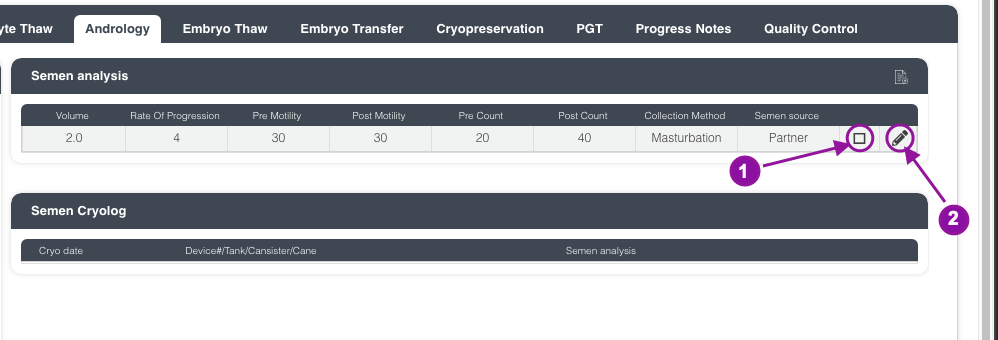
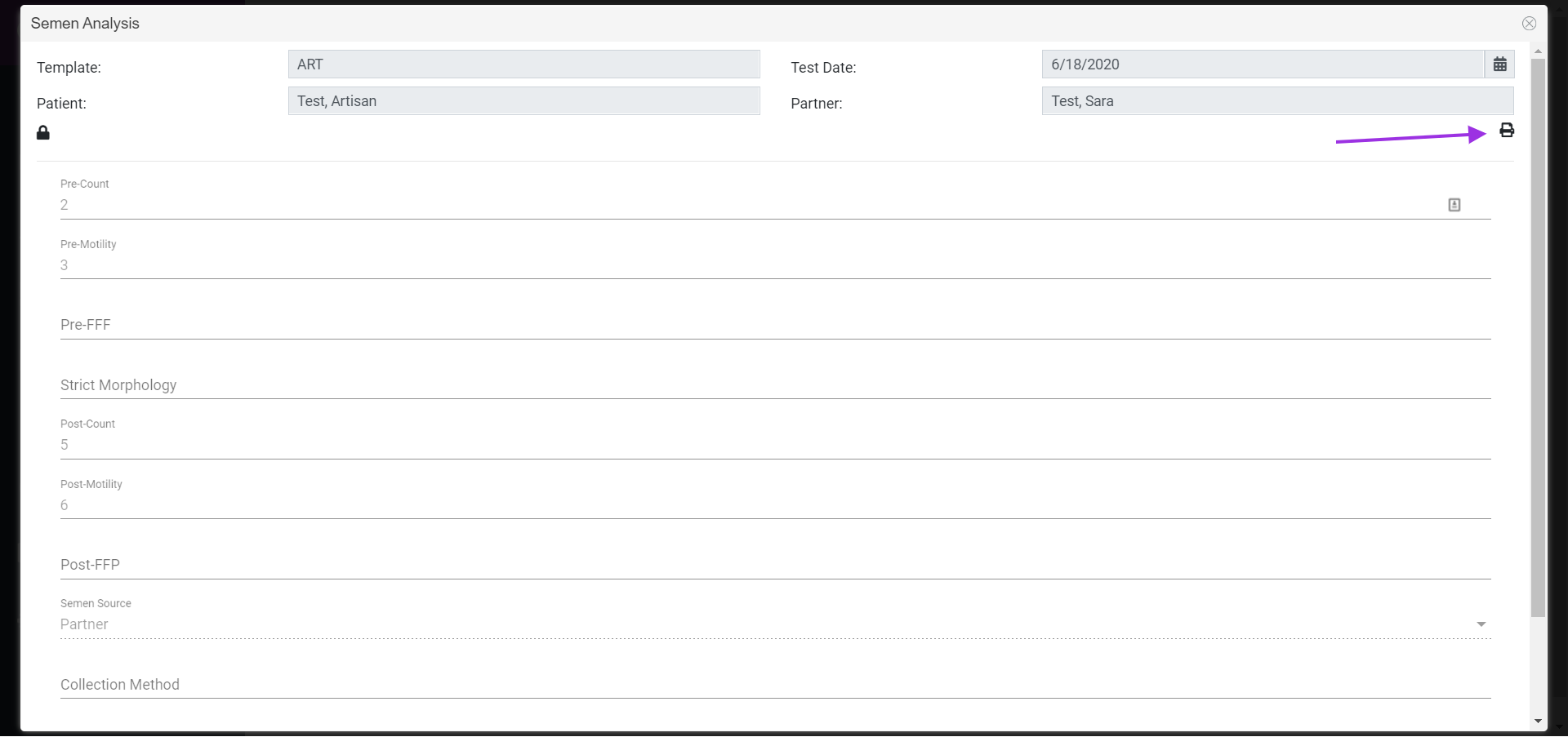
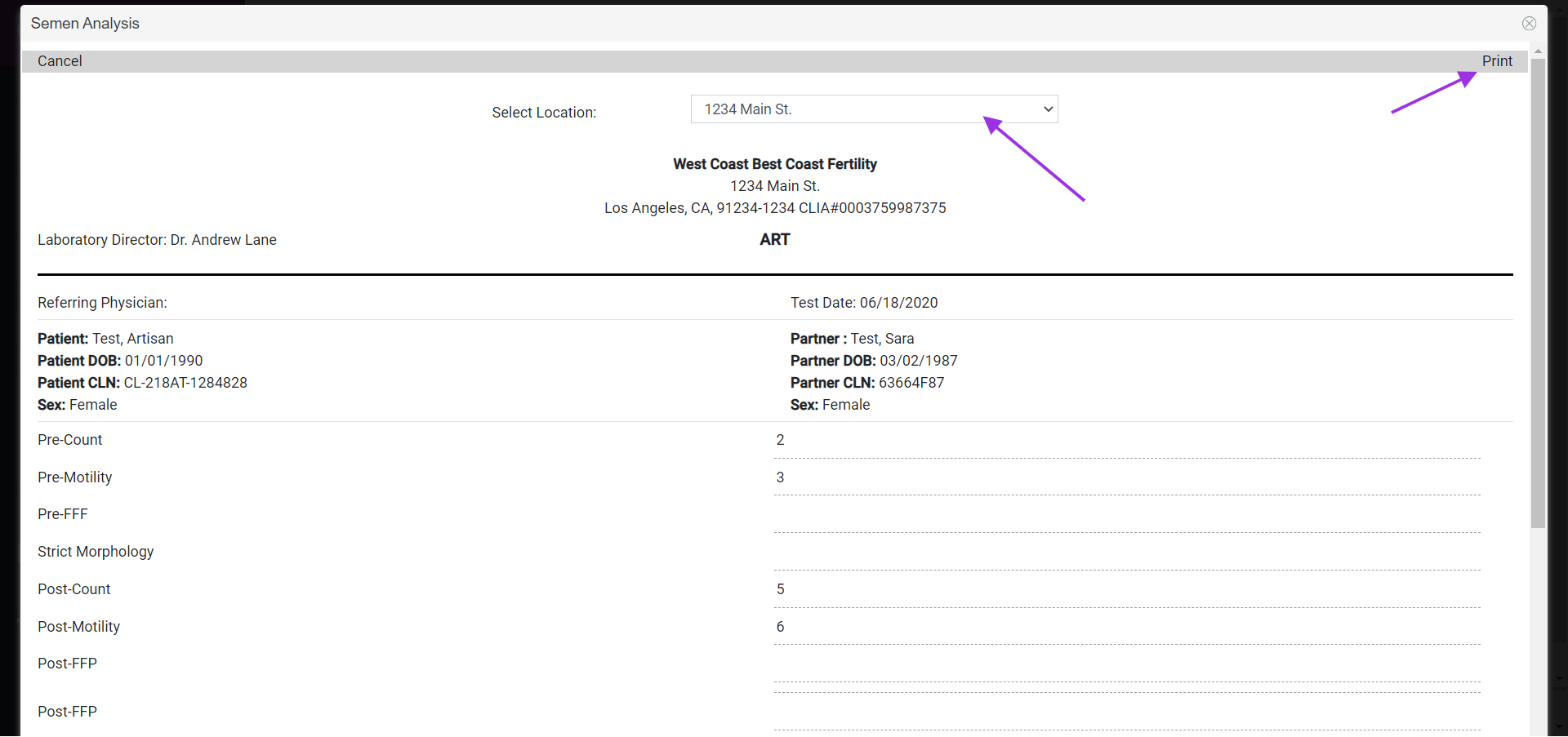
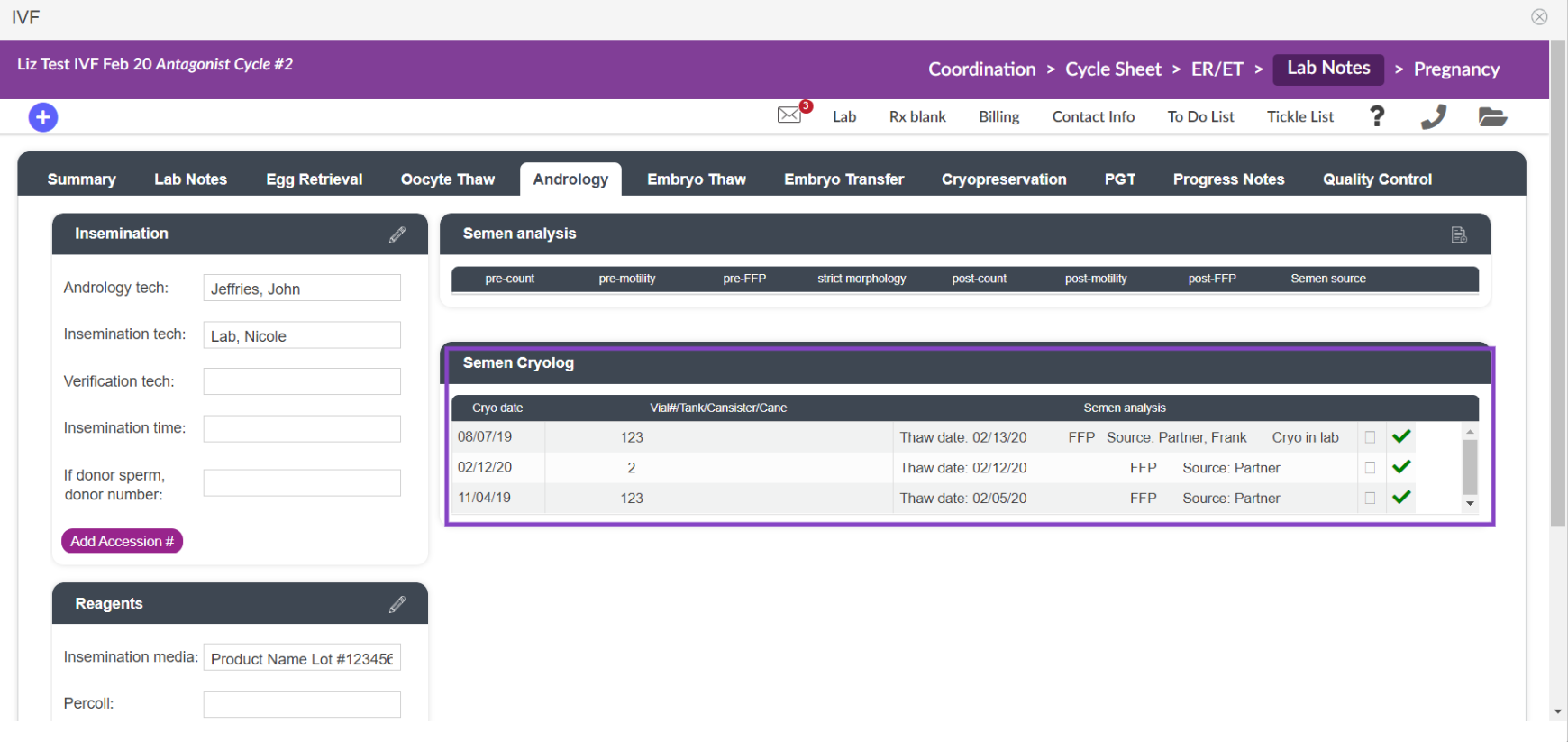
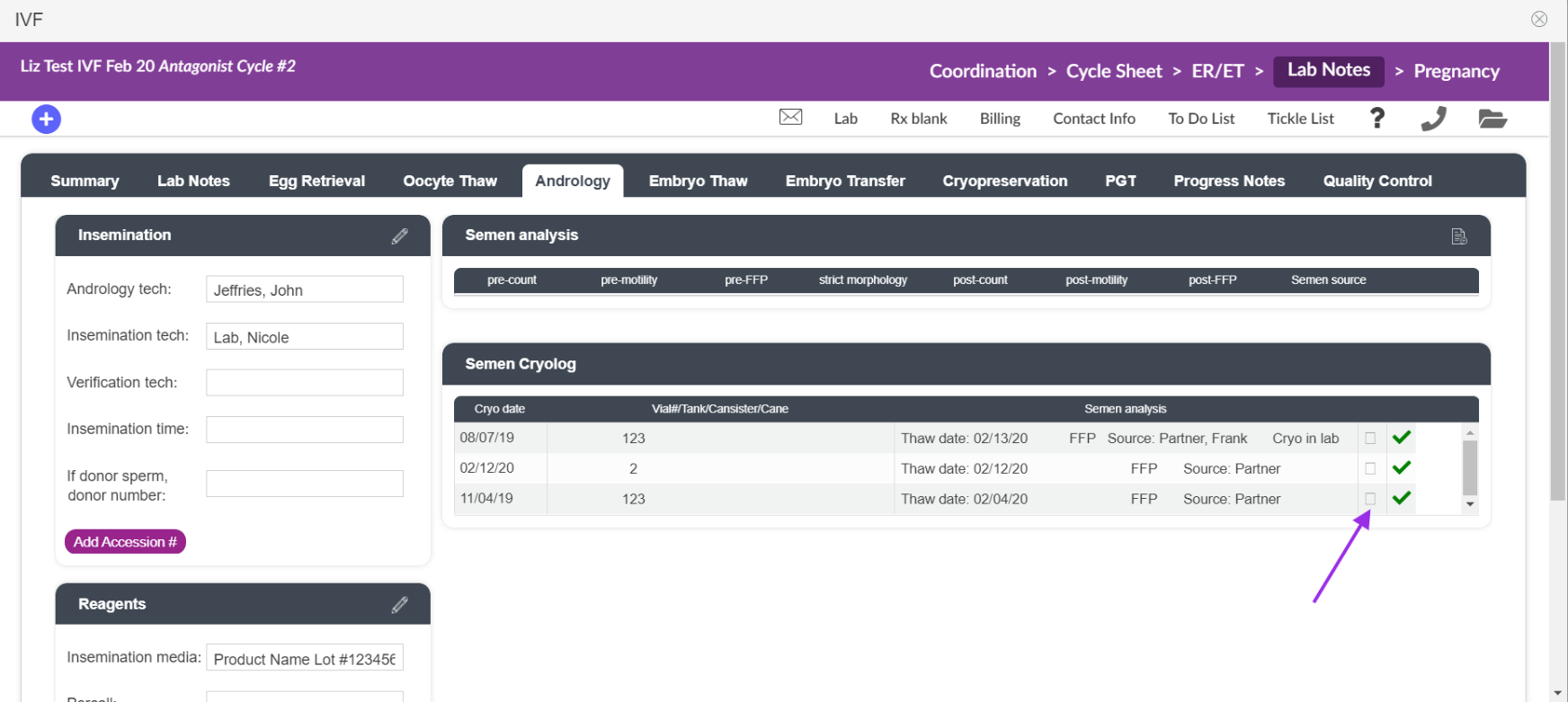
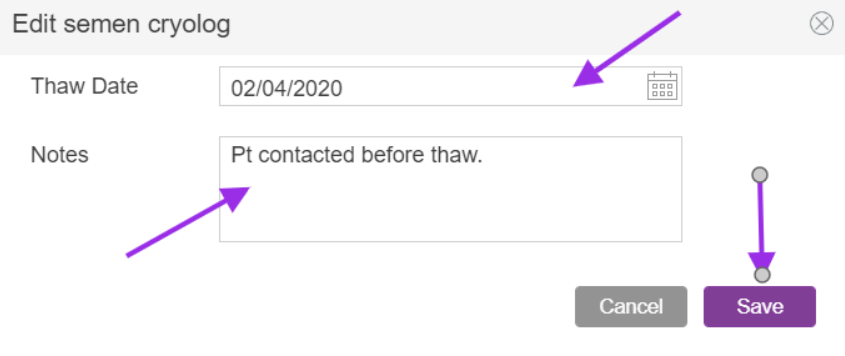
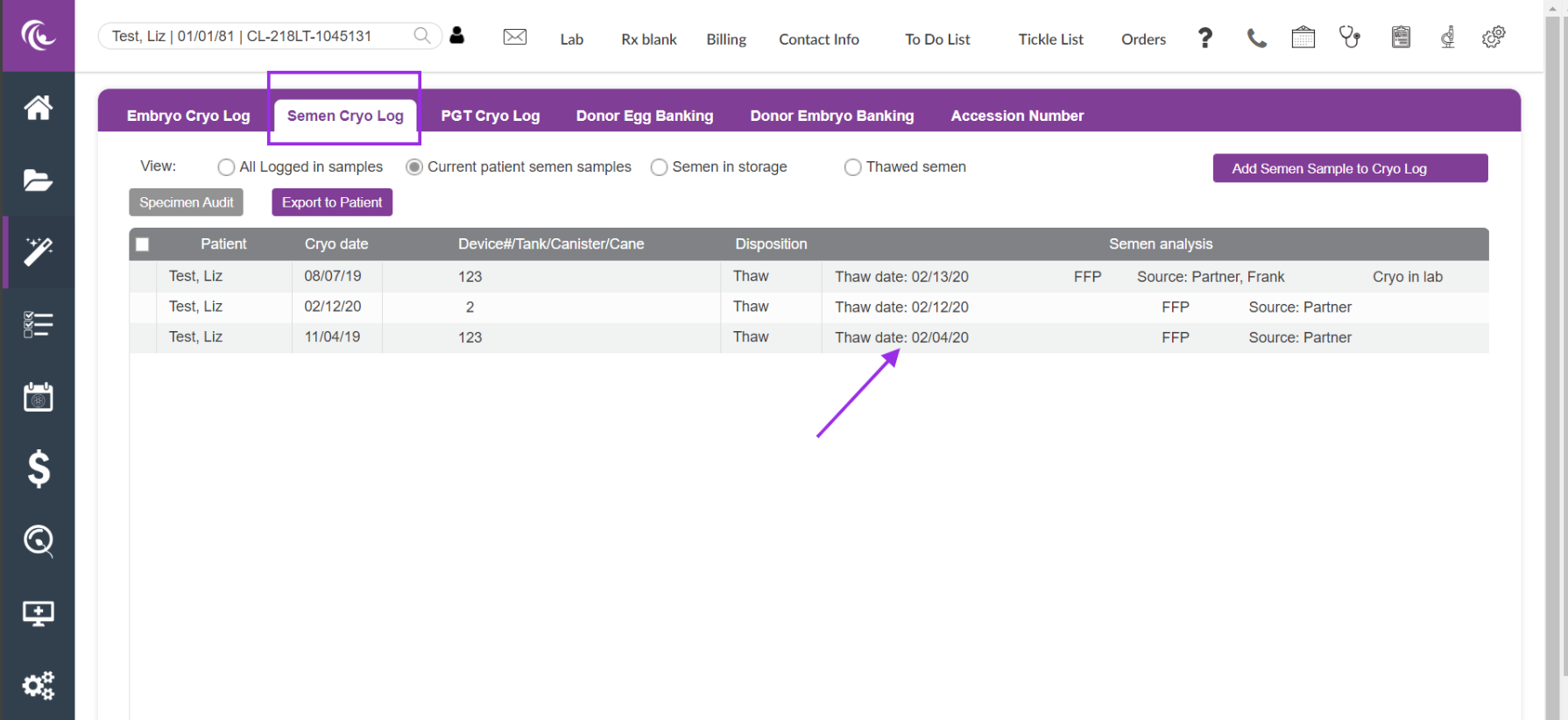
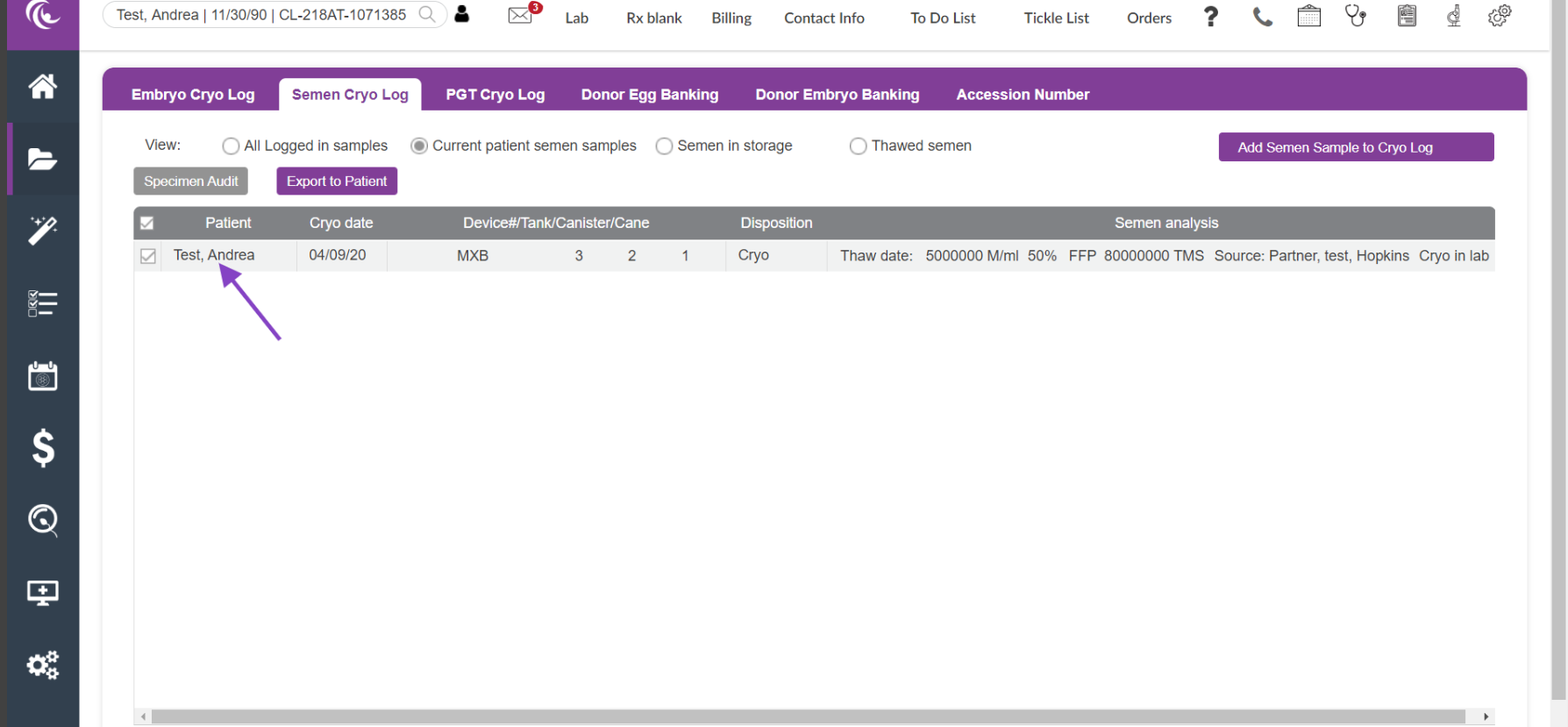
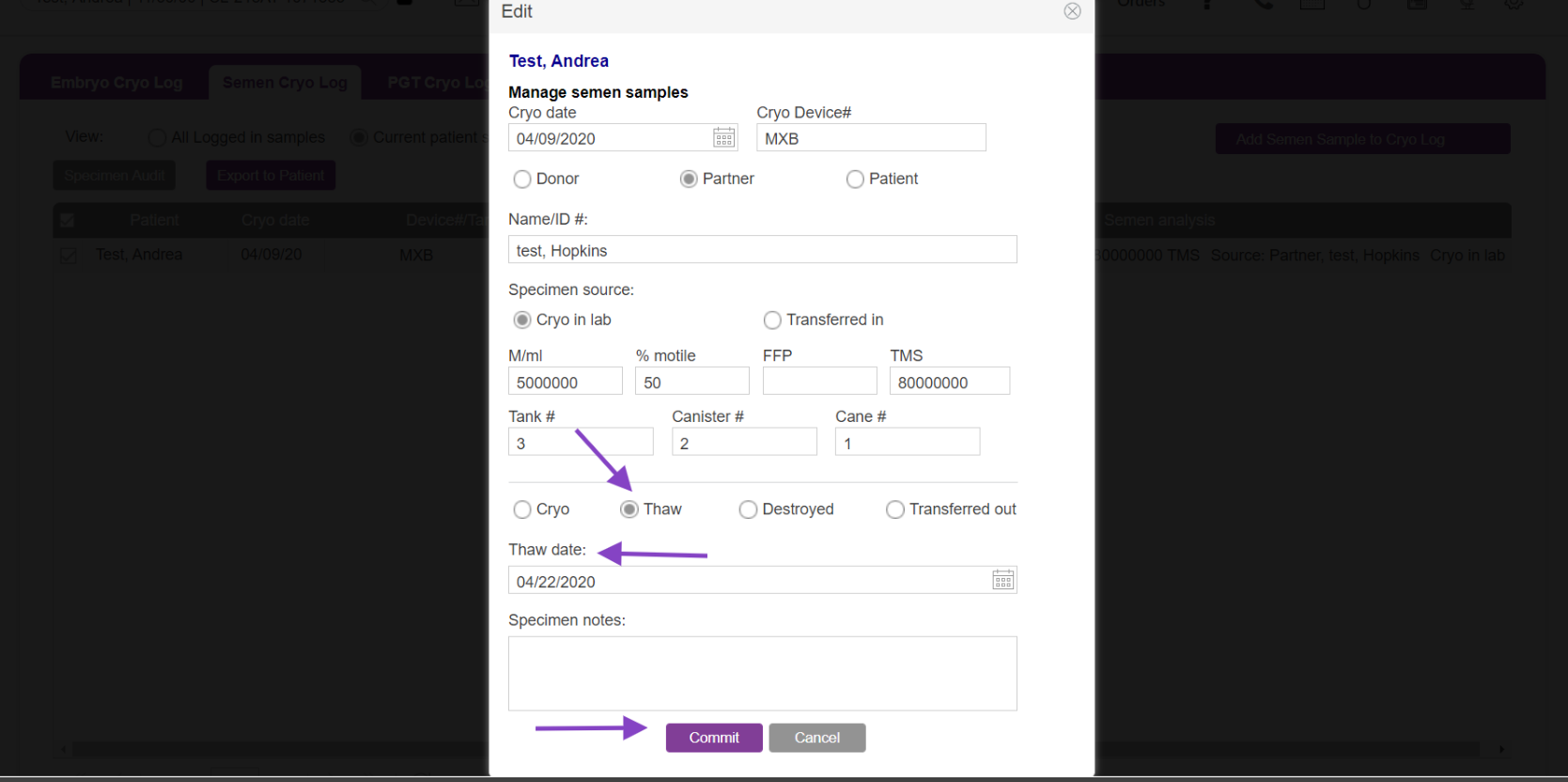
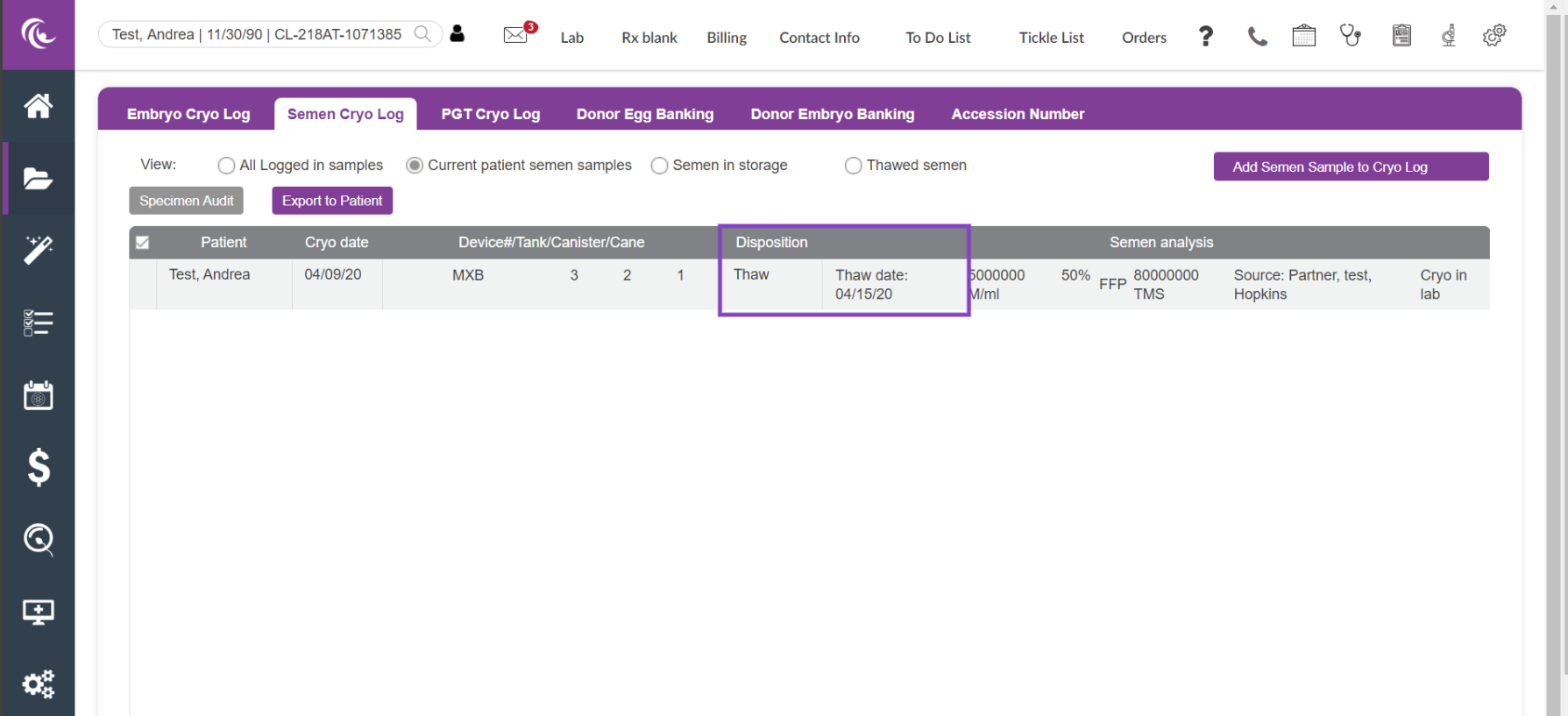

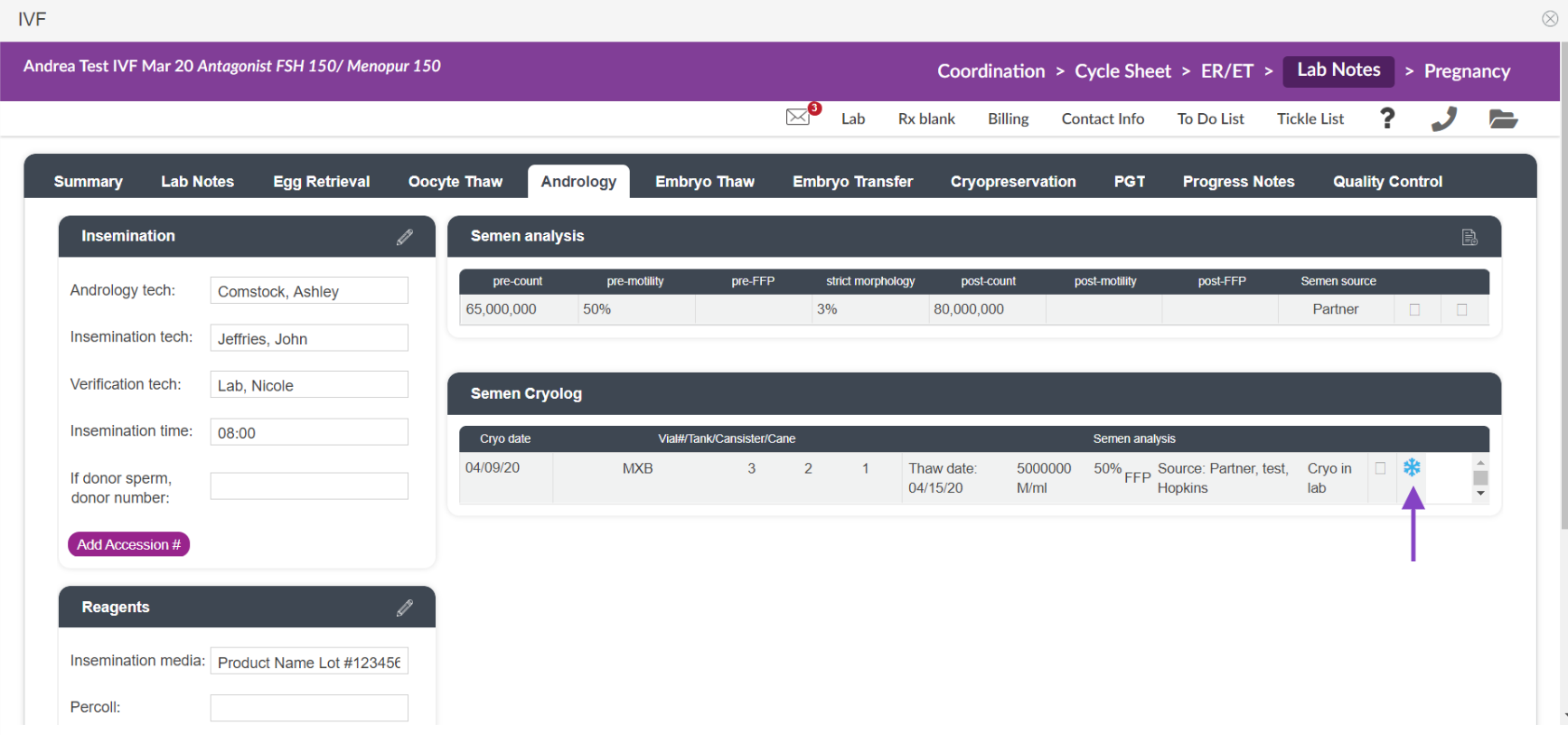

Artisan Support
Comments