Introduction
The system allows nursing staff to review labs and digitally acknowledge receipt of the result. Once a lab has been acknowledged by the clinical staff, it is sent to the practitioner's home page to be reviewed and signed off.
Clinical Staff are presented with labs for patients, donors, or surrogates. Lab results may be manually entered via the Progress Notes page or electronically downloaded from an integrated clinical lab.
Navigation
Go to Coordination in the left main navigation. Select the Clinical Acknowledge Lab Test tab.
Nursing Staff: Clinical Acknowledge Lab Test
From this screen, the nursing staff may review all laboratory results in Artisan.
1. Any results marked in purple have come into the system through the outside lab integration, like with LabCorp or Quest.
2. Any results marked in orange have been manually entered for a Partner.
3. Any results in black have been manually entered for a Patient.
The above practice has 50 pages of labs to approve. While this can be time consuming to do one by one, the nursing staff may use the filtering features to achieve this faster.
Filtering Results
- The results may be filtered by Patient, Donor or Surrogate.
- If searching for the results of a specific patient, use the Select Patient filter.
- If the clinic has multiple locations, you may search based upon location.
- Select Status filter.
- Results may be filtered by Ordering Practitioner.
There are additional filtering fields within Clinical Acknowledge Lab Test that may be used.
- All- Allows the user to see lab tests, ultrasounds and semen analysis.
- Lab Test- Allows the user to view only lab tests, whether ordered through a lab integration or manually entered.
- Ultrasound- Allows the user to view only ultrasound reports.
- Semen Analysis- Allows the user to view only semen analysis reports.
1. To digitally acknowledge all of the results, select the box indicated above.
2. Click Acknowledge Digitally.
Critical Values may be indicated by checking the appropriate box. To access the patient chart directly from this page, click the person icon on the far left.

You will approve this process by entering your Digital Signature and clicking Ok.
These results will leave the Clinical Acknowledge page and go off for Practitioner approval.
Viewing the Full Laboratory Report
To view the full laboratory report from the outside lab (in this example LabCorp) click on the purple test name.
You may print the results by clicking the printer icon in the upper right hand corner.
Practitioner Sign Off On Labs
The physician is able to sign off on lab results in two different areas: from the home page and directly from the patient chart.
Review Lab Tests
Practitioners can access the patient lab results from the Home Screen to review in 3 different places:
- Lab
- Review Lab Tests in Clinical Tools (stethoscope)
- Review Lab Tests button
There are many filtering features that can be used in the Doctor Approved Lab Tests screen:
- The results may be filtered by: Patient, Donor or Surrogate
- If searching for the results of a specific patient, use the Select Patient filter.
- If the clinic has multiple locations, you may search based upon location.
- Filter by Select Status.
- Results may be filtered by Ordering Practitioner. You may also deselect the practitioner to show all labs pending review.
- View all results, including Lab Test, Ultrasound and Semen Analysis
- View only Lab Test
- View only Ultrasound
- View only Semen Analysis
To digitally acknowledge all of the results, select the box indicated above. To publish all results to the patient portal, select the box indicated above. The results may also be checked off one at a time by clicking the box to the right of the corresponding result. If you do not wish to publish the results to the patient portal, that box may be left blank. Click Acknowledge Digitally to complete the sign off.

The practitioner will be prompted to put in his or her digital signature. Once the result is acknowledged digitally by the practitioner, it will fall off of the physician's Review Lab Test.
To access the patient chart directly from this page, click the person icon on the far left. To assign a task to a staff member as a resolution of a laboratory results, select the To Do button next to the patient's results. This will trigger the To Do set of steps. For detailed instructions on how to create a To Do, please read the manual How to Use the To Do List.
Please note, any tests that are flagged as a Critical Lab will appear in italics in Review Lab Tests.
Reviewing Lab Tests in Laboratory Testing
A patient's lab results may also be reviewed from Laboratory Testing. Laboratory Testing can be accessed in the patient chart under the Progress Notes/Labs tab.
Click the Pencil icon to edit a test.
To sign off on a lab result:
- Select the lab result to sign off on by clicking on it.
- Click in the box for Approve Test and Publish Result (if you would like to publish the result to the patient's portal).
- Click Approve Digitally.
Type in your digital signature and click Ok.
The lab result will now have the green dot next to it indicating that the physician has signed off on it.
**All manuals are compliant with HIPPA regulations. No patient information has been released. All screenshots above were taken from a test clinic with fake patient information.
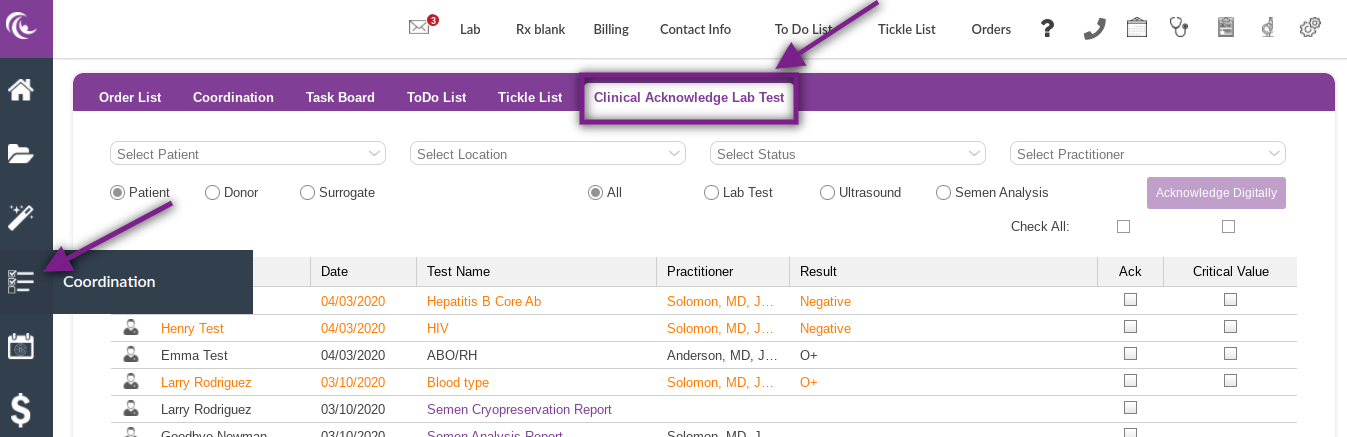

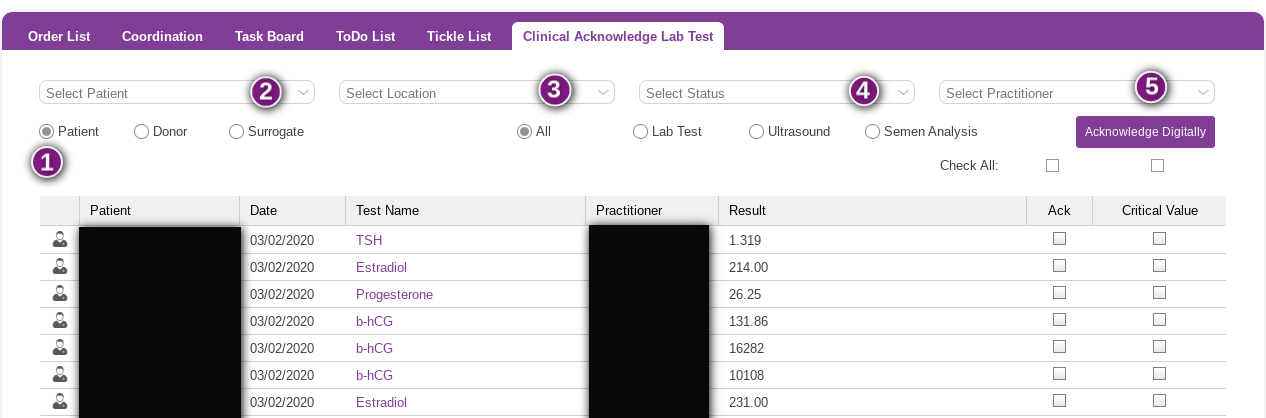
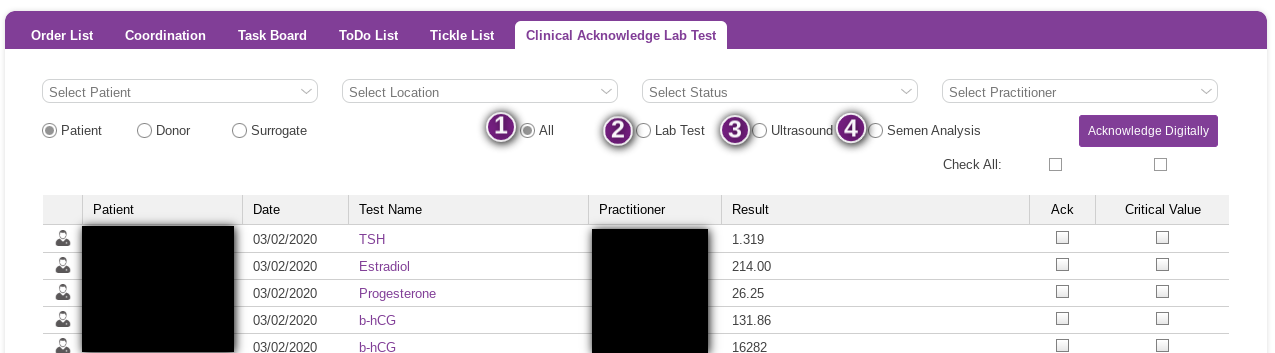
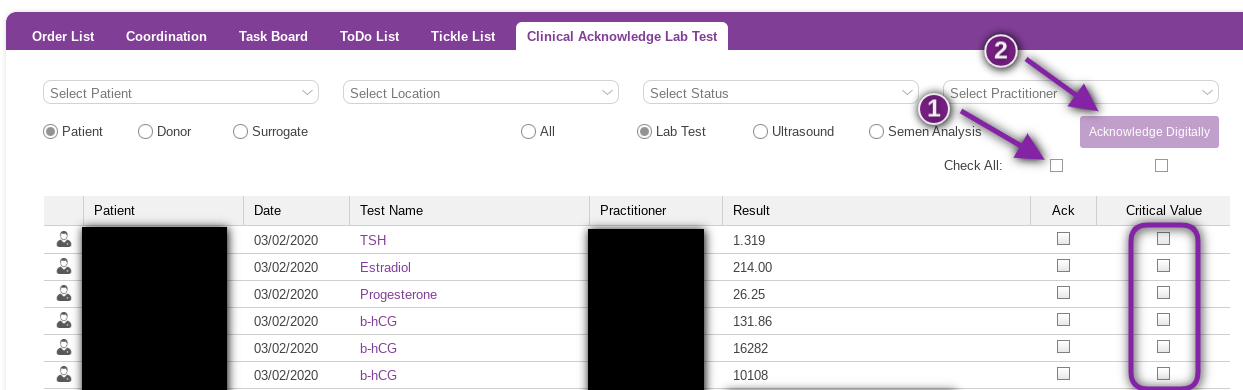


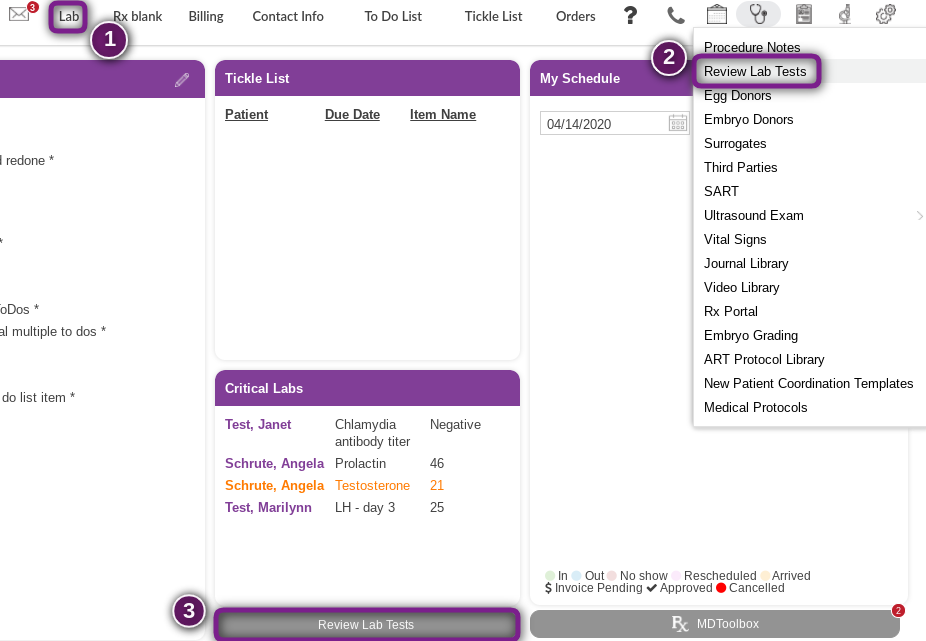
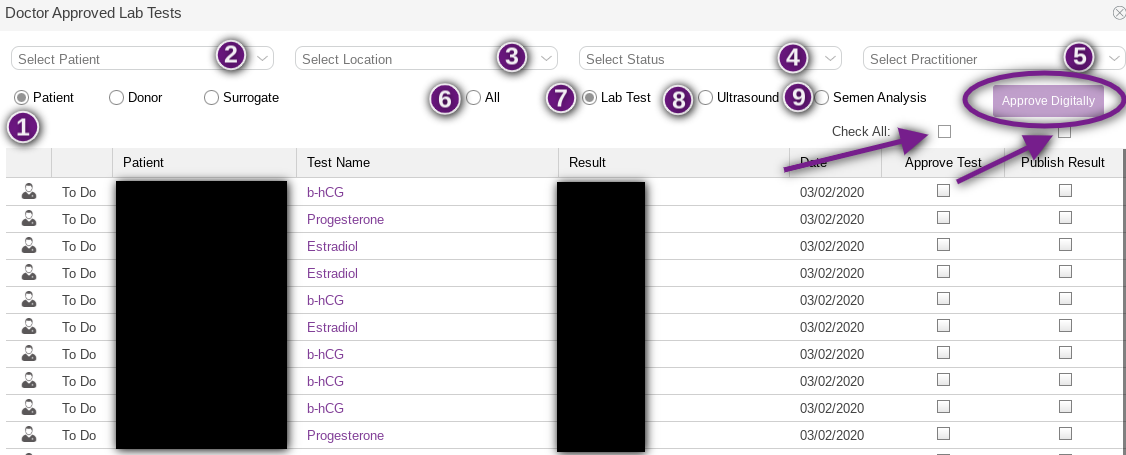

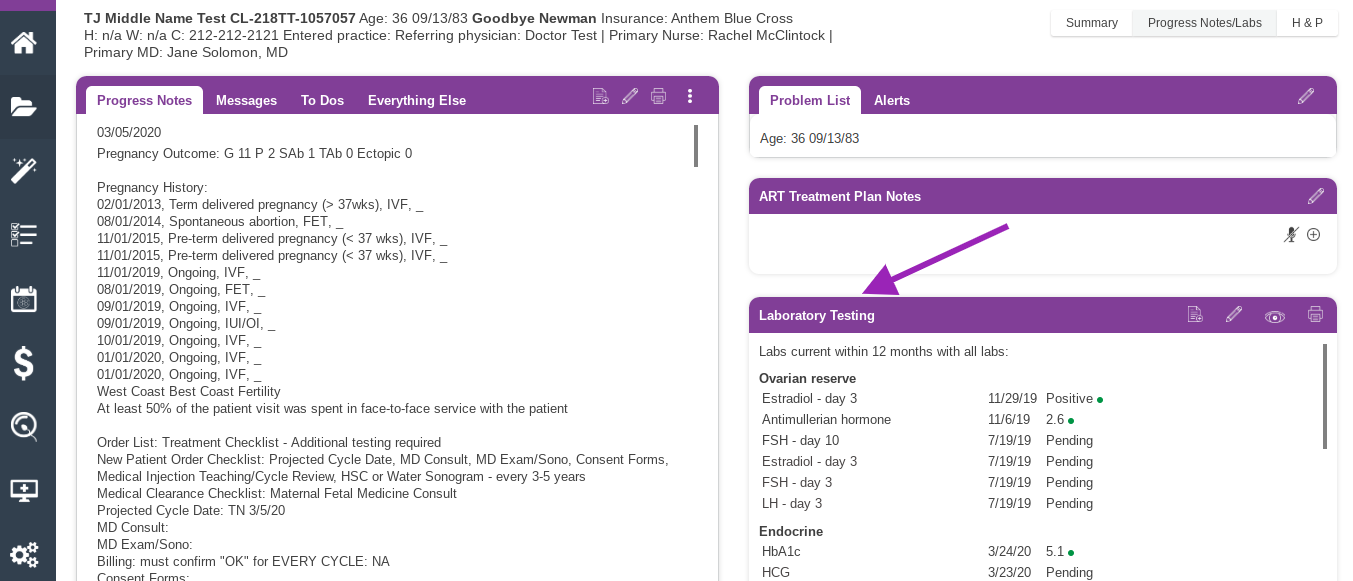
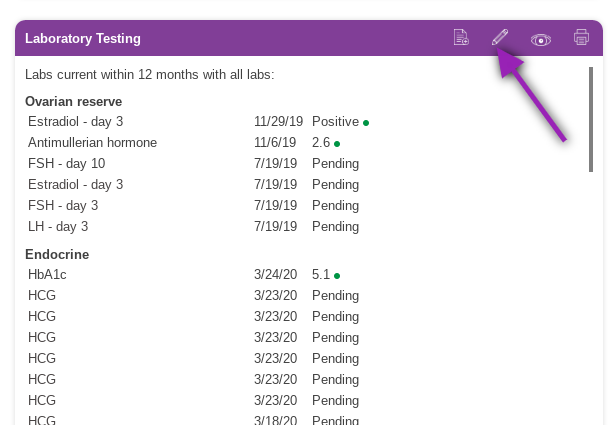
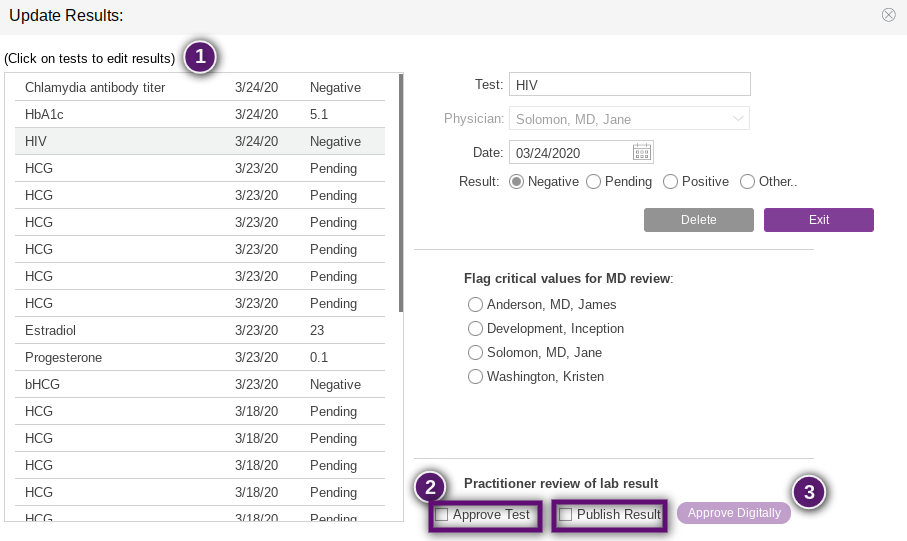
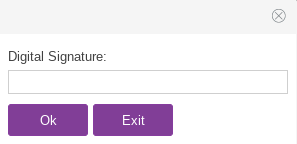
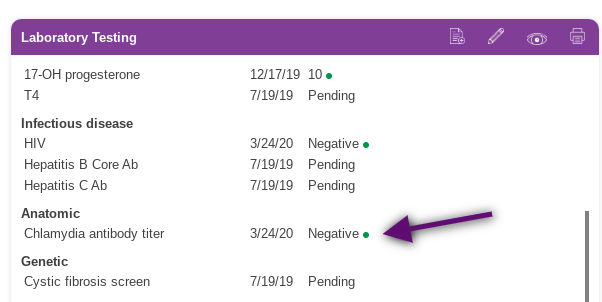
Artisan Support
Comments