Navigation
In Artisan, patients and partners/IPs, donors and surrogates are all kept in separate portals. This allows for the records to be maintained independently, and linked when needed.

To Access the Surrogate Portal, select Clinical Tools (the Stethoscope icon) and click Surrogates.
The Surrogate Portal holds the entire list of surrogates and their charts.
1. Click on a given surrogate to open up her chart.
2. Click Add a New Surrogate, to add more surrogates to the Portal.
3. Use the search filters to find a surrogate in the Portal.
4. Use the search field at the top left of the portal to search by the surrogates Last Name, First Name.
Features
The Surrogate Portal is similar to the Donor Portal, allowing for complete management of surrogates, their ART cycles and care.
Adding a Surrogate
From the Surrogate Portal tab or Surrogate Info tab, click Add a New Surrogate.
The system will require the user to enter the first and last name and date of birth. The SSN, Driver's License # and Email are optional. We do recommend that the surrogate's email be entered in as the system will send an email prompting the surrogate to set up her portal. Click Save.
You will be directed to the Edit Surrogate Info screen. Here, the surrogate's demographic information can be added. Click Save once all information has been entered in.
The Surrogate has now been entered into the Surrogate Portal.
Surrogate Portal
To open surrogate's chart, click on her name.
Surrogate Info Tab
The Surrogate Info tab contains the following surrogate information and features:
- Surrogate contact information
- To edit or update surrogate contact information, click Edit Surrogate. To resend the surrogate email to set up her portal, click Re-send Email.
- Surrogate's current and prior cycles
- Surrogate Tickle List items
- Surrogate appointments
Progress Notes and Labs Tab
Progress notes are documented the same way basic progress notes are documented in the patient chart. Labs are documented using the same format employed for patients. For detailed instructions on how to enter a Progress Note, please reference the instruction manual How to Write a Basic Progress Note. For detailed instructions on Laboratory Testing, please reference the manual Viewing and Entering Lab Results Within the Chart.
Surrogate History and Physical
You may complete the surrogate history and physical in the H&P tab. The H&P may be edited or updated at any time.
Scanned Documents
The Scanned Documents Tab allows the practice to store any important documents for the surrogate here. This may be added either directly through a TWAIN Scanner integrated scanner or uploaded from a computer. You may also create custom folders to house different document types in with the Add New Folder button. For more information on scanning and uploading documents into the donor chart, please reference the instructions manual entitled How to Use Document Scanning.
Messages Tab
Messaging between the staff and the surrogate through her portal lives under the messages tab. A name, date and time stamp will be displayed under each message.
Everything Else Log
The Everything Else Log is a medical records tool that holds all of the surrogate's medical records in one area. The surrogate's chart can be exported from this tab by clicking the printer icon in the top right corner.
In the Medical Records screen, the Select All button can be marked to check all categories or the individual check boxes can be selected. Only the categories that are selected will be exported. Once the desired categories are selected, click Export as PDF. A PDF file will be generated and saved to your computer where you can either email records or print them out and mail them.
**All manuals are compliant with HIPAA regulations. No surrogate information has been released. All screenshots above were taken from a test clinic with fake surrogate information.
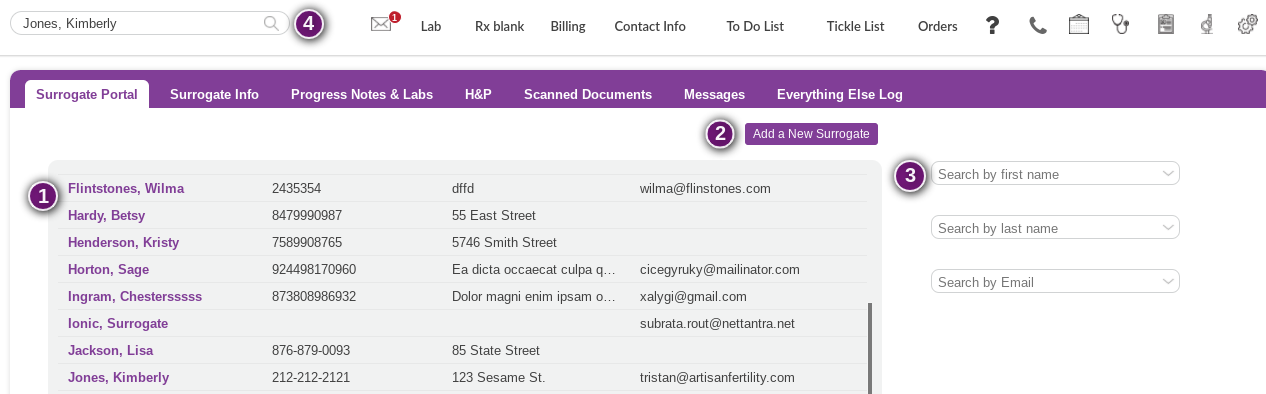

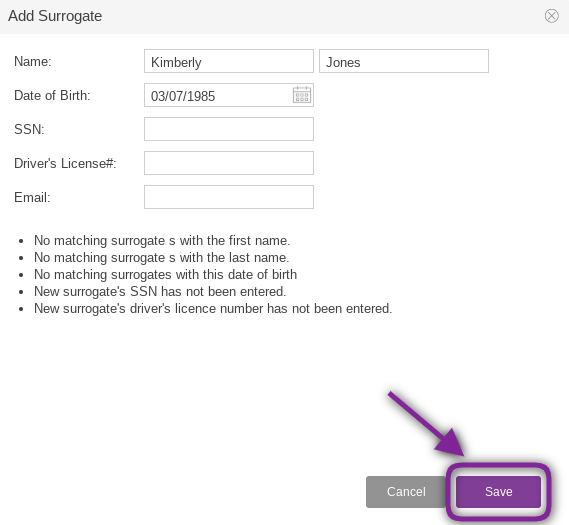
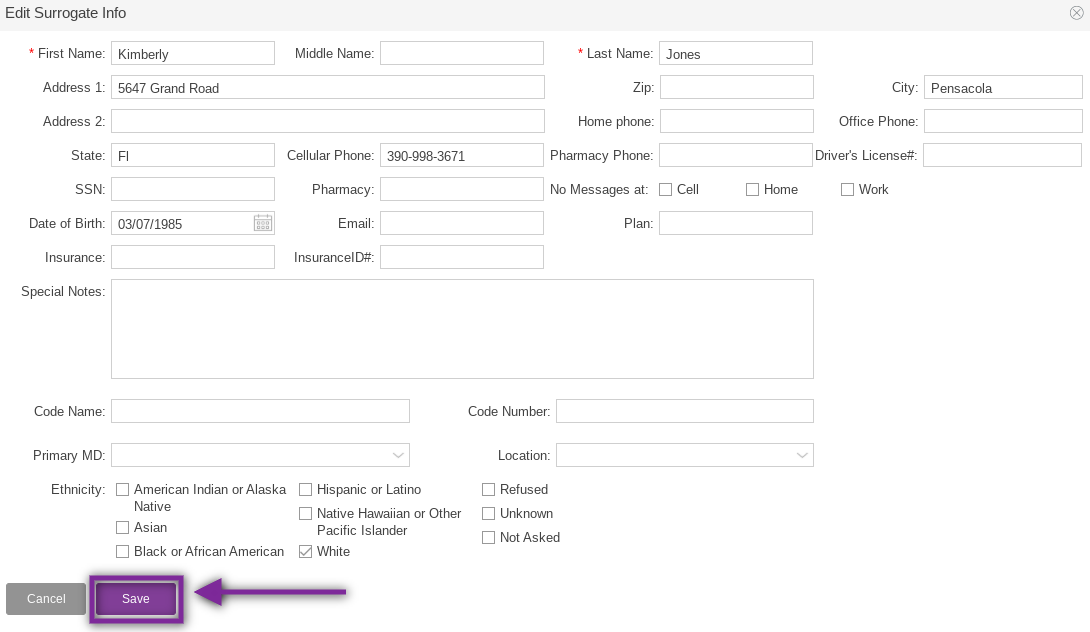
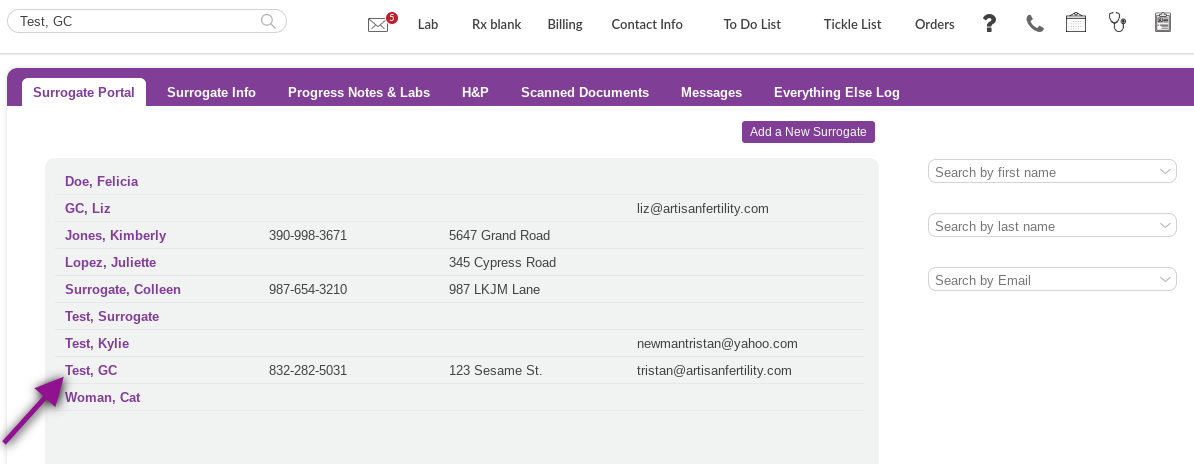
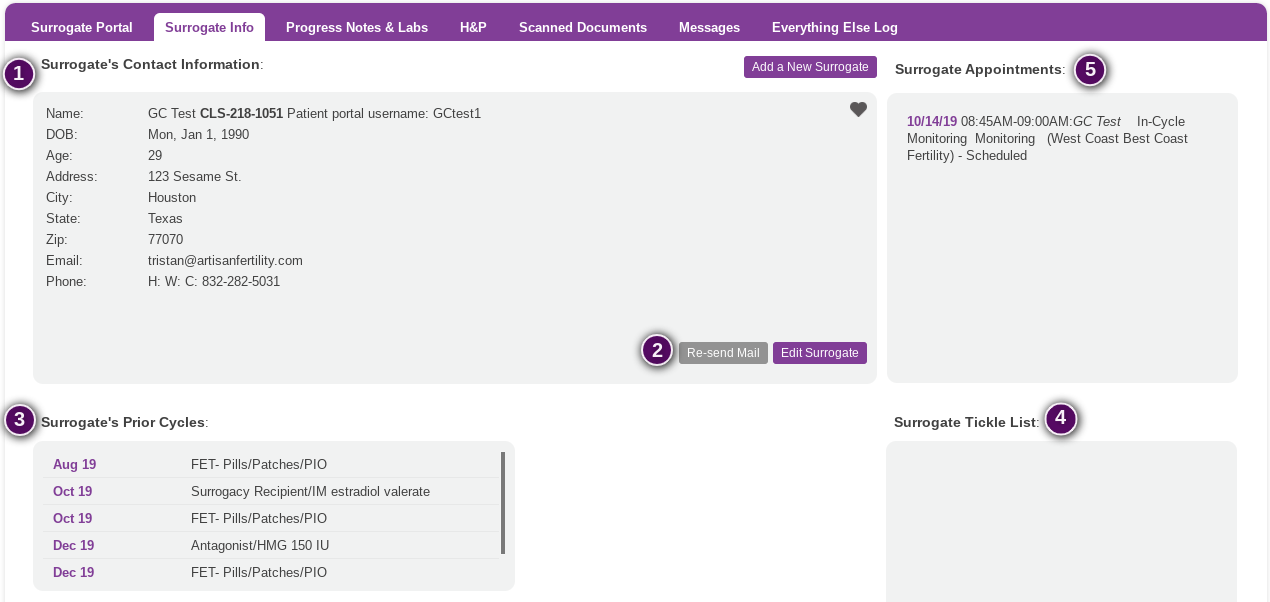
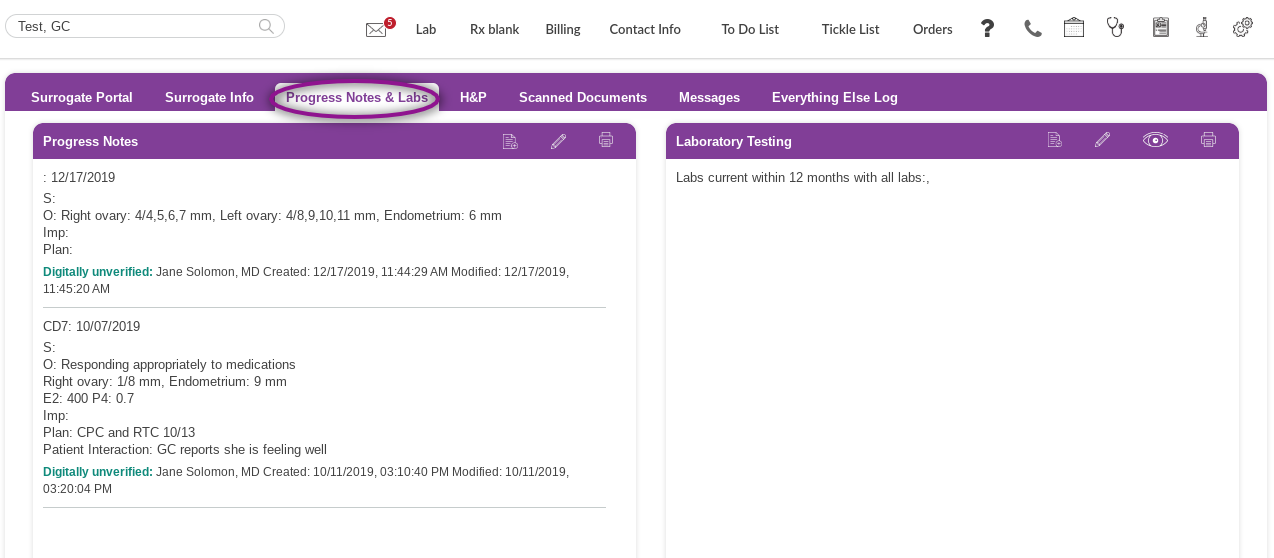
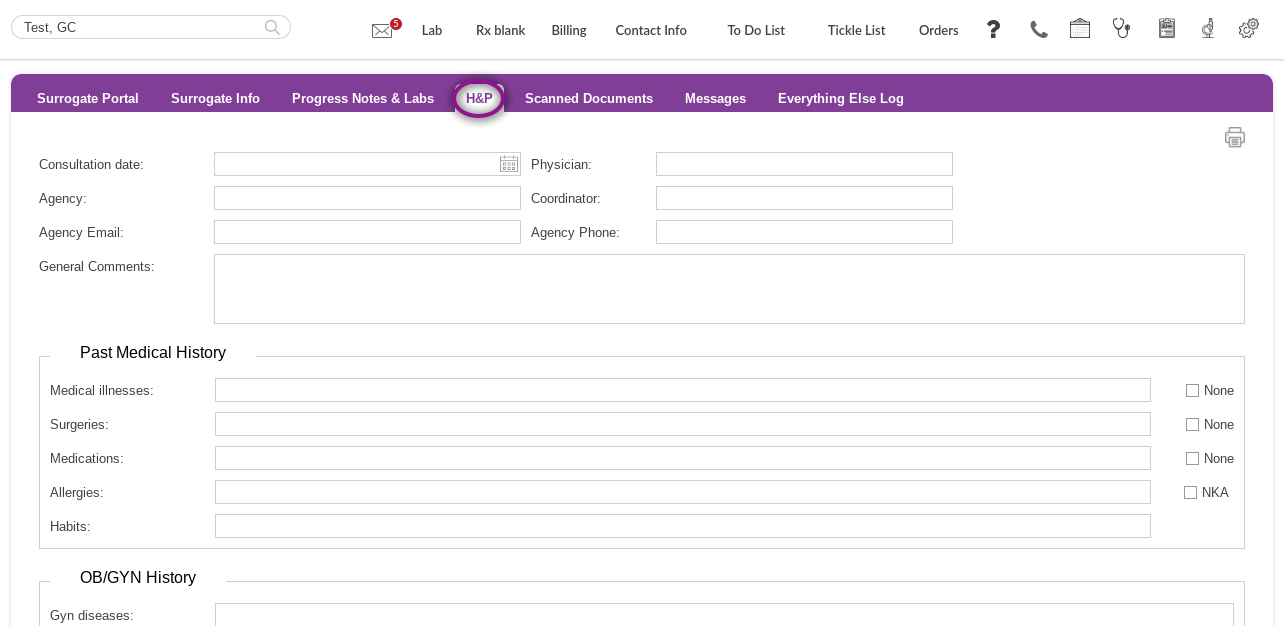
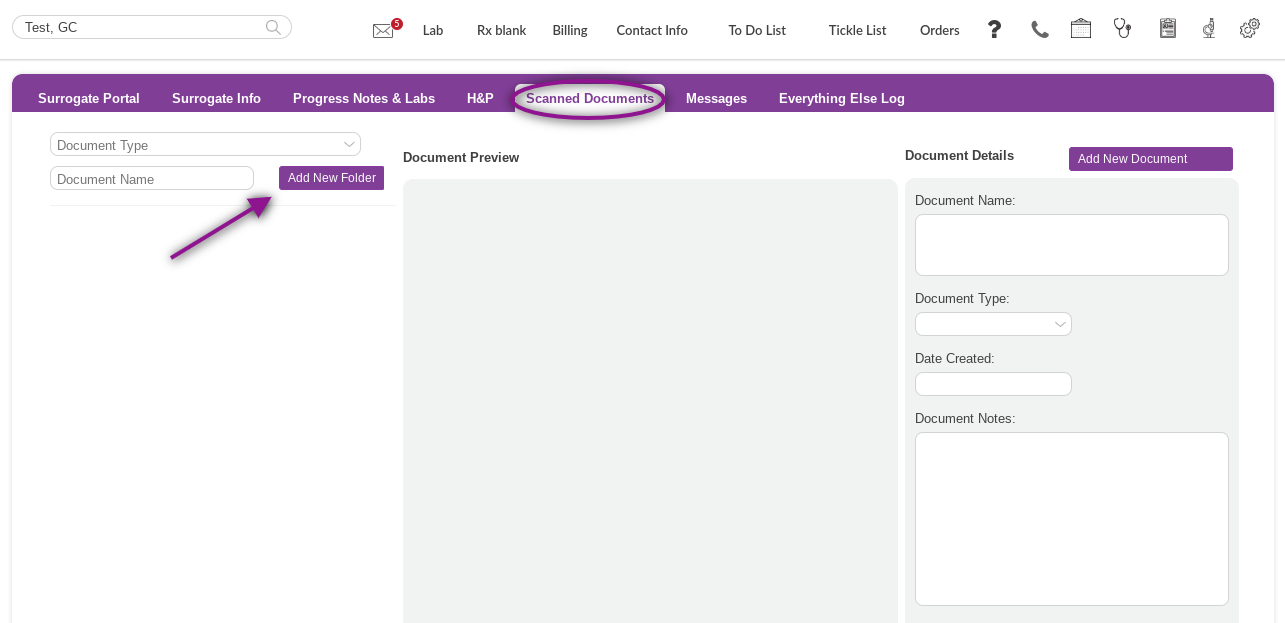
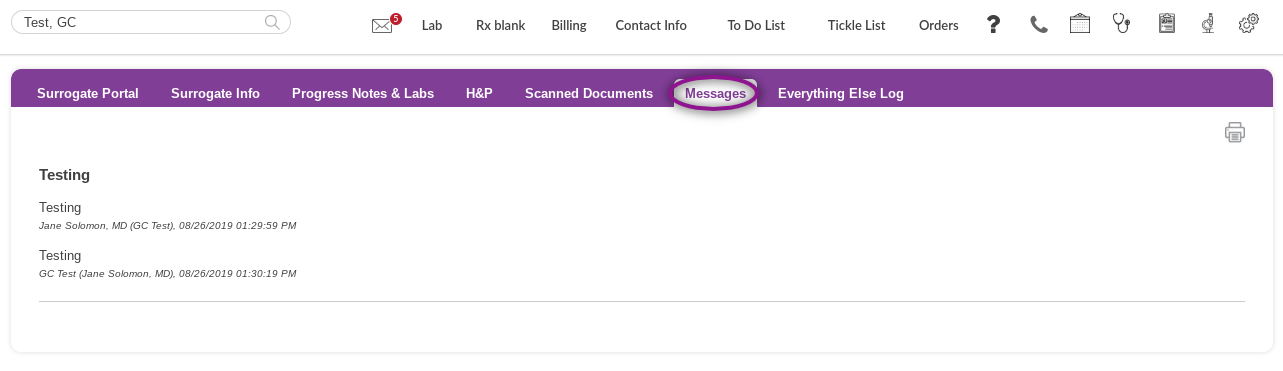
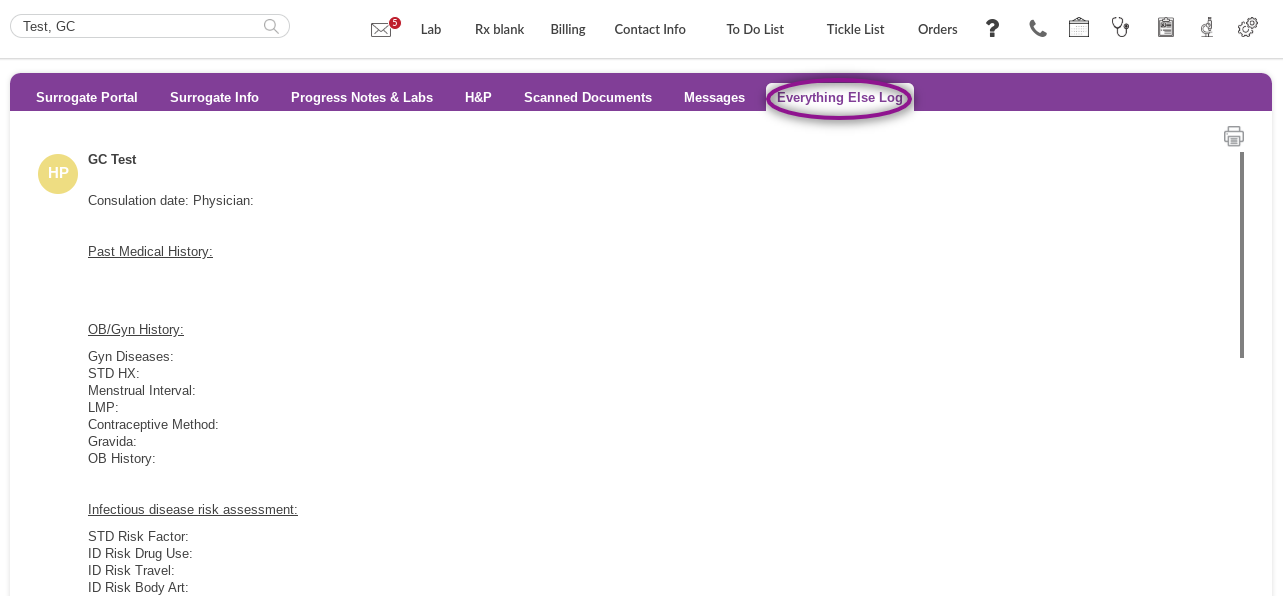
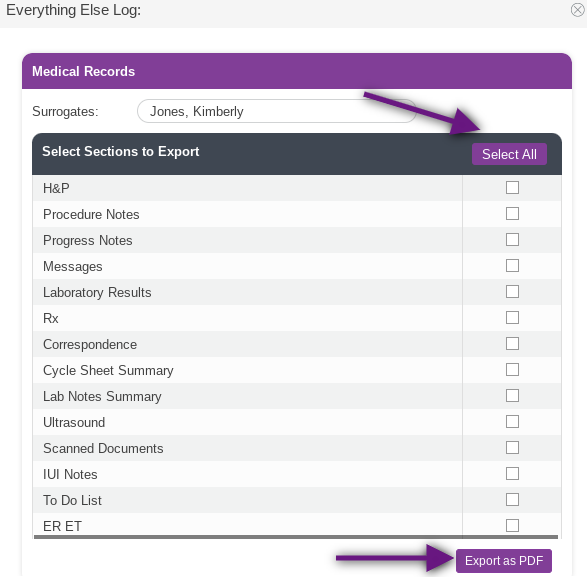
Artisan Support
Comments