Artisan will allow you to create Donor and Surrogate invoices and then assign those invoice responsibilities to the Intended Parent or to the Clinic.
There are two ways to create an invoice for a donor or a surrogate.
1. As a prospective invoice from the calendar or home screen schedule - please see the article "Prospective Invoice" for those instructions.
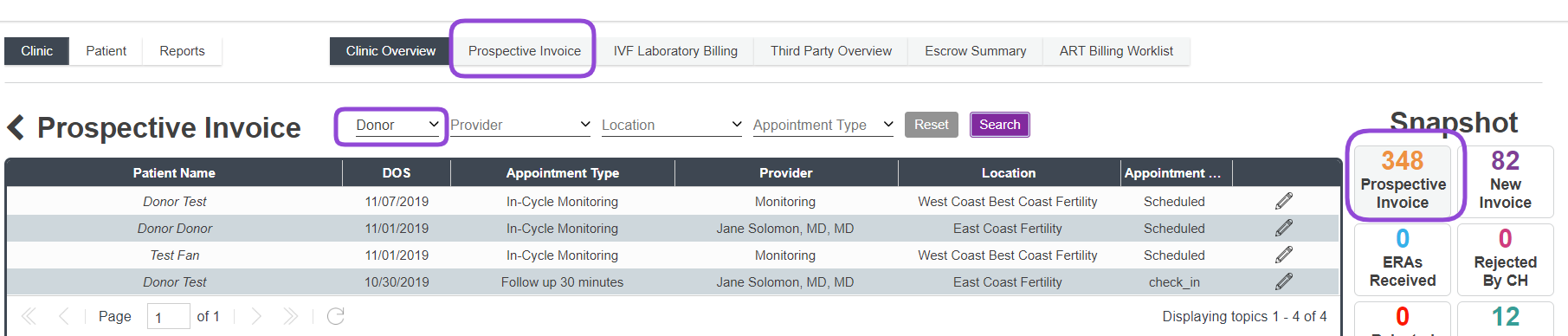
Any unconverted prospective donor or surrogate invoices will be filtered for in the prospective invoice tab or snapshot
2. Directly from the donor or surrogate chart.
a. Once you are in the correct donor or surrogate chart click on the billing tab at the top of the screen.
b. Fill the invoice completely and then hit save in the bottom right hand corner.
Once an invoice has either been converted from a prospective invoice or created directly, it will be in Third Party Overview.
The pencil on the right will allow for more edits and clicking on the donor or surrogates name will bring you to the donor or surrogate's invoice summary.
You can also search for donor and surrogates directly by changing the filter to donor or surrogate in the search field in Accounting.
Once you are in the donor or surrogates invoice summary you will be able to select the invoice you would like to work and then assign it to the correct Intended Parent or to the Clinic. You will be able to assign the whole invoice or split as necessary.
1. Click on the Assign to Patient Button on the bottom right
2. Choose how much you would like to assign to either the Intended Parent or the clinic and click save. An Intended Parent must be linked to the donor or surrogate in order to assign it to the Intended Parent. If there are multiple line items or multiple Intended Parents linked to the donor or surrogate, all will be displayed. It will also display the dates when the donor or surrogate were actively matched with the intended parent.
3. Once it is assigned, the Intended Parent's name will display at the bottom of the invoice. The name of the Intended Parent is also a hyperlink to that Intended Parent's invoice summary.
When in the Intended Parent's Invoice Summary, there will be different colors to indicate donor or surrogate invoices. Yellow is donor and Blue is surrogate.
When opening the invoice under the Intended Parent it will display the donor's name. This name is also a hyperlink back to the donor's invoice summary. This is internal only and will not show up on the receipt or statement. The invoice action button is on the left hand corner with the same actions available as with the intended parent's invoices.
Example of Statement:
Working the invoice would be the same. You will be able to post payments to the invoice either through the apply payment button or the dollar bill. Escrow payments can also be made to them. The status on the invoice in the Intended Parent's chart will be reflected back to the invoice in the invoice summary on the donor or surrogate making it easy to tell which invoices have been worked or not.
Ex:
**All manuals are compliant with HIPPA regulations. No patient information has been released. All screenshots above were taken from a test clinic with fake patient information.
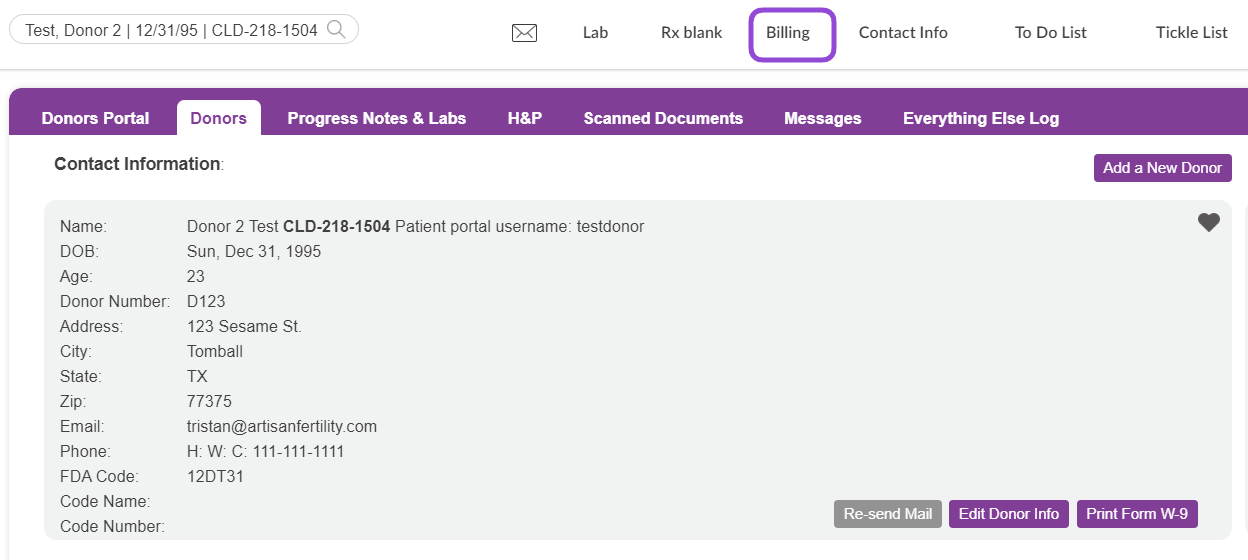
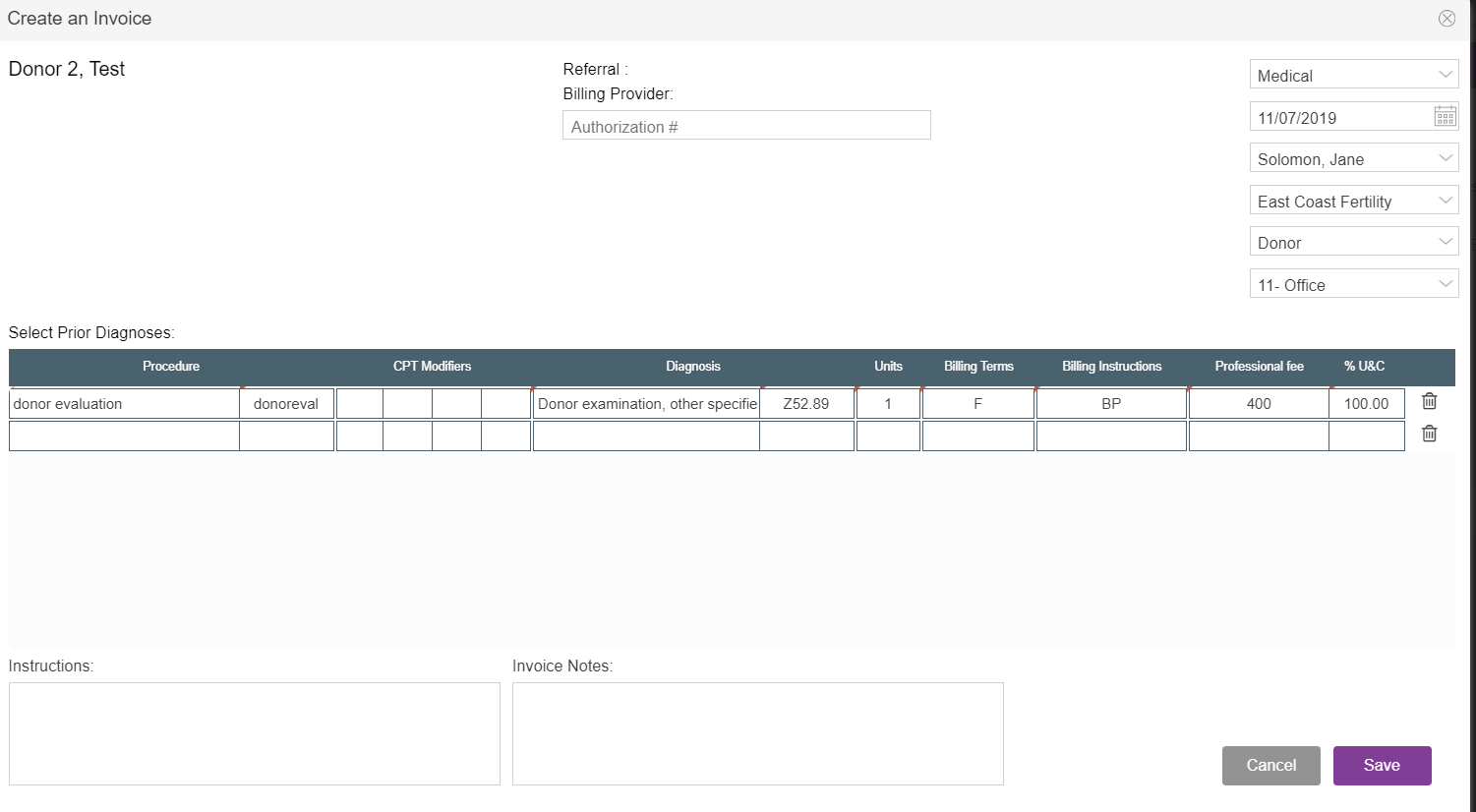
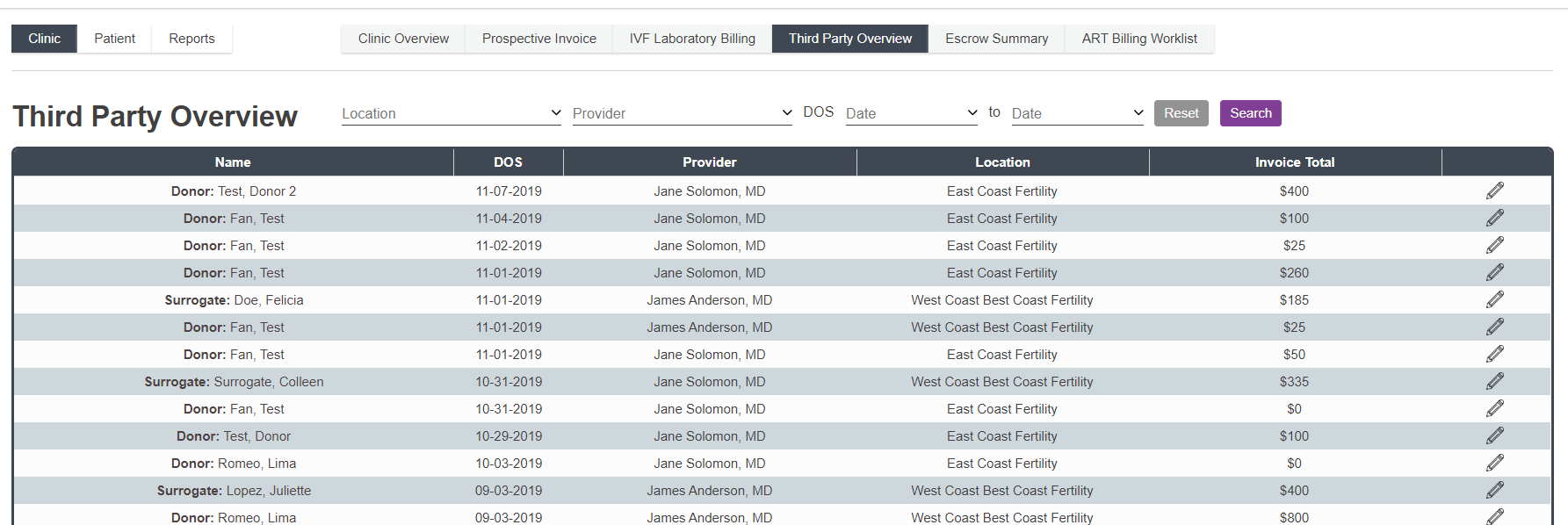
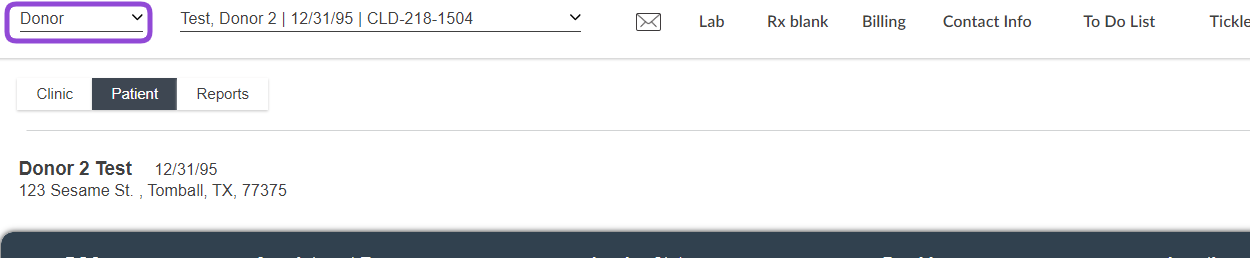
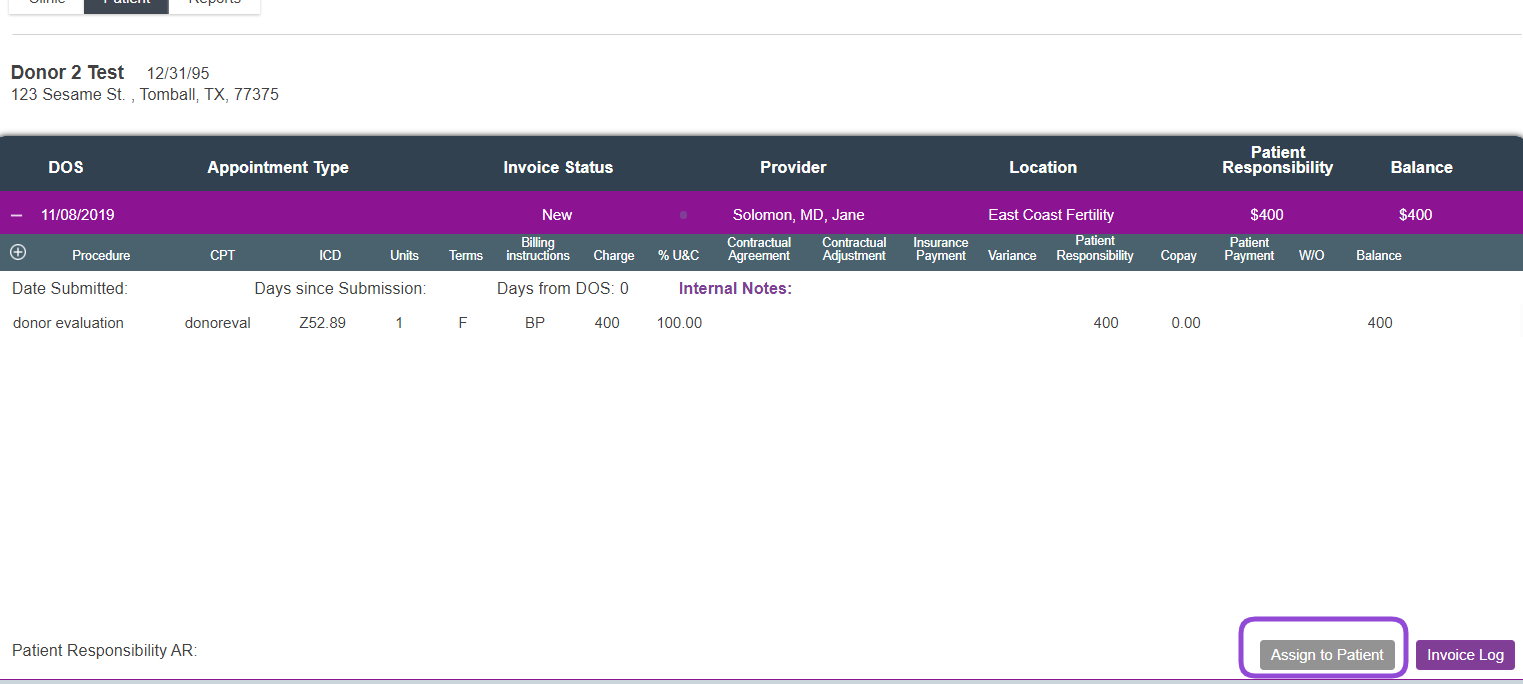
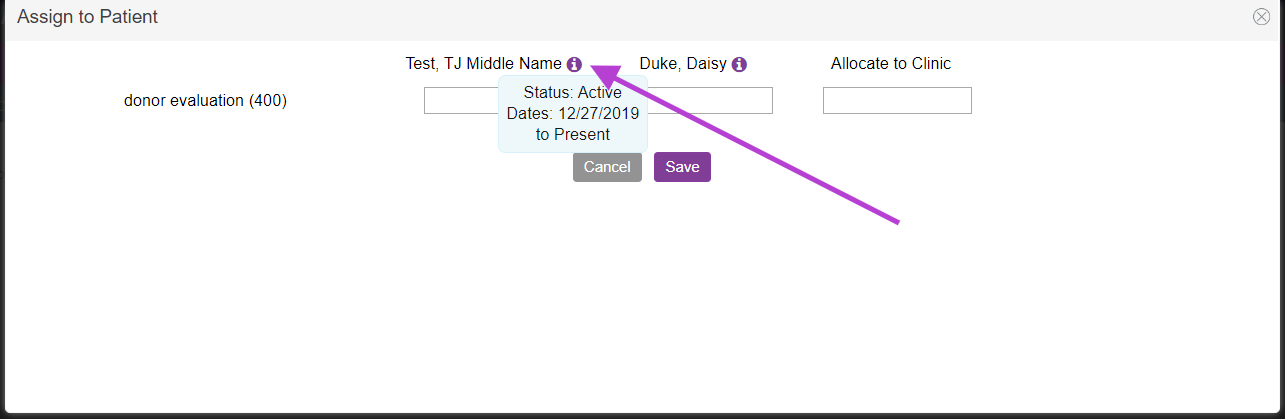
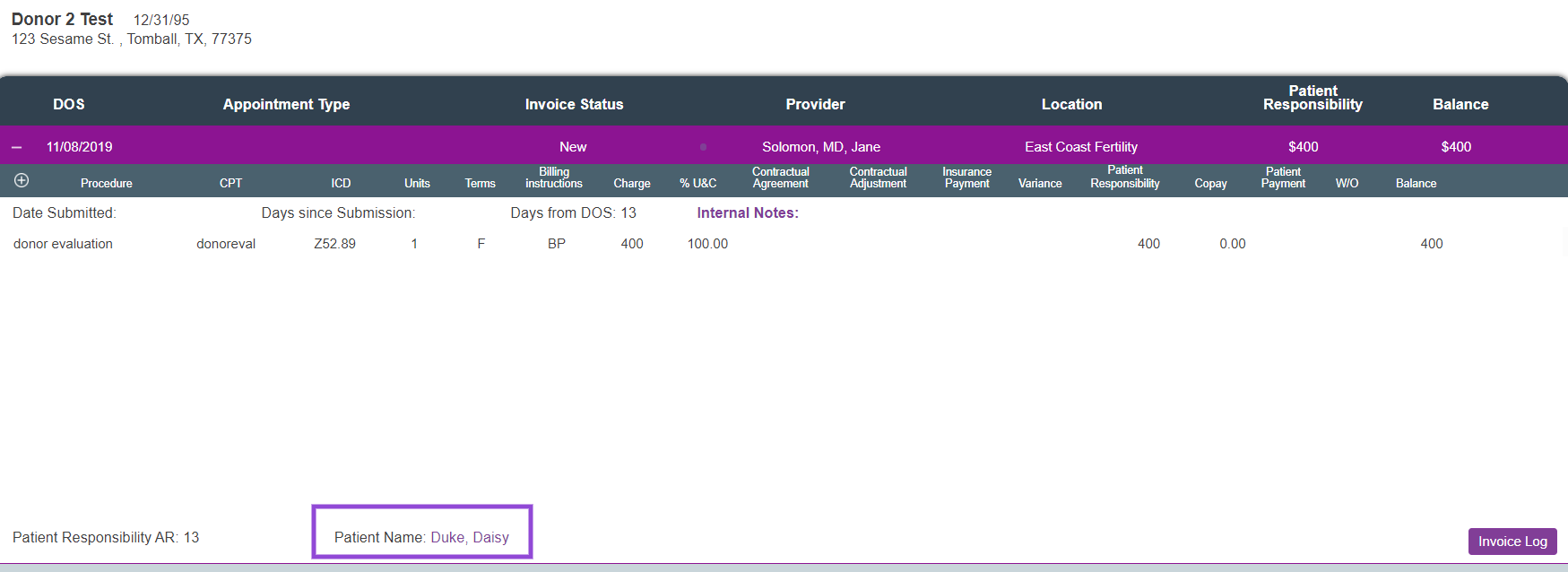
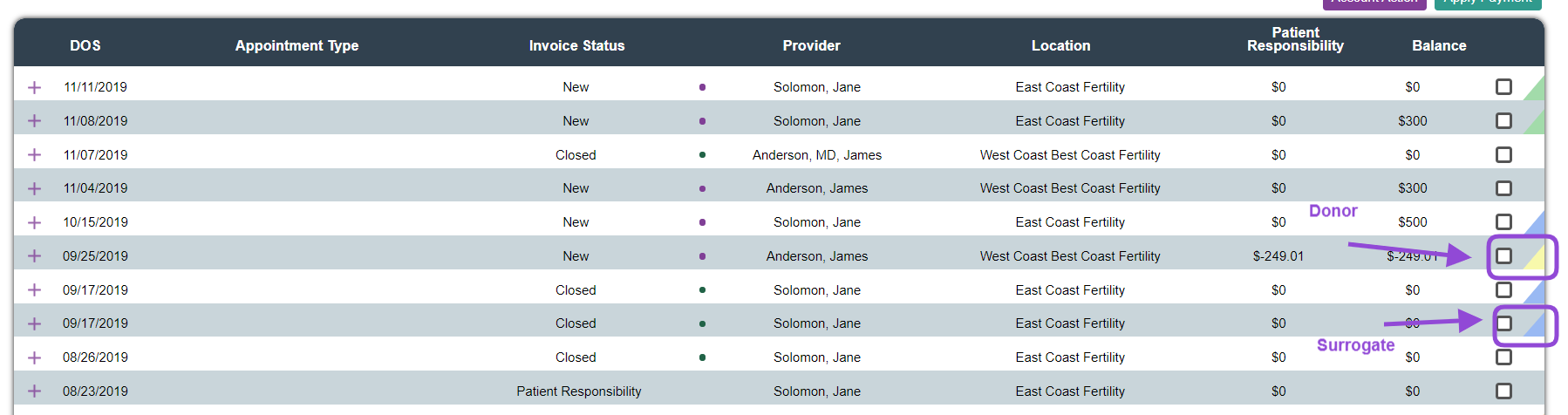
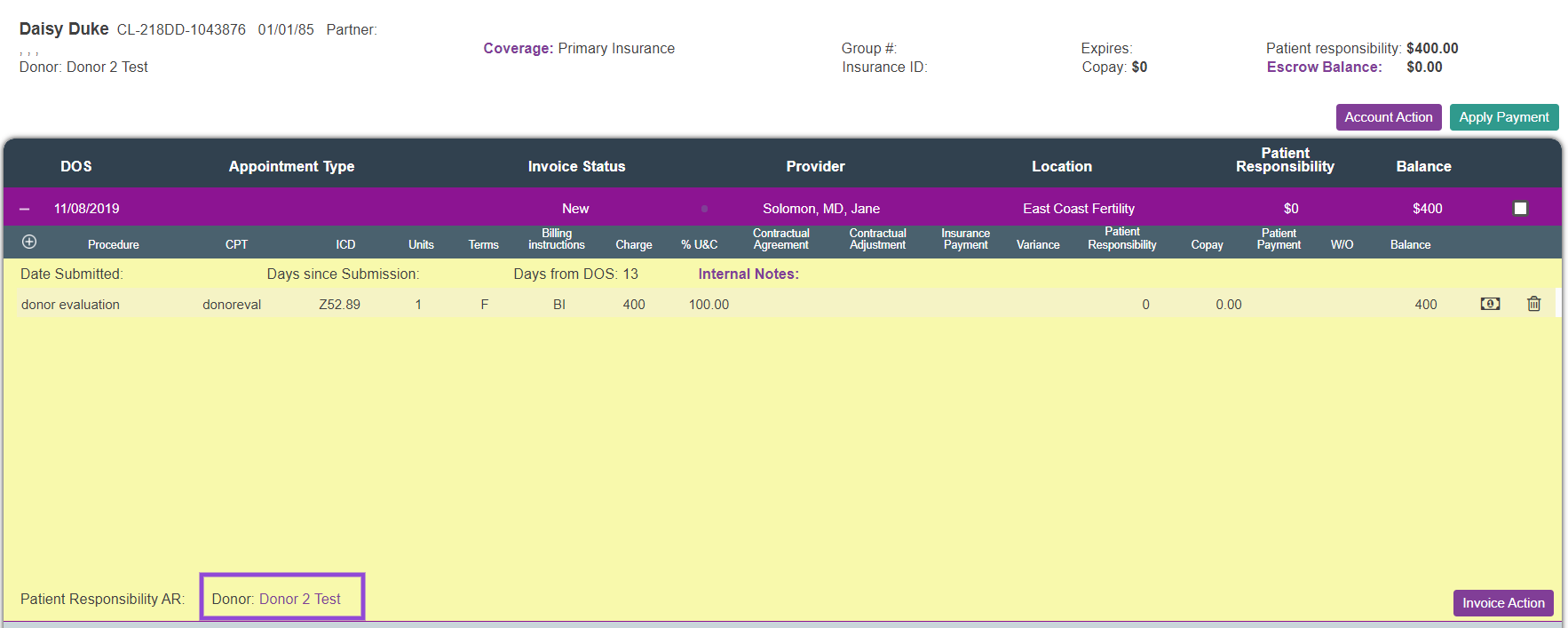
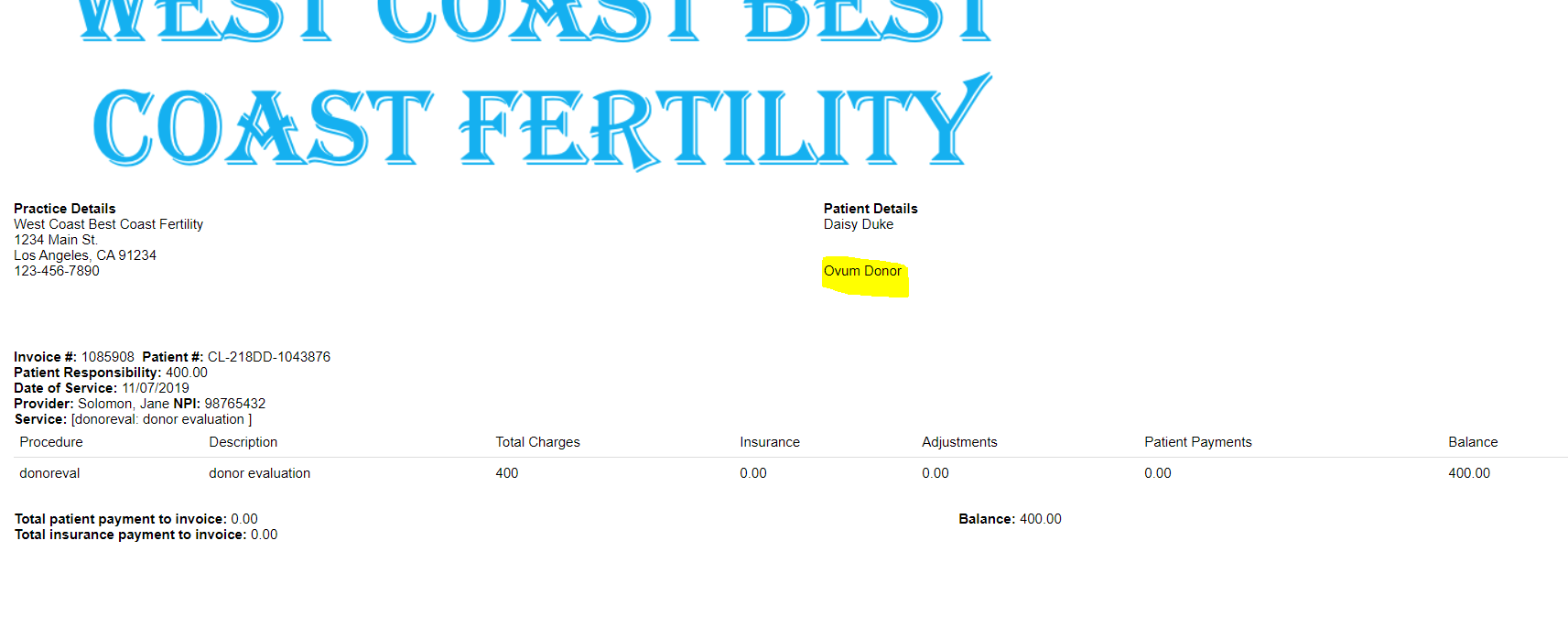
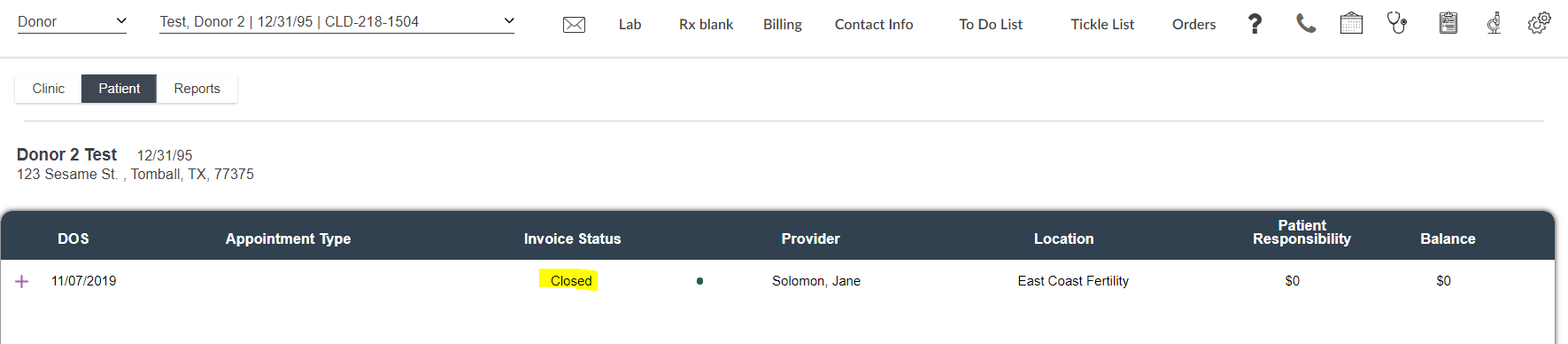
Liz Davolos
Comments