Egg donors and surrogates are housed in separate portals from the patient charts. They do not use the prospective patient portal, so they are added directly into the EMR in their respective portals.
Adding an Egg Donor Into the Donor Portal

Select Clinical Tools (the Stethoscope icon) and click Egg Donors.
From the first tab, Donors Portal, click the Add a New Donor button.
Enter the donor's information including (the two mandatory fields are):
1. First and Last Name
2. Date of Birth
The other fields are not mandatory, but it is recommended to enter the donor's email as this will trigger an email to be sent to the donor with a link to set up her portal.
Artisan will compare this information with other donors in the database to screen for duplicate entries of the same individual. Exit this screen and cancel donor entry if you find that the donor has already been registered in your clinic.
The next screen will give you the option to add detailed information about the donor. When the Code Name and Code Number are entered in the donor demographics, they are searchable fields in the donor portal. You may also upload a picture of a donor. Click Save to save all information entered.
The egg donor has now been entered into the egg donor portal. For detailed information on the donor portal, please reference the manual Egg Donor/Ovum Donor Portal.
Adding an Surrogate Into the Surrogate Portal
Select Clinical Tools (the Stethoscope icon) and click Surrogates.
From the first tab, Surrogate Portal, click Add a New Surrogate.
Enter the surrogate's information including (the two mandatory fields are):
1. First and Last Name
2. Date of Birth
The other fields are not mandatory, but it is recommended to enter the surrogate's email as this will trigger an email to be sent to the surrogate with a link to set up her portal.
Artisan will compare this information with other surrogates in the database to screen for duplicate entries of the same individual. Exit this screen and cancel surrogate entry if you find that the surrogate has already been registered in your clinic.
The next screen will give you the option to add detailed information about the surrogate. Add her demographic information and click Save to save the information.
The surrogate has now been entered into the surrogate portal. For detailed information on the surrogate portal, please reference the manual Surrogate Portal.
**All manuals are compliant with HIPAA regulations. No donor or surrogate information has been released. All screenshots above were taken from a test clinic with fake donor and surrogate information.

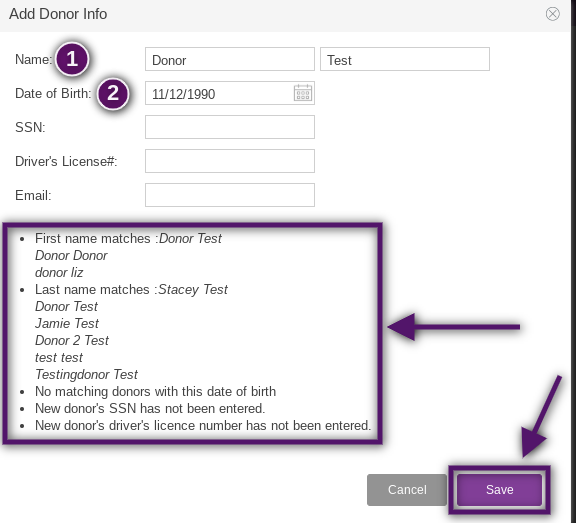
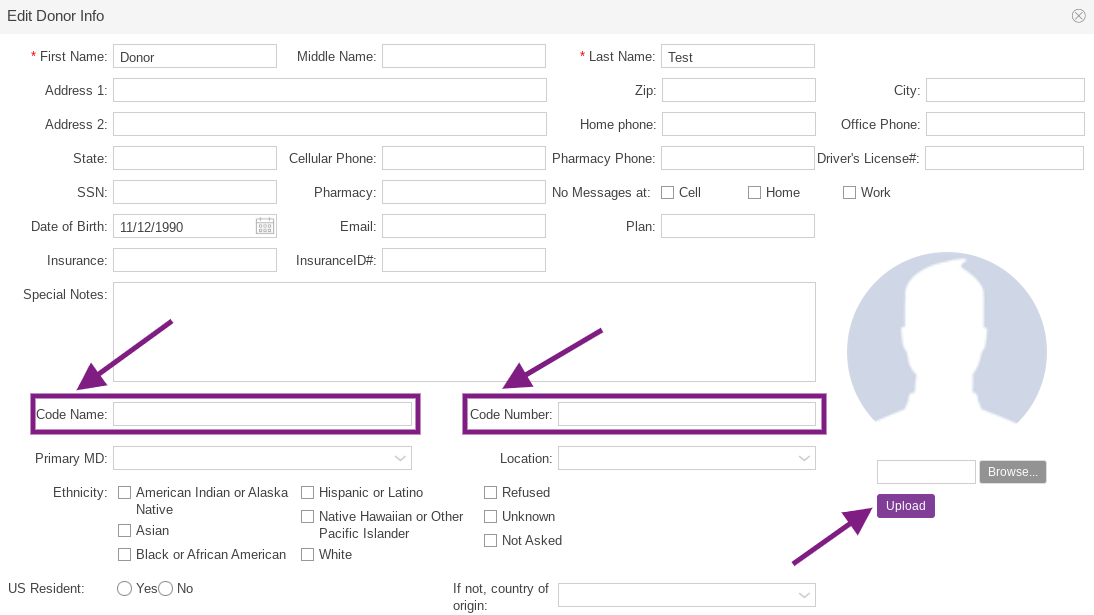

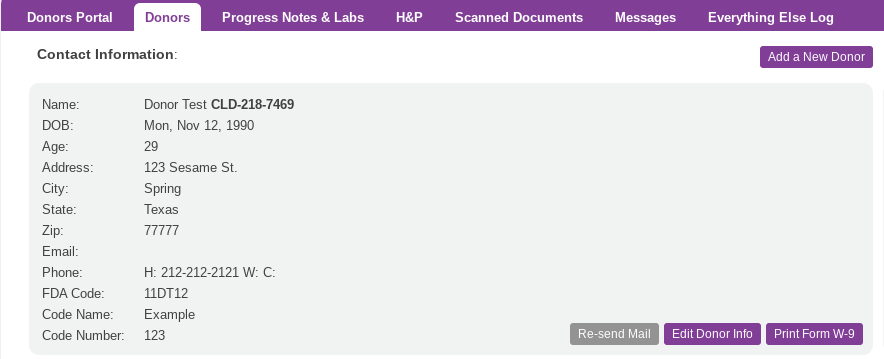
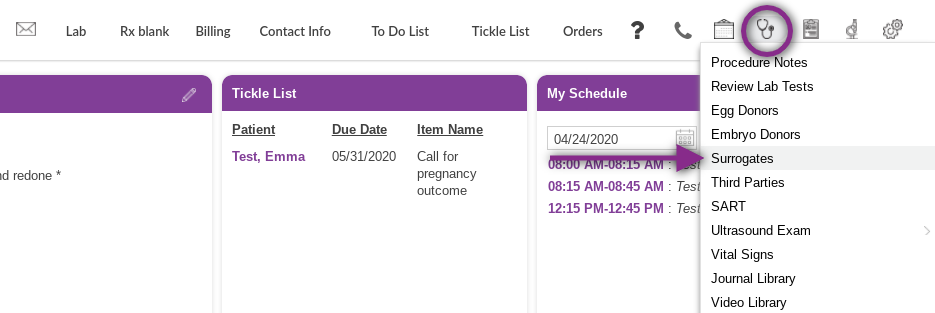

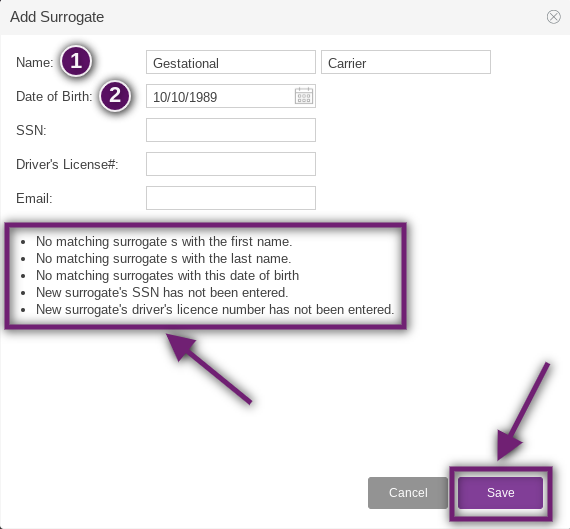
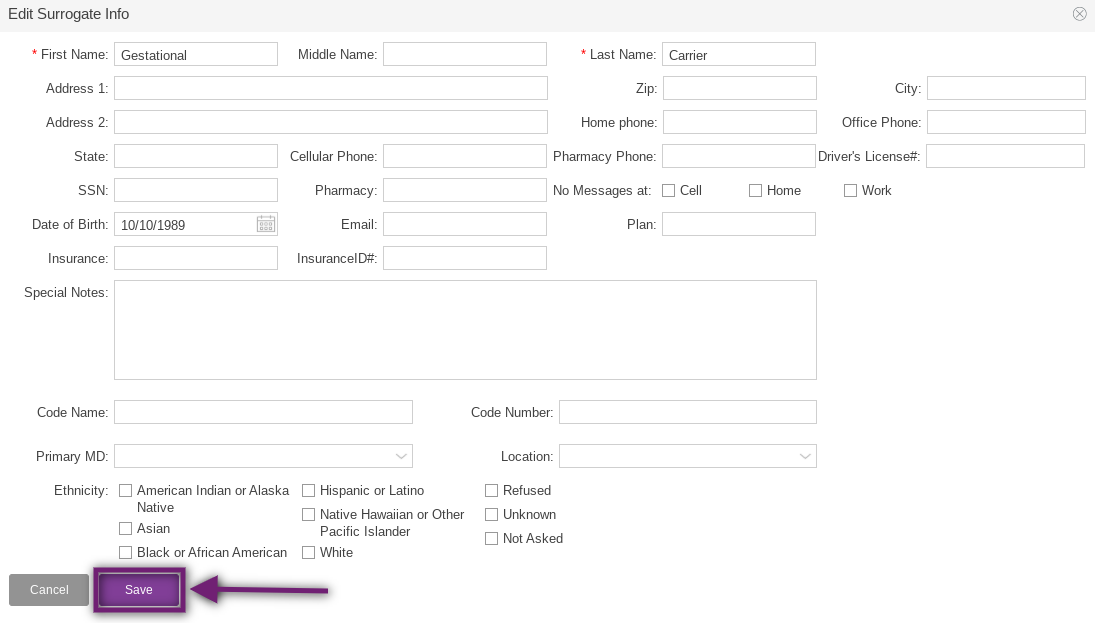
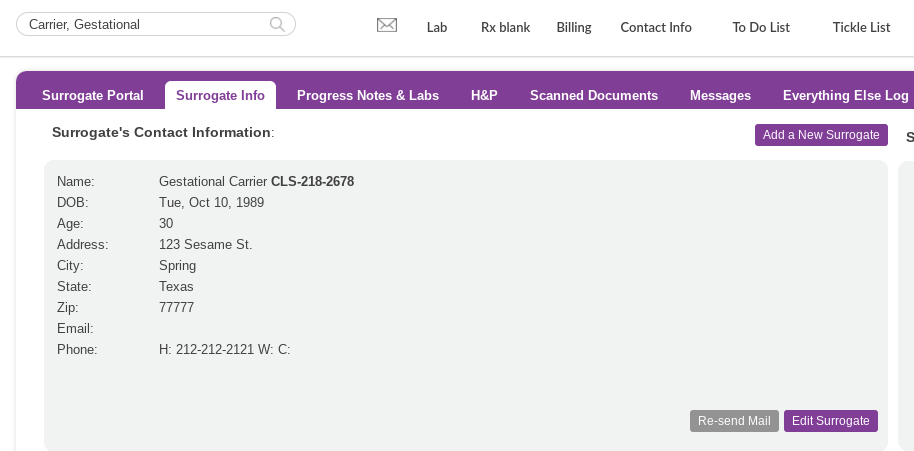
Artisan Support
Comments