The Everything Else tab is located in the Progress Notes/Labs section of the patient chart. This feature allows the user to see and filter all the information that is within the patient chart (i.e. Lab Testing, Ultrasounds, Progress Notes, etc). The Everything Else tab will also allow the patient (and partner, if applicable) chart to be exported as a PDF.
Navigation

From the Home page, click on the icon that looks like a chart.

1. Enter the patient's name
2. Click on Progress Notes/Labs
Chart Review
Under the Progress Notes/Labs tab is the Everything Else tab which contains almost everything concerning the patient and partner's care inside of Artisan. The chart is able to be viewed in this tab by scrolling down. The categories are color coded and divided into the following:
HP - History & Physical
C - Correspondence
PN- Procedure Notes
LT - Laboratory Testing
U - Ultrasounds
RX - Prescriptions
CS - Cycle Sheet Summary
LN - Lab Note Summary
IUI - IUI Note
TD - To Do List
ERET - ER/ET
1. To filter the search, click on the three dots in the right hand corner.
2. Select the appropriate section needed.
Click Search. In this case, Procedure Notes was selected.
Everything Else will now filter records to pull only the patient's Procedure Notes for viewing.
Chart Export
From the Everything Else tab, all or a portion of the chart for the patient, partner or both may be exported.
From the Everything Else tab, click on the printer icon.
- Choose either Patient Only, Partner Only or Both.
- Check the box if you wish to include all confidential records.
- Check the box next to which sections are to be exported. For the entire chart, click Select All. You may also Select All and un-check the items that you do not wish to include.
- Click Export as PDF.
You will receive a pop up screen letting you know the file is being prepared. Click OK.
Once the file downloads, you will receive another pop up screen letting you know the export is complete and is being downloaded. Click OK.
The file will download and appear at the bottom of the screen. Click on the PDF file to open it.

This will open the PDF file. At this point the file can either be used as a PDF file to send to a patient or a practice or printed.
Everything Else Tab in the Egg Donor Portal
The egg donor portal has a tab specifically for Everything Else.
Navigation
Click on Clinical Tools (stethoscope) and click on Egg Donors.
Enter the donor's name in the top left search field. You can also search by the code number, code name or FDA Code in the search fields to the right.
Click on the Everything Else Log tab.
The Everything Else log contains almost everything in the donor's chart. The donor's code name and code number will appear at the top of the files. The files can be exported in the same manner as the patient chart by clicking on the printer icon and selecting which files you need to download.
Everything Else Tab in the Surrogate Portal
The Surrogate Portal has a tab specifically for Everything Else.
Navigation
Click on Clinical Tools (stethoscope) and select Surrogates.
Search for the surrogate by last name, first name in the top left search field. You can also search by first name, last name and email in the search fields to the right.
Click on the Everything Else Log tab.
The Everything Else tab contains almost everything in the surrogate's chart. The files can be exported in the same manner as the patient chart by clicking on the printer icon and selecting which files you need to download.
**All manuals are compliant with HIPAA regulations. No patient information has been released. All screenshots above were taken from a test clinic with fake patient, donor and surrogate information.
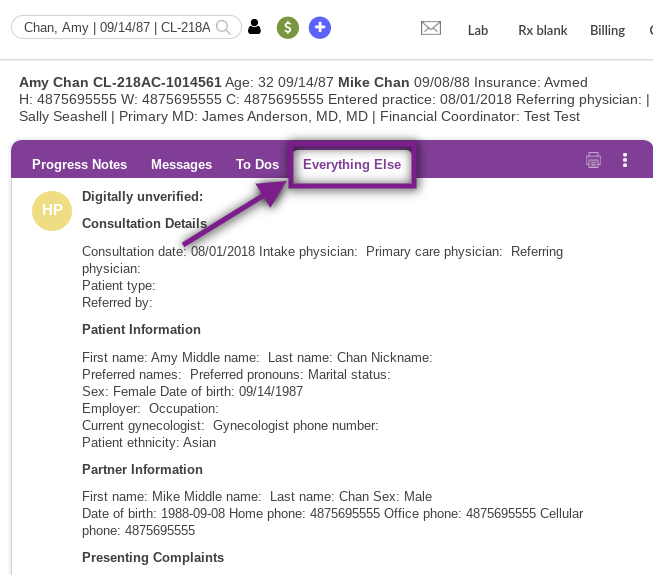
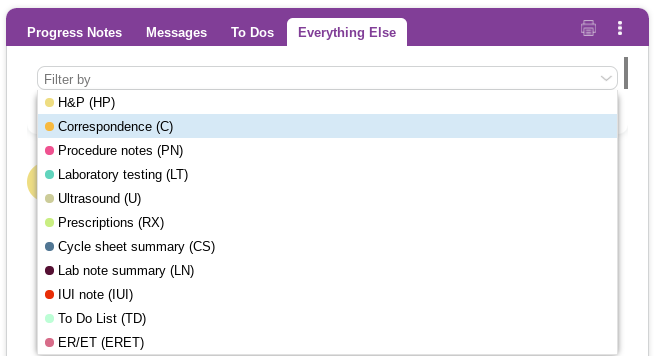
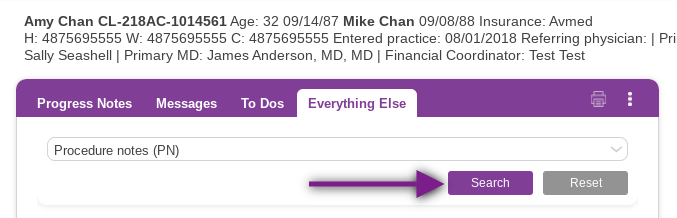

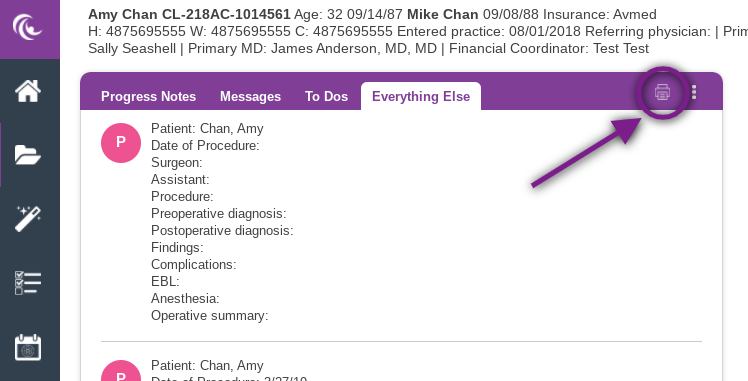

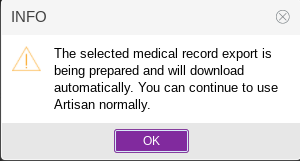
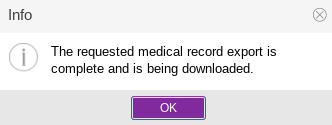
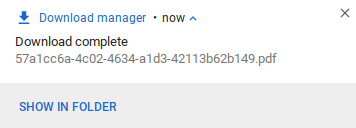
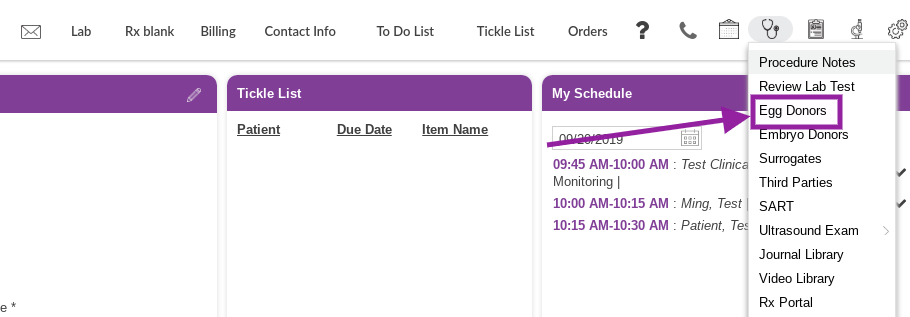
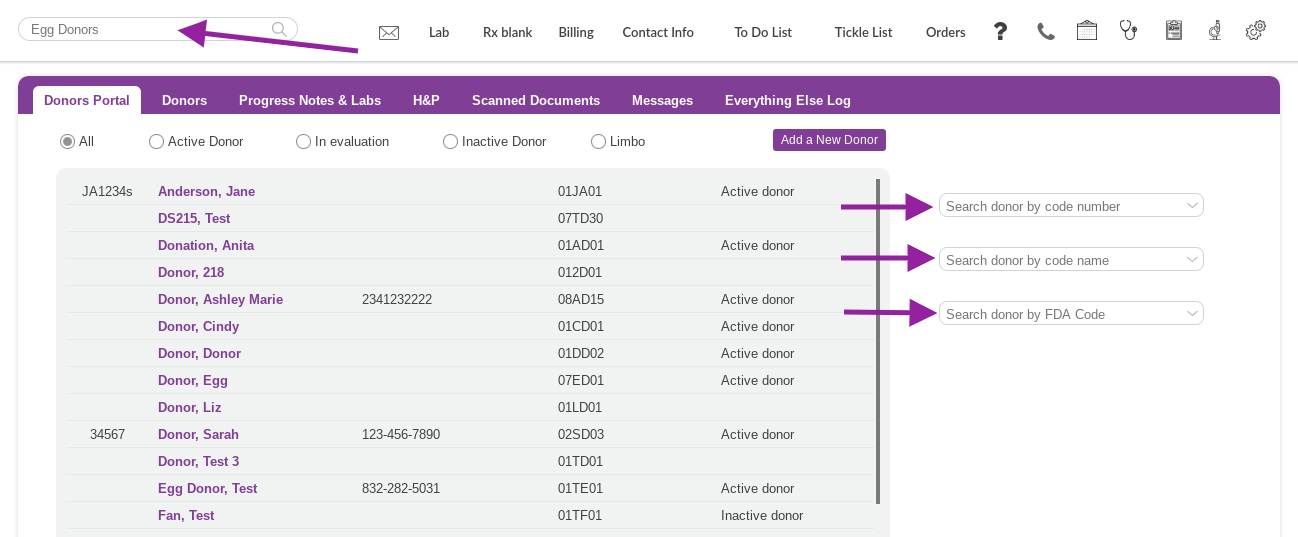
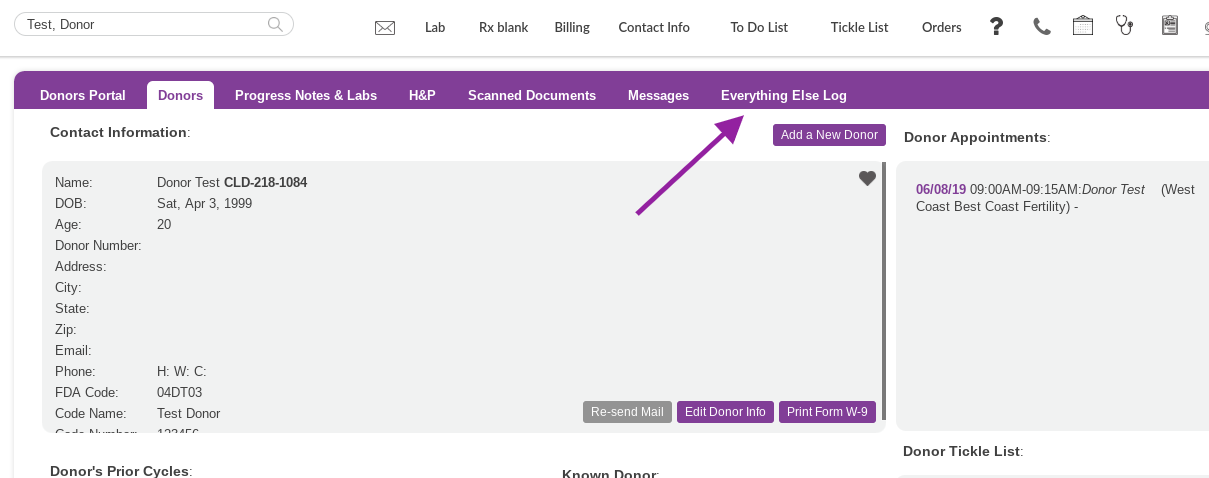
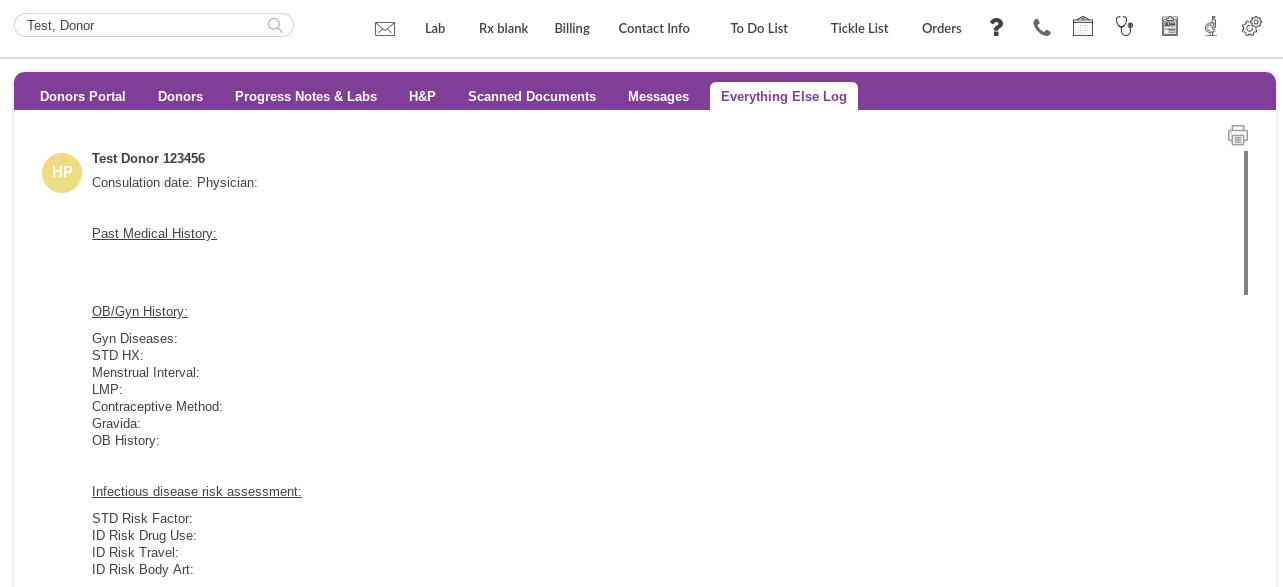
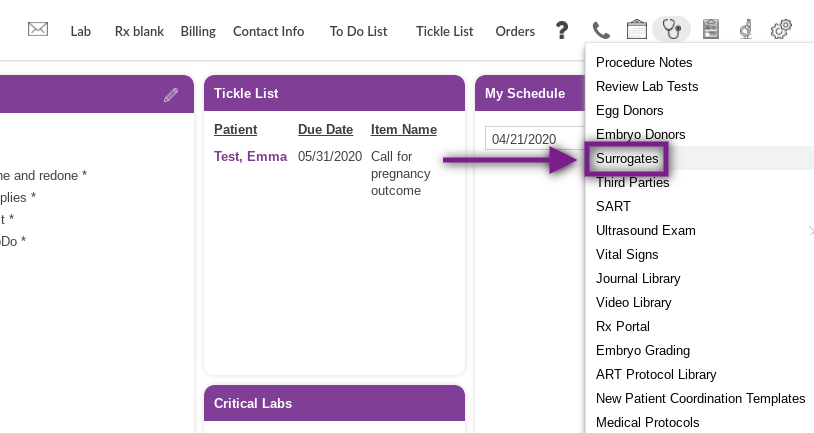
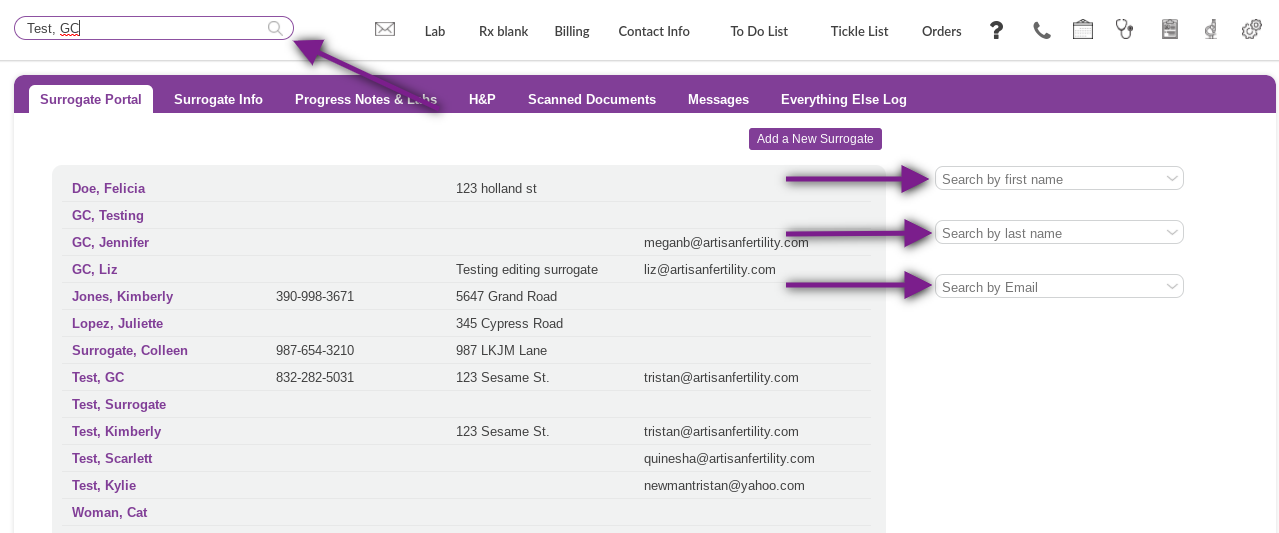
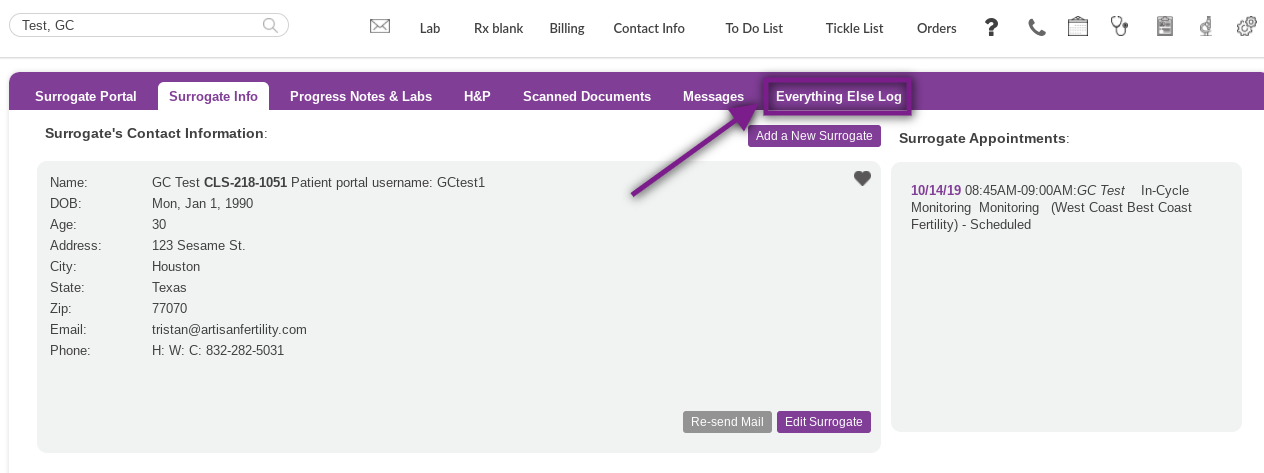
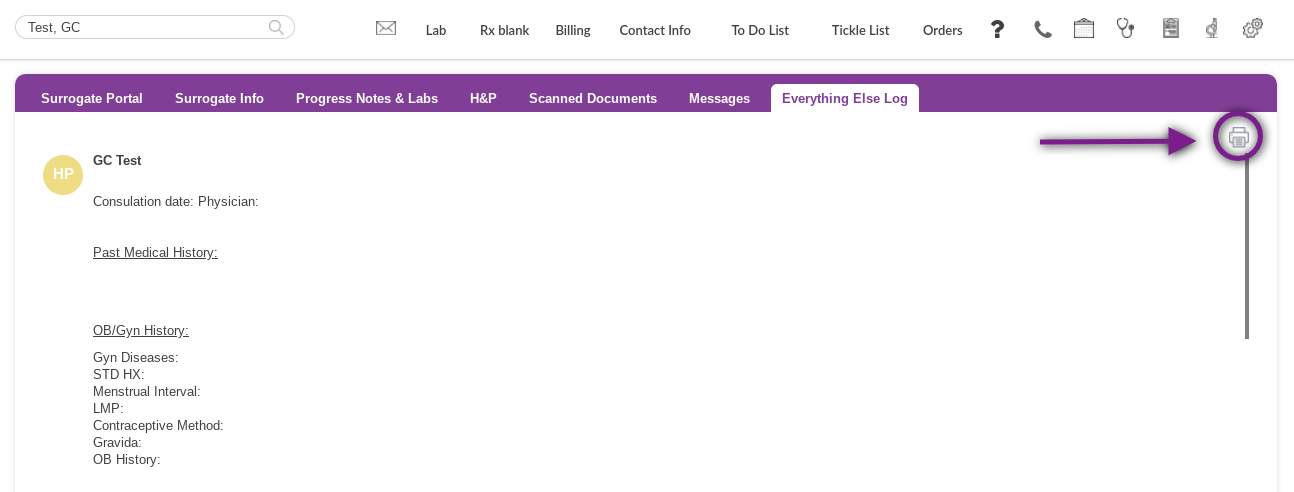
Tristan Newman
Comments