Navigation
In Artisan, patients and partners/IPs, donors and surrogates are all kept in separate portals. This allows for the records to be maintained independently, and linked when needed.
To Access the Egg Donor/Ovum Donor Portal, select Clinical Tools (stethoscope icon) and click Egg Donors.
The donor portal holds the entire list of donors and their charts. Within the portal, there are 5 different columns that will display donor information:
- Donor Name
- Donor Code Number
- Donor Code Name
- Cell Phone Number
- Donor FDA Code (generated by Artisan)
1. Click on a donor name in the list to open her chart.
2. Click Add a New Donor, to add more donors to the portal.
3. Use the search filters to find a donor in the portal.
Features
The Donors Portal allows for complete management of egg donor's/ovum donor's ART cycles and care.
To open donor's chart, click on her name.
Donors Tab
The Donors tab contains the following donor information and features:
- Donor photo, contact information and codes.
- Resend the email to the donor to set up her portal, edit/update donor information by clicking Edit Donor Info, or print a W-9 form for the donor.
- View and access the donor's current and prior cycles.
- Donor known state/status.
- Donor Tickle List items.
- Donor appointments.
Progress Notes and Labs Tab
Progress notes are documented the same way basic progress notes are documented in a patient chart. Labs are documented using the same format employed for patients. For detailed instructions on how to enter a progress note, please reference the instruction manual How to Write a Basic Progress Note. For detailed instructions on the Laboratory Testing section, please reference the instruction manual Viewing and Entering Lab Results Within the Chart.
Donor History and Physical Tab
The H&P can be completed in the H&P tab and may be edited or updated at any time.
Scanned Documents Tab
The Scanned Documents tab allows the practice to store any important documents for the donor here. These may be added either directly through a TWAIN-integrated scanner or uploaded from a computer. You may also create custom folders to house and label certain document types or categories with the Add New Folder button. For more information on scanning and uploading documents into the donor chart, please reference the instruction manual titled How to Use Document Scanning.
Messages Tab
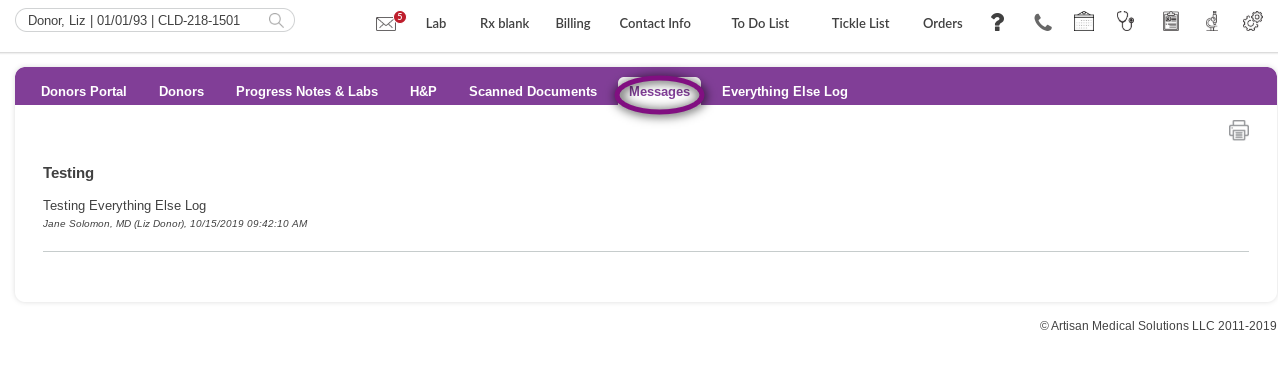
Everything Else Log
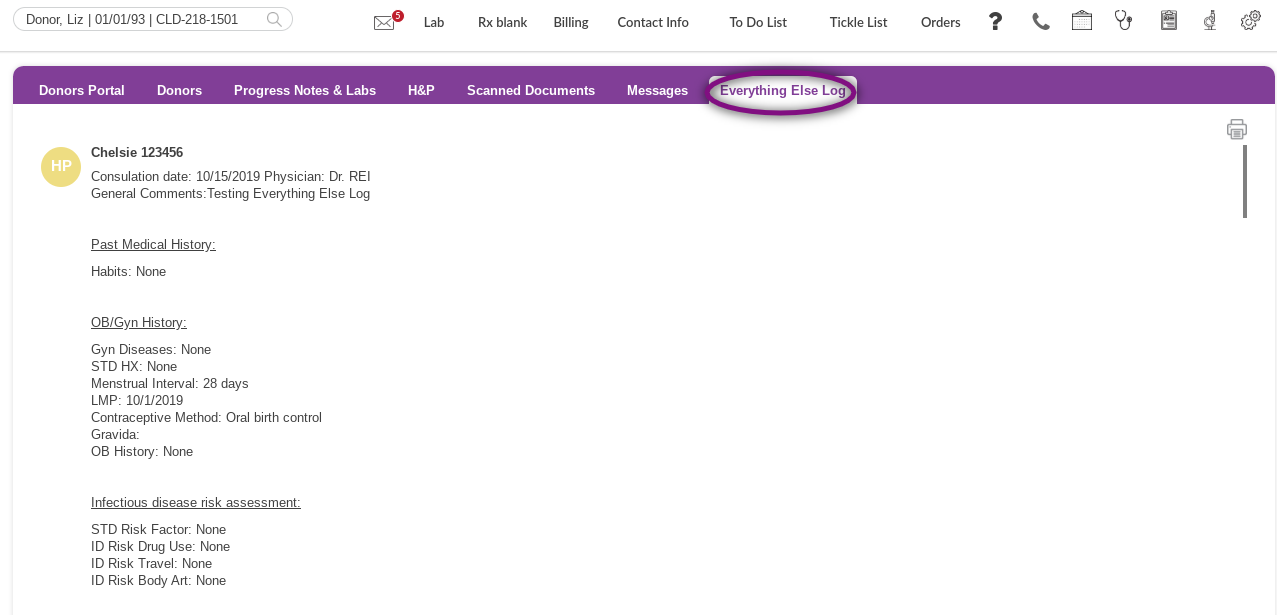
In the Medical Records screen, the Select All button can be marked to check all categories or the individual checkboxes can be selected. Only the categories that are selected will be exported. Once the desired categories are selected, click Export as PDF. A PDF file will be generated and saved to your computer where you can either email records or print them out and mail them.
**All manuals are compliant with HIPAA regulations. No donor information has been released. All screenshots above were taken from a test clinic with fake donor information.
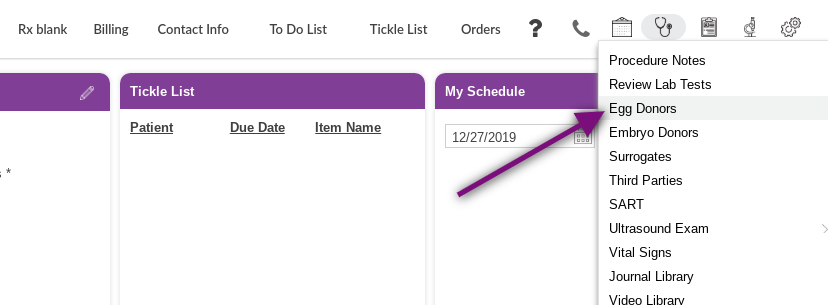

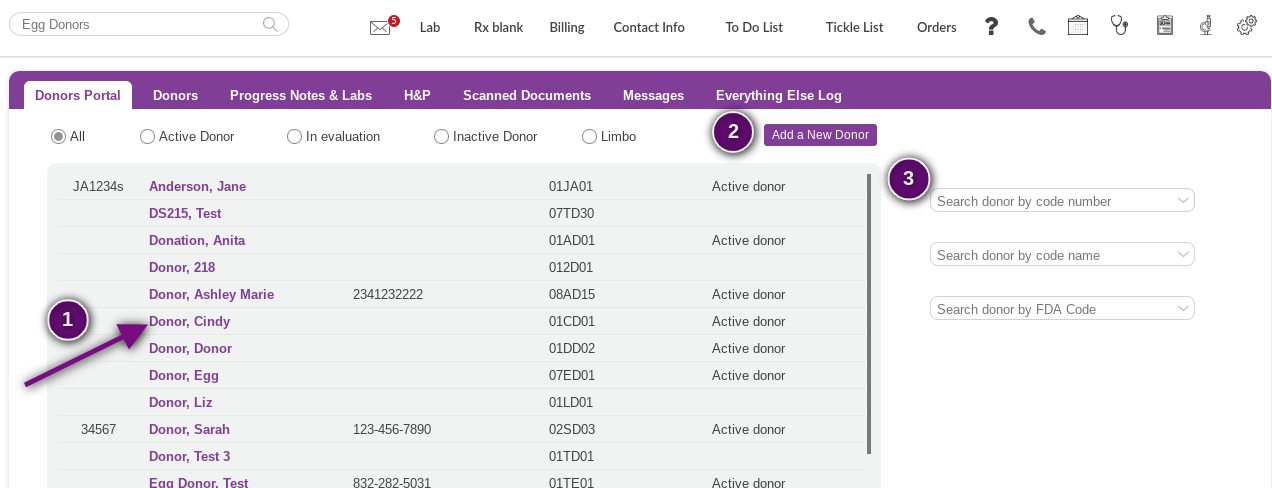
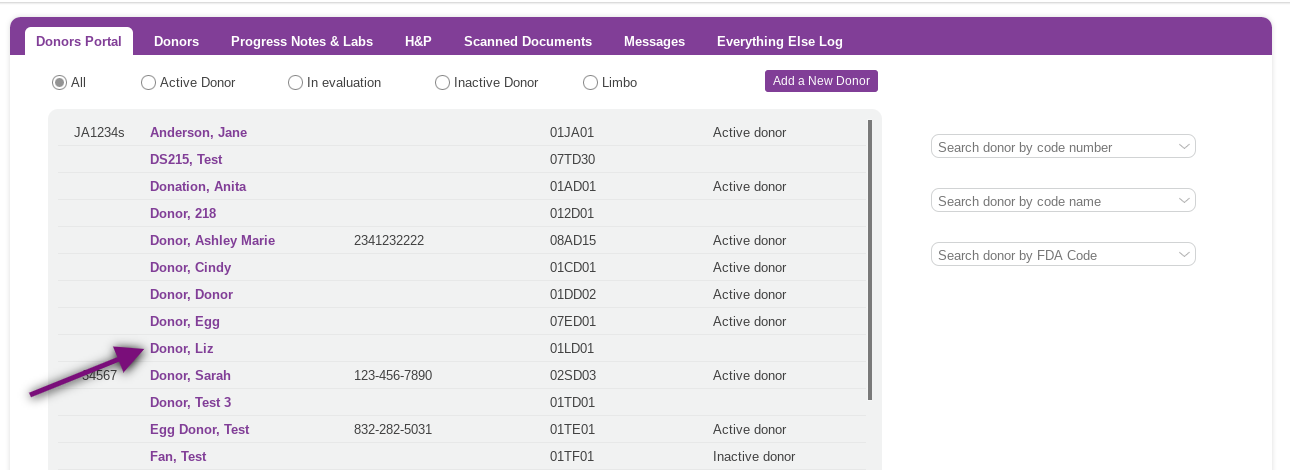
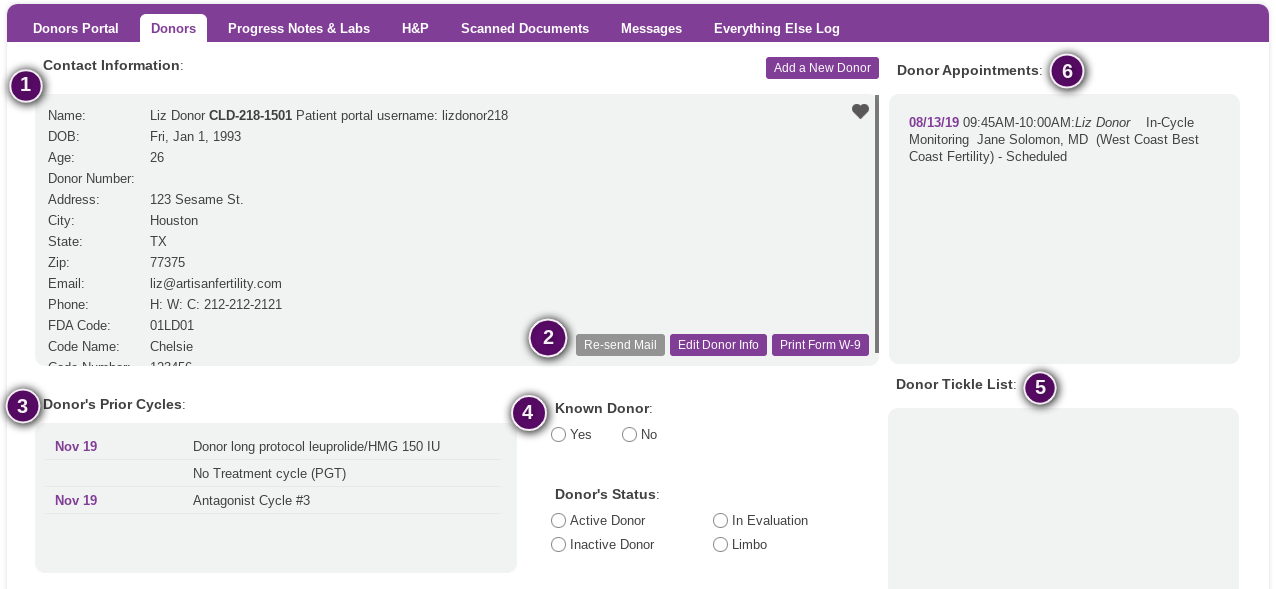

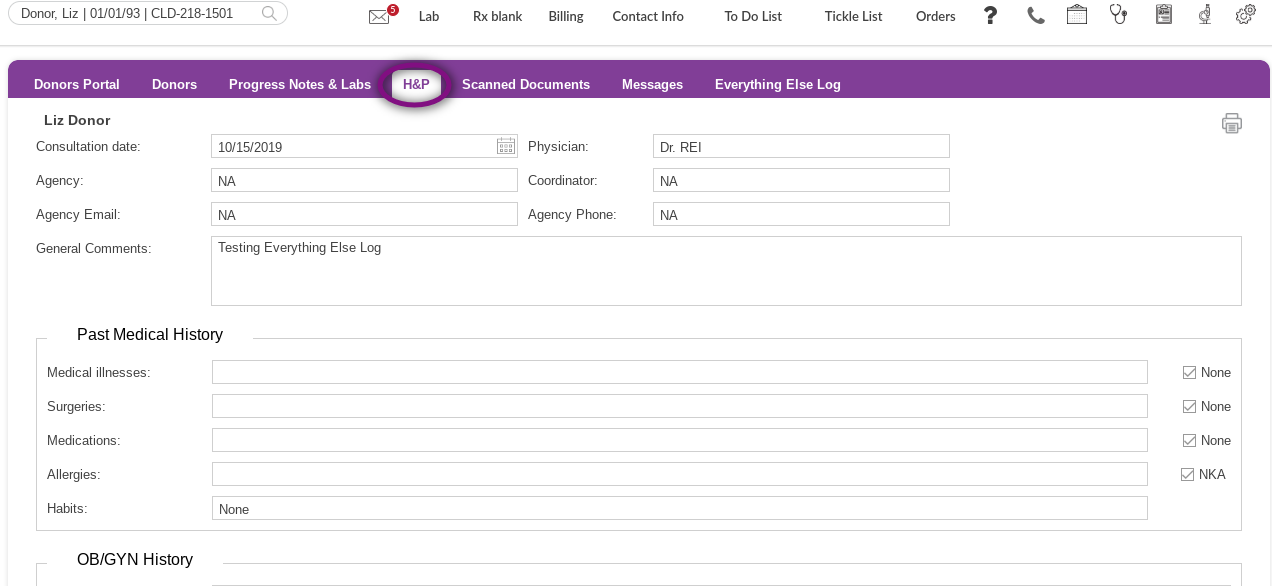
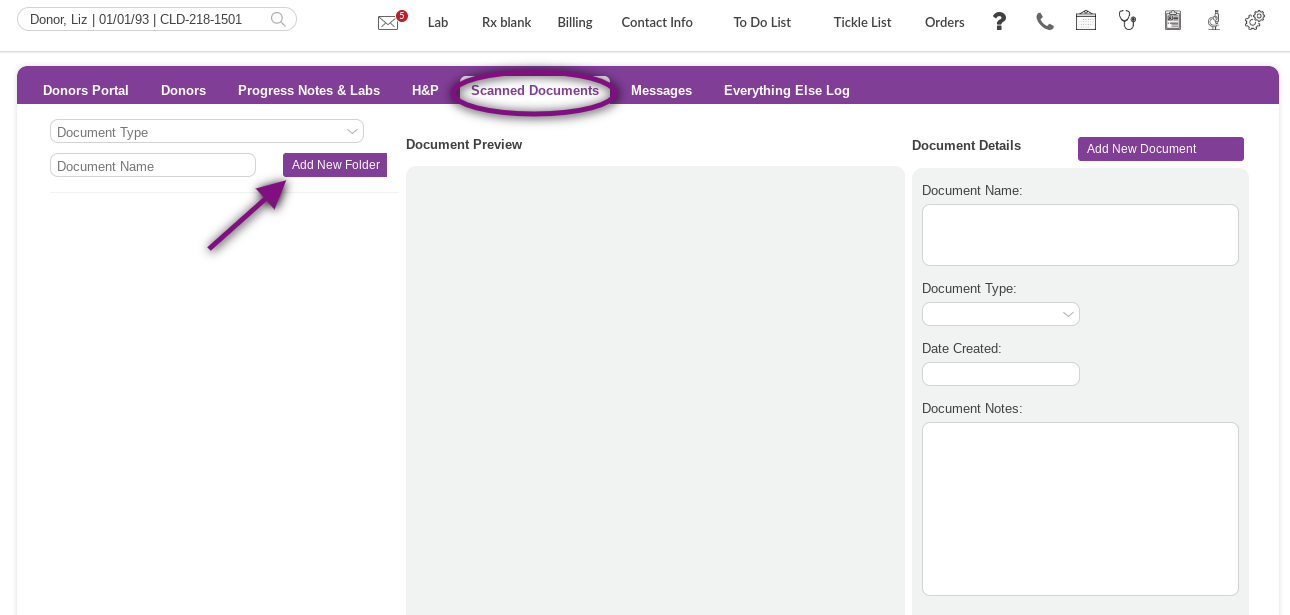
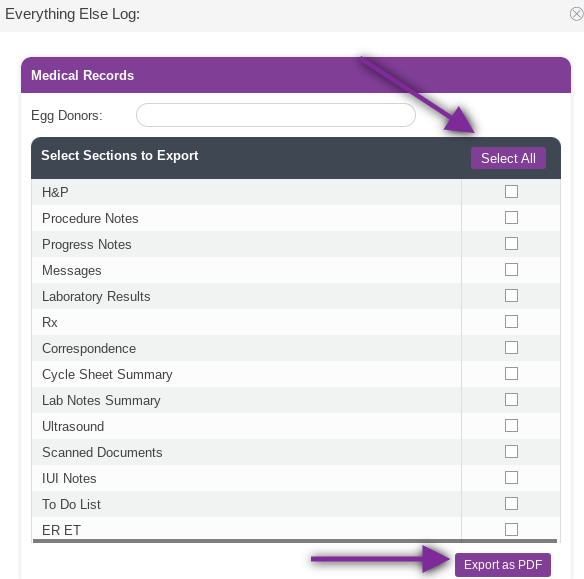
Artisan Support
Comments