Typically, patients are entered directly into the EMR if they are already existing patients in your practice. For example, your practice is new to Artisan and you are entering all of your existing patients into your new EMR.
If the patient is new to the practice and they are scheduling a new appointment to be seen, the preferred way to enter the patient into the EMR would be through Prospective Patient. Please see the Manual How to Add a Prospective Patient for this workflow.
Navigation
You can add a new patient from any screen by clicking on the Admin Tools icon in the top right-hand corner then clicking Add Patient to EMR.
Entering a New Patient's Basic Information
As you enter the patient's information into this form, it automatically checks for duplicate entries in the system. If the patient file you are trying to create already exists, click cancel. Once you are satisfied that the patient information is correct and that this is a unique entry, click the Add Patient button.
If the new patient does not have a partner, you can elect to not choose the Partner's Gender.

If you choose to leave the partner's gender blank, you will get this verification message asking you to confirm.
Entering a New Patient's Detailed Information
Once you click Add Patient it will bring you to the next screen where more detailed information can be entered. On this screen, you can add the patient's contact information, insurance information, and partner contact information. Once the information is filled out, click the Save Patient Information button in the top right corner.
Note: You may enter just the basic information upon account creation, and come back and fill in the rest of the fields at your convenience.
SART Note: SART requires information regarding patient ethnicity and US residency status. Please be careful to enter this information at registration - otherwise, the SART CORS database will reject your clinic's data submission.
Adding Partner Information
From the edit contact information scroll down to add a partner. Select the add new partner button to open the information window.
The Add a New Partner function is used in either of these scenarios:
1) If you are unable to enter the partner's information when you add the patient to the database: ARTISAN creates a set of fields for the partner's information - if and only if - you select a partner gender on the basic information screen. If no partner gender is selected, then no partner fields are created. In this case, click the Add a New Partner button to fill in this information.
2) If the patient has a new partner: use the Add a New Partner button to create information for a new partner. All of the previous partner's information will be saved in the system.
Add partner details into the system, select partner ethnicity as this too will be reported to SART. After all applicable fields are entered save partner information.
Once the partner has been saved to the patient chart. The partner will display alongside the patient in the contact information tab.
End Relationship
Select End Relationship to remove the partner from the patient's chart.
Once you select end relationship a verification window will pop up asking for you to confirm your selection.
**All manuals are compliant with HIPPA regulations. No patient information has been released. All screenshots above were taken from a test clinic with fake patient information.

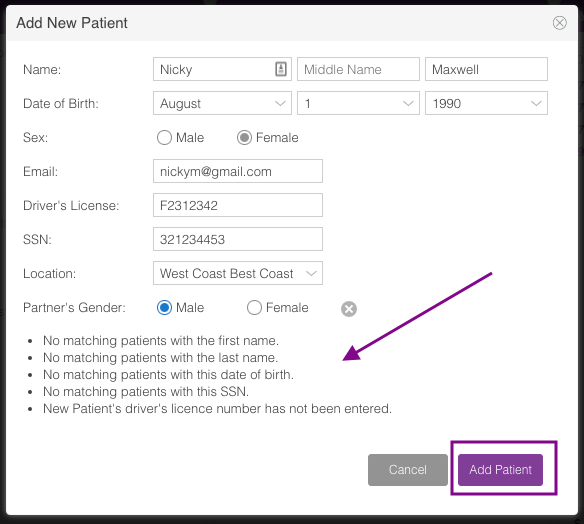
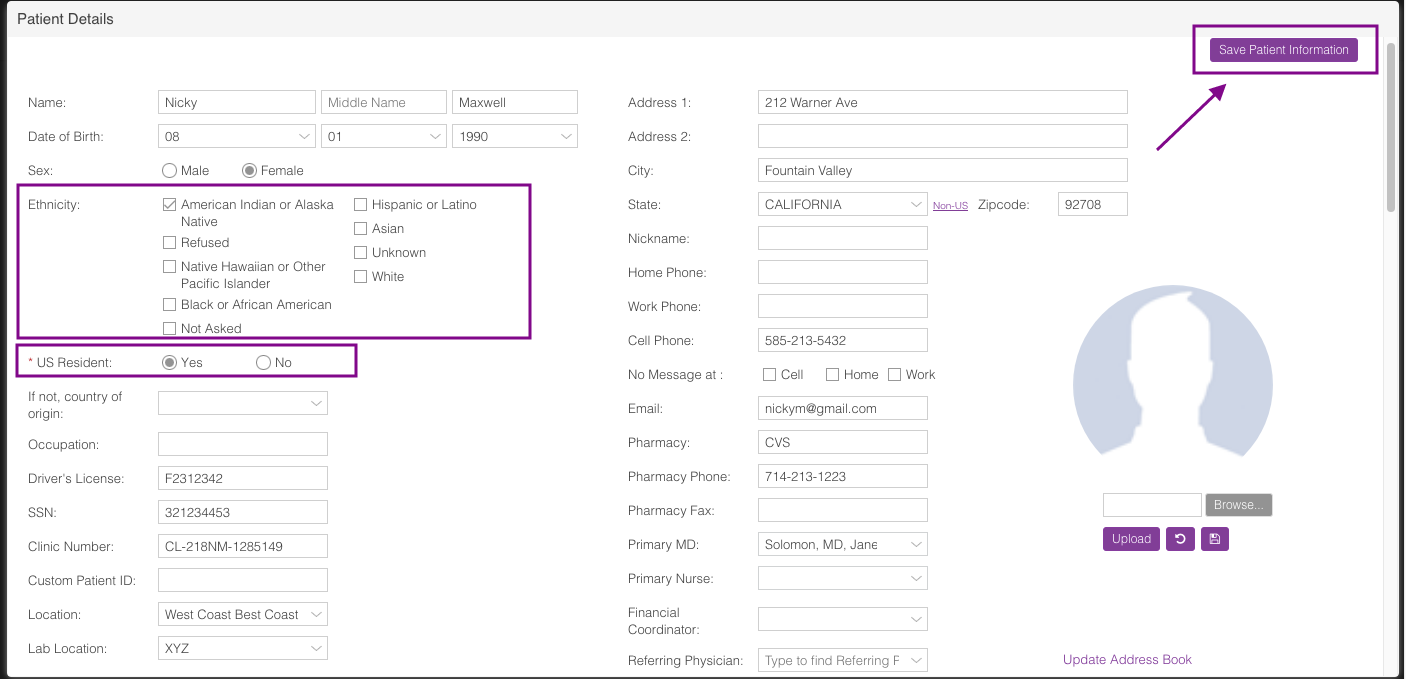

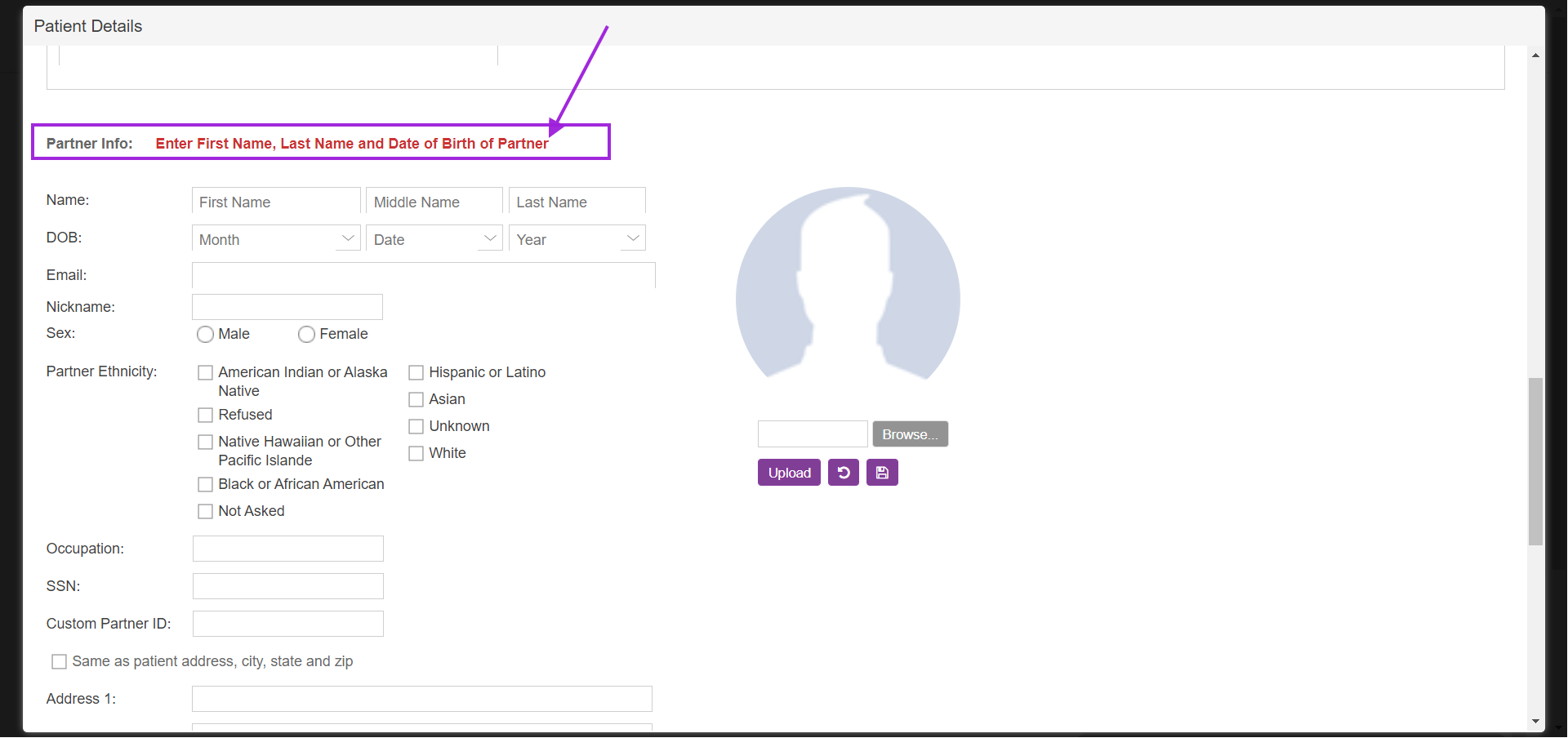
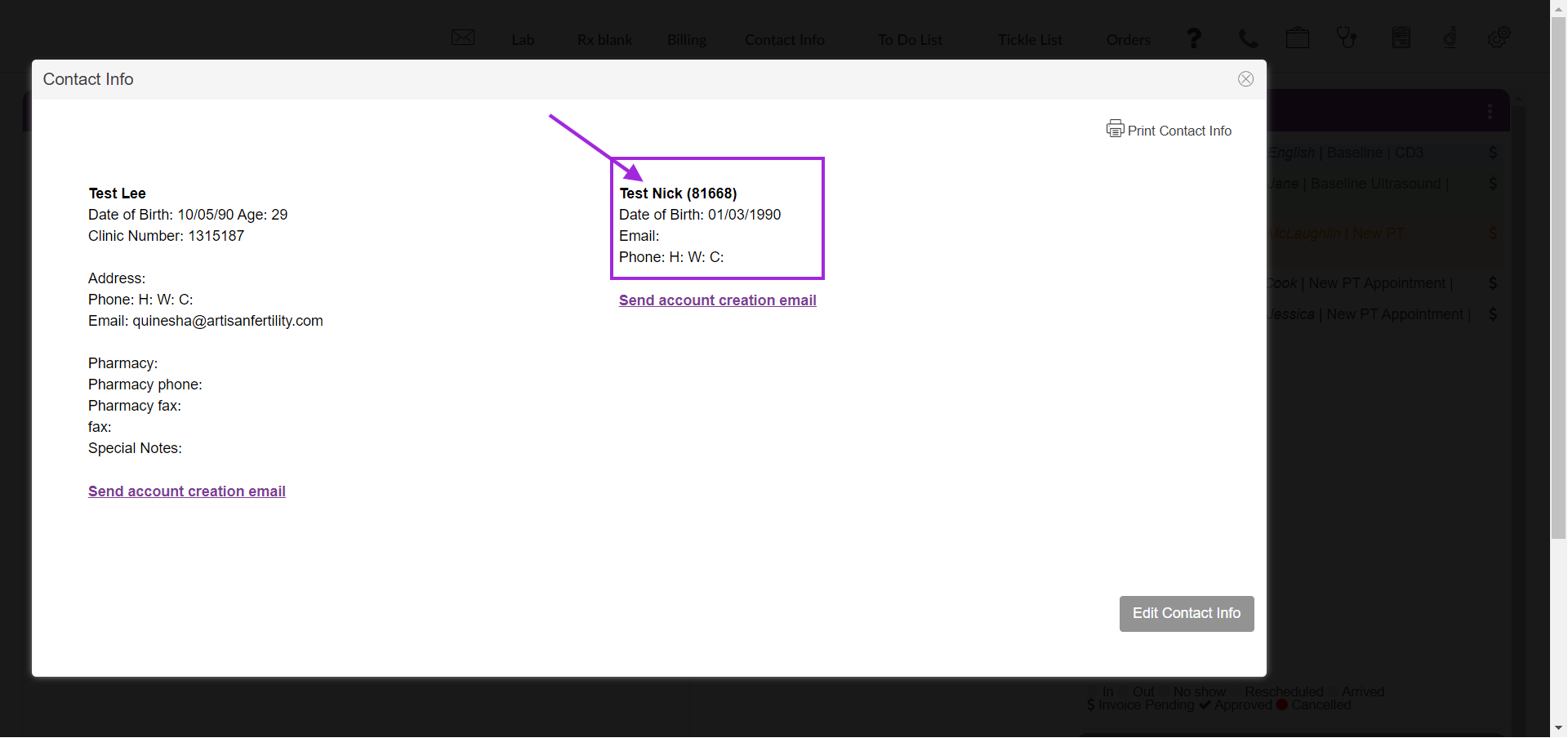
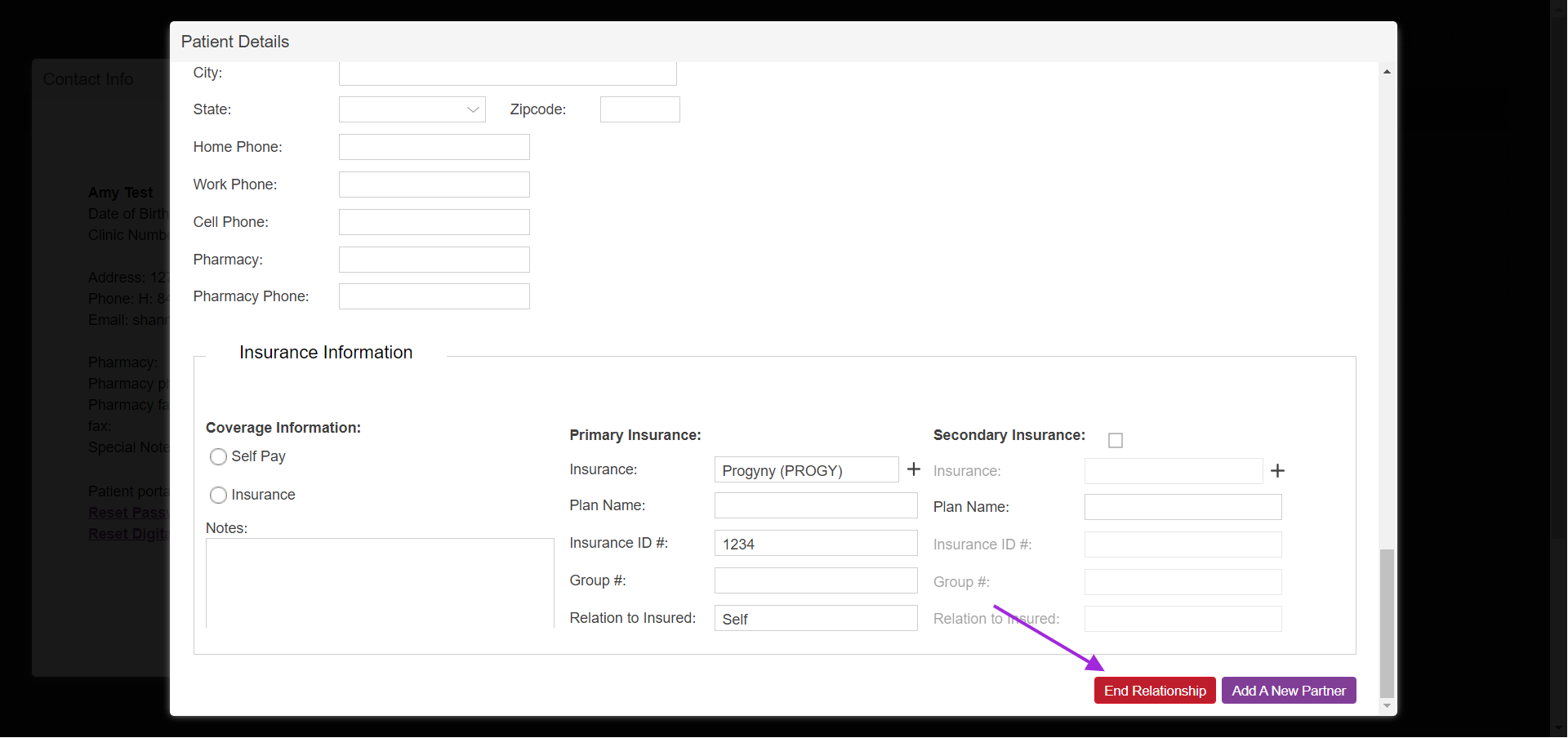
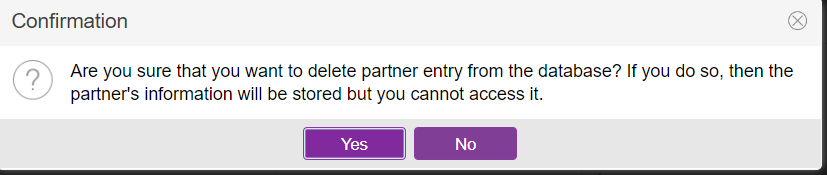
Artisan Support
Comments