Introduction
The contracted rates table is where all insurance contracted rates are added for each payer.
- Click on the Administration navigational tool.
- Click on the Manage Data tab.
- Click on Billing to expand the billing menu.
- Click on Insurance Contracted Rates Table.
The above dialog box will appear. Select a provider from the dropdown list to add the contracted rates.
To add, edit or delete an insurance, click Manage Plans.
- To add a new insurance to the list, click Add New.
- To edit an insurance, click the edit pencil icon.
- To delete an insurance, click the trash can icon.
If adding a new insurance, the above box will appear.
Select the insurance you are adding from the dropdown list and enter the plan name.
**We recommend entering “ALL PLANS” as the plan type so it encompasses all insurance plans (HMO, PPO, POS, EPO, Choice Plus, etc).
Click SAVE.
To add the insurance plan to the sheet, click on the plus sign icon in the top left corner of the screen.
Select the insurance name and plan from the dropdown menus. Click SAVE.
The new insurance will be added to the contracted rates table as shown above.
Click on the line where you want to enter the contracted rate for that insurance and enter the contracted rate. When you click out of the box, you will see a green banner indicating that the contracted insurance was updated successfully.
To undo or redo an action, click on the icons shown in the above image.
To see a log of any changes made to a contractual rate,
- Click on the contractual rate in the table.
- Click on the clock icon.
The log will show the creation of the contracted rate and any changes made to the rate. The user name will display with a time and date stamp for each modification.
To add rates in for a new provider, click on the provider name at the top of the screen.
Select the provider from the dropdown box.
**All manuals are compliant with HIPPA regulations. No patient information has been released. All screenshots above were taken from a test clinic with fake patient information.
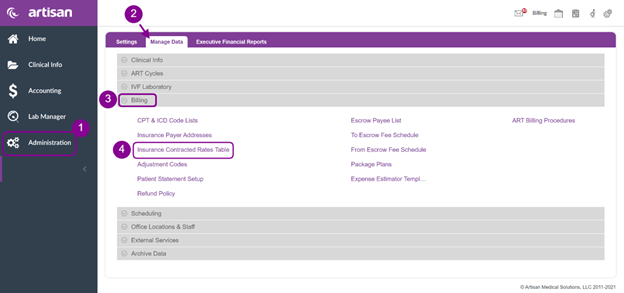
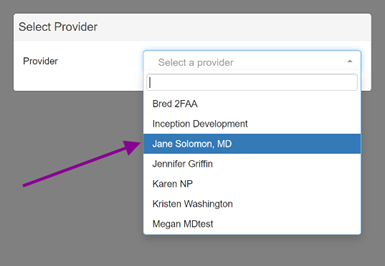

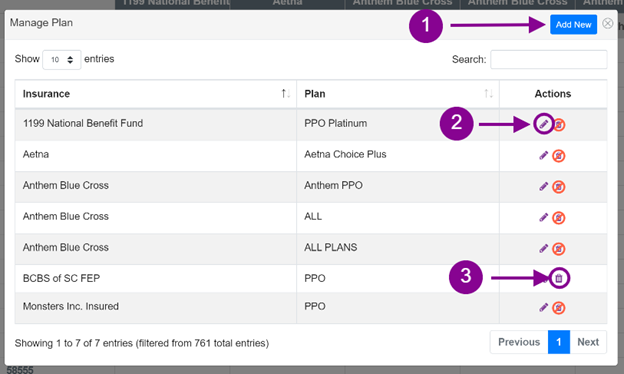
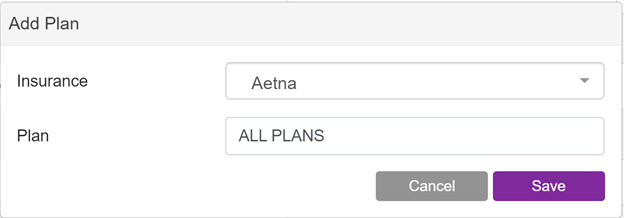

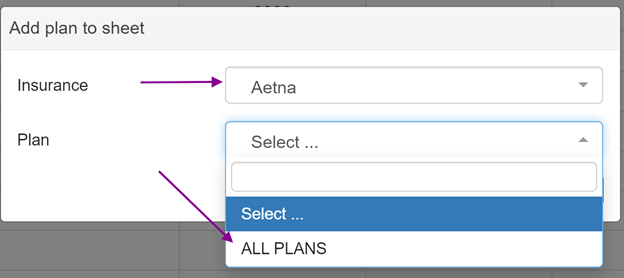
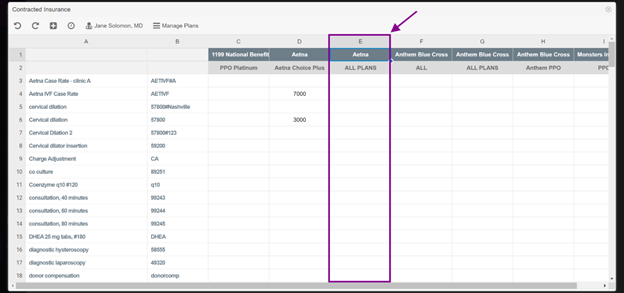
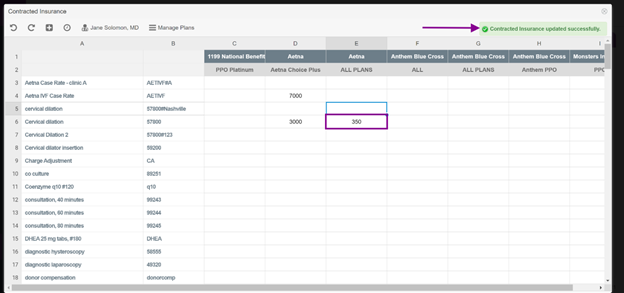


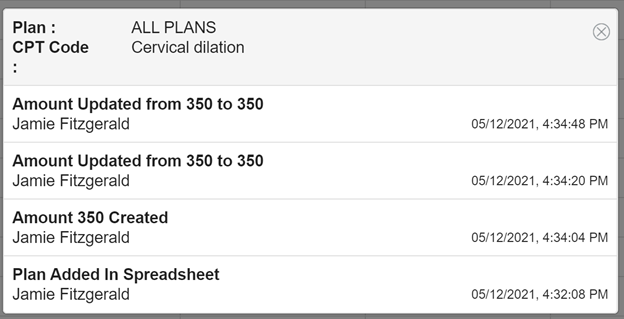

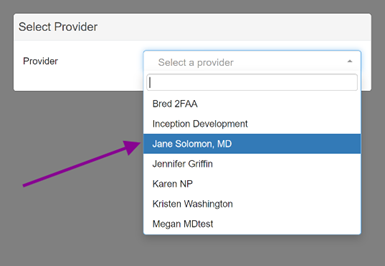
Heather Yatsko
Comments