The Pregnancy Phase Protocol Template will be used once a patient is confirmed pregnant. Creating a Pregnancy Phase Calendar inside of Artisan allows the staff to create medication instructions from the Pregnancy tab within the ART cycle. The Pregnancy Phase Protocols must be entered in the ART Protocol Library.
Create a New Template
Select the ART Protocol Library from the Clinical Tools (Stethoscope icon).
- Select the type of cycle to be created. You will need to create a pregnancy phase for any cycle type where the patient may become pregnant.
- Select Pregnancy phase.
- Click on Create a New Template.
- Enter the protocol name.
- Choose the type of cycles that can use this type of protocol. You can select more than one type, (ie IVF and FET) if they are the same exact protocol for each of their respective pregnancy phases. Otherwise, create each protocol separately for the different cycle types if the pregnancy protocol is different.
- All will select Pregnancy for cycle type.
- Click Create Protocol Template.
*Please note for Pregnancy protocols, skip steps 4-7 as indicated in the screenshot above.
Protocol Details: Info Tab
- In the Header Text, enter any information that will appear on the top of each page of the patient's protocol. For example, Continue one prenatal vitamin by mouth daily.
-
If no changes need to be made to the remaining steps, select Protocol to start creating the patient's pregnancy protocol.
1. To add additional days to the protocol click the + sign.
2. To enter instructions, click inside the instruction box.
Entering Instructions
There are three ways within this section to add instructions.
1. Enter instructions directly on each line.
2. Find and replace text, or
3. Insert instructions.
Entering Directly on Each Line
1. Click on a day to enter specific instructions.
Clicking the + sign will add more days to the protocol.
It is very important to select the Stim Start day on the protocol by pressing the radio button on the appropriate day. In the pregnancy phase, this will be the day of the patient's first positive pregnancy test OR with the beta that the clinic informs the patient that she is pregnant.
Within the Format Text box the daily instructions will be added. Instructions may be bolded, italicized, underlined, or highlighted. The font color and size can be changed. A hyperlink may also be added, for example to add a medication teaching video.
Click Add to save the instructions for this day, then click the X to exit this screen.
You can also enter text by finding and replacing or inserting instructions. Refer to the Creating an ART Protocol Template- Stimulation if more information is needed on how to use these features.
The Rx tab does not need to be built in the Pregnancy phase as these medications will be built in the stimulation phase protocol template.
Viewing or Editing the ART Protocol Template
From within the ART Protocol Templates, select the applicable cycle type and follow these instructions:
1. The protocol that was created will be seen in the list of protocols created specifically for the practice. Click on the template that needs to be viewed or edited.
2. This protocol can be edited by selecting Edit this Template.
3. A new template can be created by duplicating the current template. This is often times done if there are similar protocol templates being created with minor changes within each protocol. Each template can be given it's own unique name. Click Create a New Template by Duplicating This Template to use this feature.
4. A new template can also be created from the beginning on this page, click Create a New Template.
Build out all the appropriate cycle types and templates for your pregnancy phase that are used in your practice using these sets of tools. You may have as many templates as you like, and edit/update them as frequently as needed.
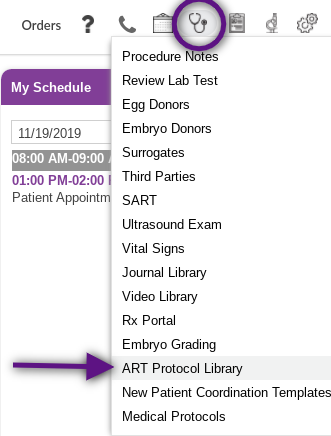
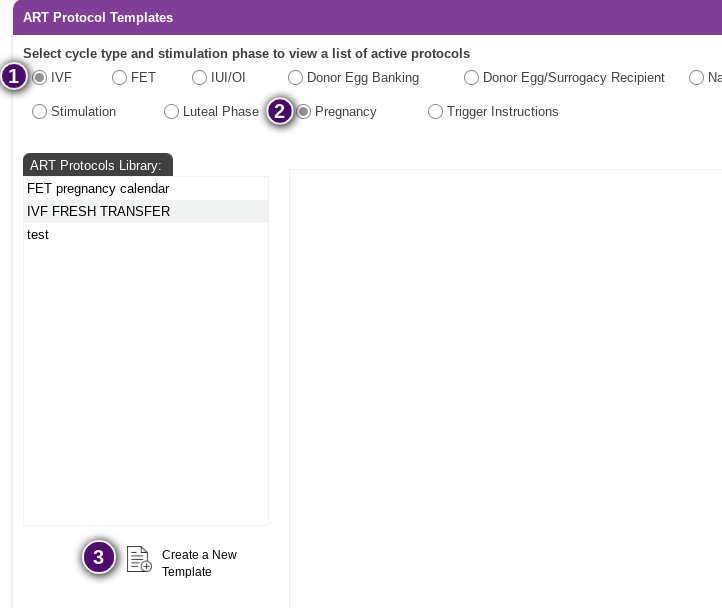
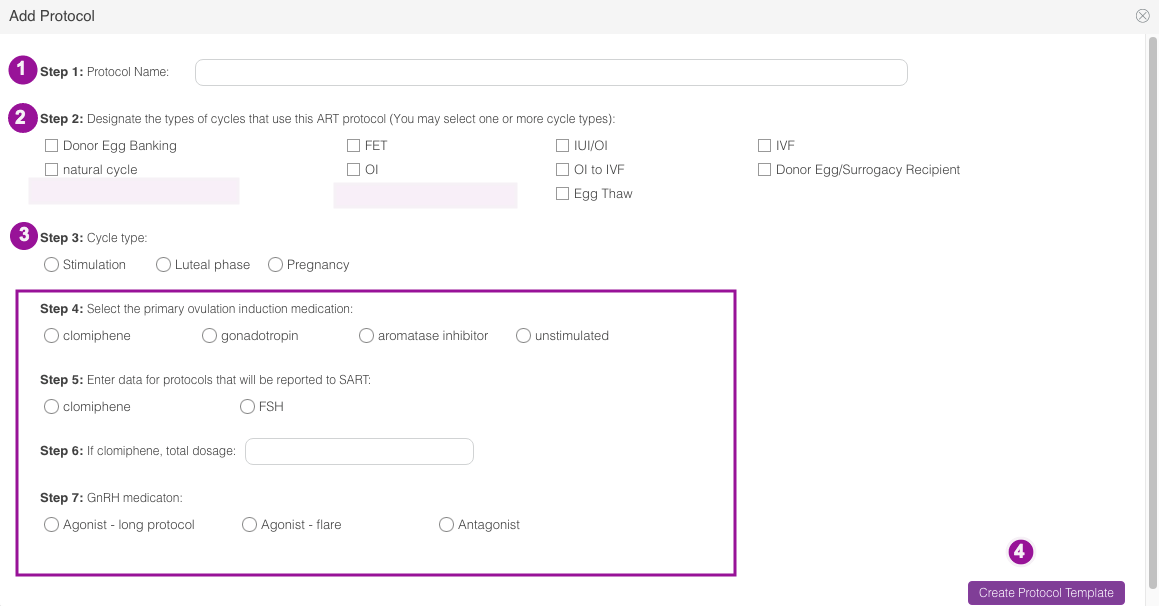
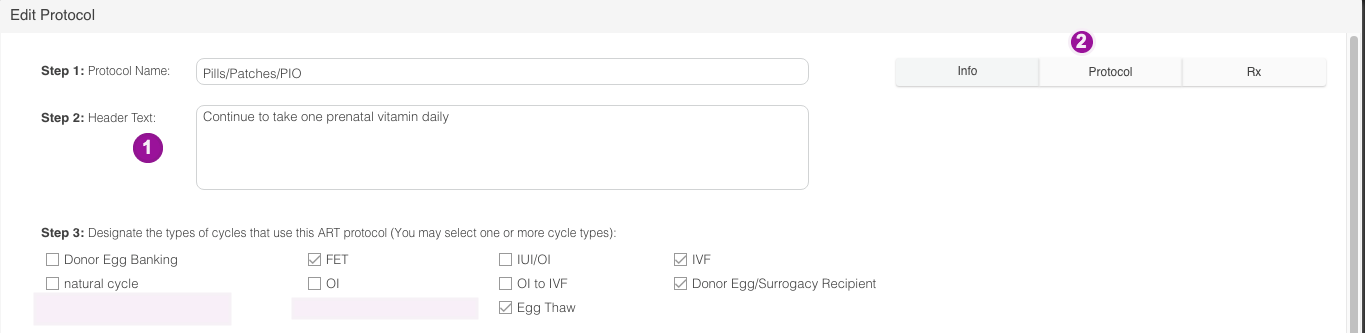
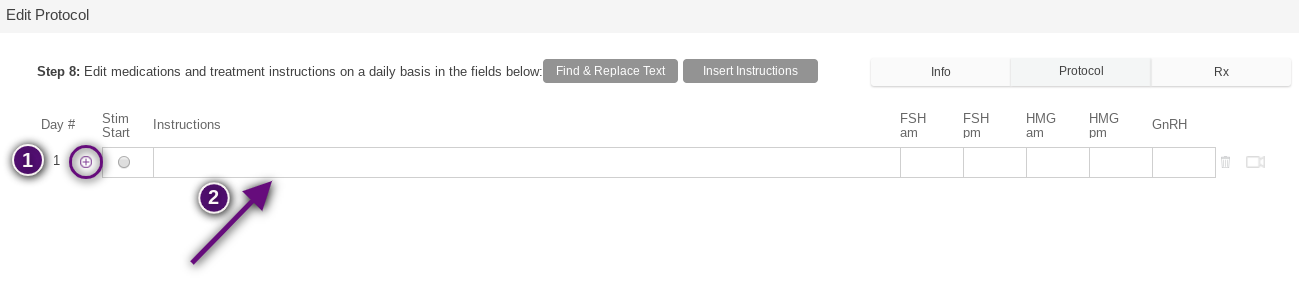

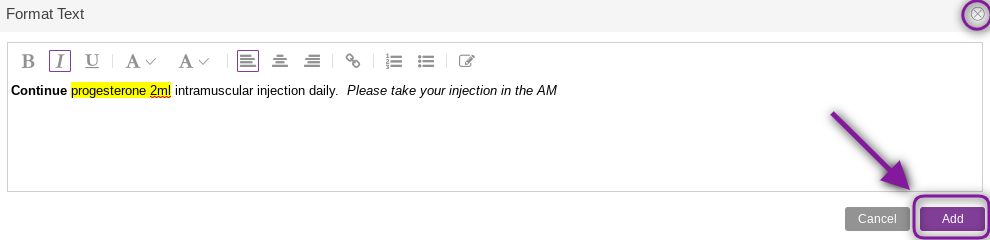


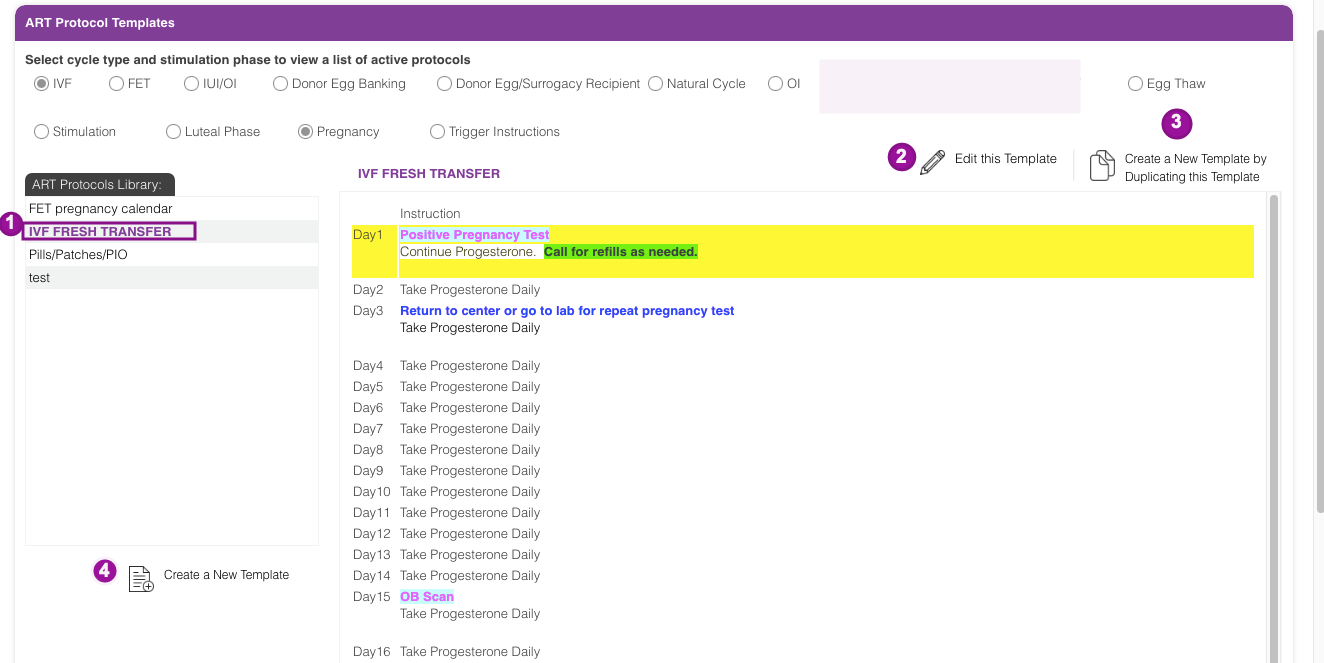
Tristan Newman
Comments