The ART Protocol Templates are the basis for creating the patient's ART Treatment Cycles within Artisan. Multiple protocol templates may be created so that they can be easily applied to different ART Treatment Cycles for individual patients.
The Luteal Phase Protocol Template is the second phase that will be used once a patient has either been triggered for retrieval or ok to proceed with their progesterone start in an FET.
Create a New Template
Creating a Luteal Phase Calendar inside of Artisan, opens the gateway for the IVF laboratory to begin accessing the cycle from their tool set. For this reason, regardless of cycle type, an individual in treatment must receive a Luteal Phase Calendar in Artisan.
Select the ART Protocol Library from the Clinical Tools (stethoscope icon).
1. Select the type of cycle to be created. You will need to create a luteal phase for each of your cycle types, including a donor egg banking cycle.
2. Select Luteal Phase.
3. Click on Create a New Template.
1. Create protocol name.
2. Choose the type of cycles that can use this ART protocol. You can select more than one type, (ie IVF and FET) if they are the same exact protocol for each of their respective luteal phases. Otherwise, create each protocol separately if they are different.
3. Select Luteal Phase
*Steps 4-7 do NOT need to be selected for the Luteal Phase.
Click Create Protocol Template.
Protocol Details: Info Tab
1. In the header text, enter any information that will appear on the top of each page of the patient's protocol. For example, Continue one prenatal vitamin by mouth daily.
2. Select Protocol tab to start creating the patient's luteal phase protocol.
If no other changes need to be made leave all other buttons untouched.

1. To add additional days to the protocol click the + sign.
2. To enter instructions, click in the line.
Entering Instructions
There are three ways within this section to add instructions:
1. Enter instructions directly on each line.
2. Find and replace text, or
3. Insert instructions.
Entering Directly on Each Line

1. Click on a day to enter specific instructions.
Clicking the + sign will add more days to the protocol.
It is very important to select the Stim Start day on the protocol by pressing the radio button on the appropriate day. In the luteal phase, this will be the day that the patient starts their progesterone in an FET. In an IVF cycle, this will be the day of retrieval.

Within the Format Text box the daily instructions will be added. Instructions may be bolded, italicized, underlined, or highlighted. The font color and size can also be changed. A hyperlink may also be added, for example to add a medication teaching video.
Click Add to save the instructions for this day, then X to exit this screen.

Remember, you can also enter text by finding and replacing or inserting instructions. Refer to the Creating an ART Protocol Template-Stimulation manual if more information is needed.

The Rx tab does not need to be built in the luteal phase, these medications will be built in the stimulation phase protocol template.
Viewing or Editing the ART Protocol Template
1. The protocol that was created will be seen in the list of protocols created specifically for the practice.
2. This protocol can be edited by selecting Edit this Template.
3. Click Create a New Template by Duplicating this Template to create a new template by duplicating the current template. This is often times done if there are similar protocol templates being created with minor differences within each protocol. Each template can be given it's own unique name.
4. Create a New Template will allow you to create a new template from the beginning.
Build out all the appropriate cycle types and templates for your clinic's luteal phase protocols using these set of tools. You may have as many templates as you like and edit/update them as frequently as needed.
**All manuals are compliant with HIPPA regulations. No patient information has been released. All screenshots above were taken from a test clinic with fake patient information.
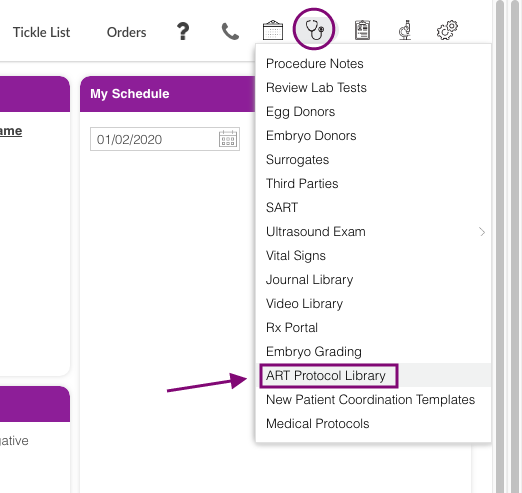
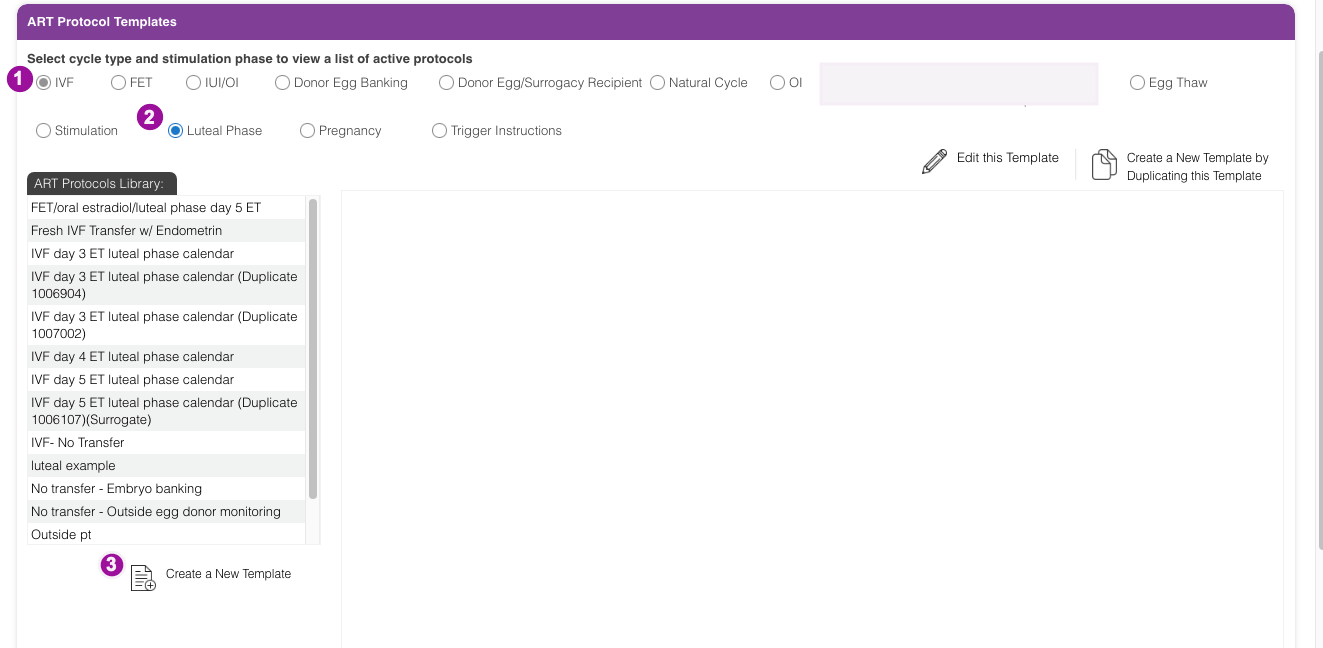
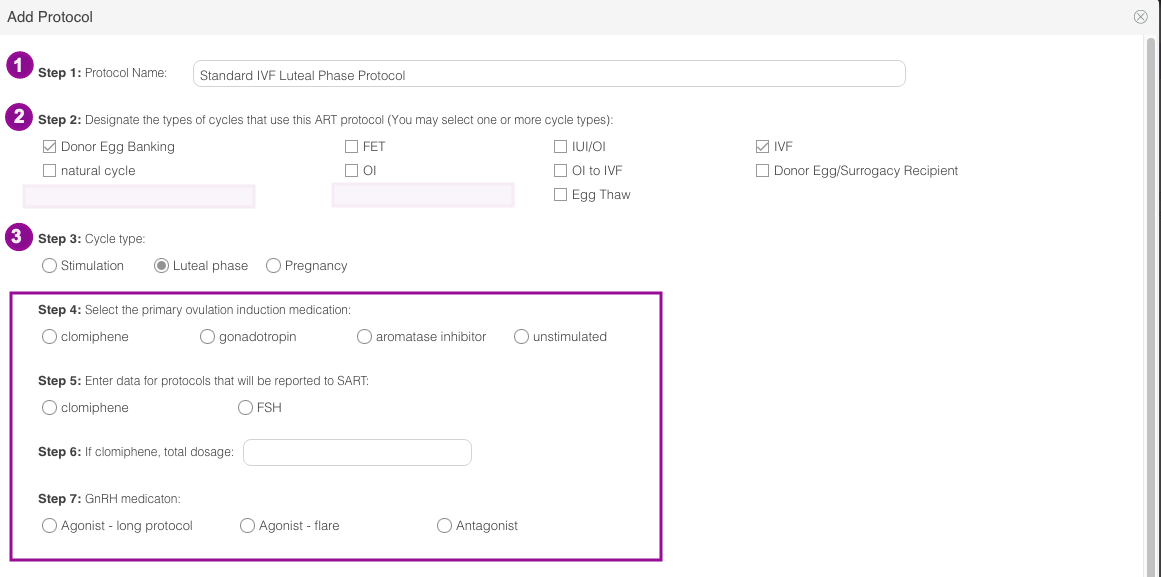
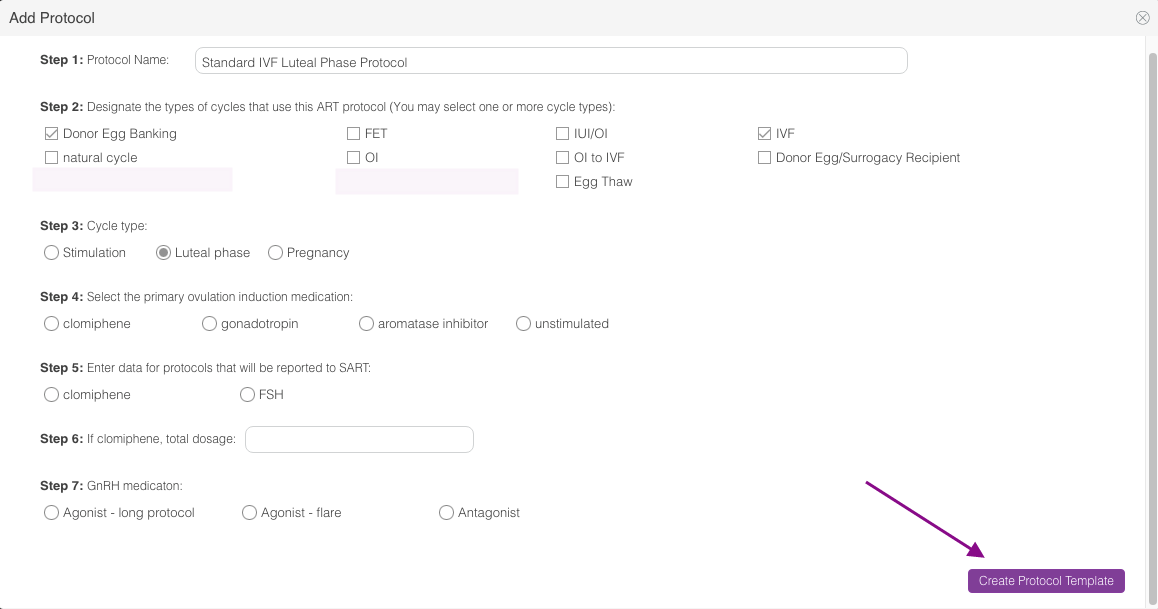
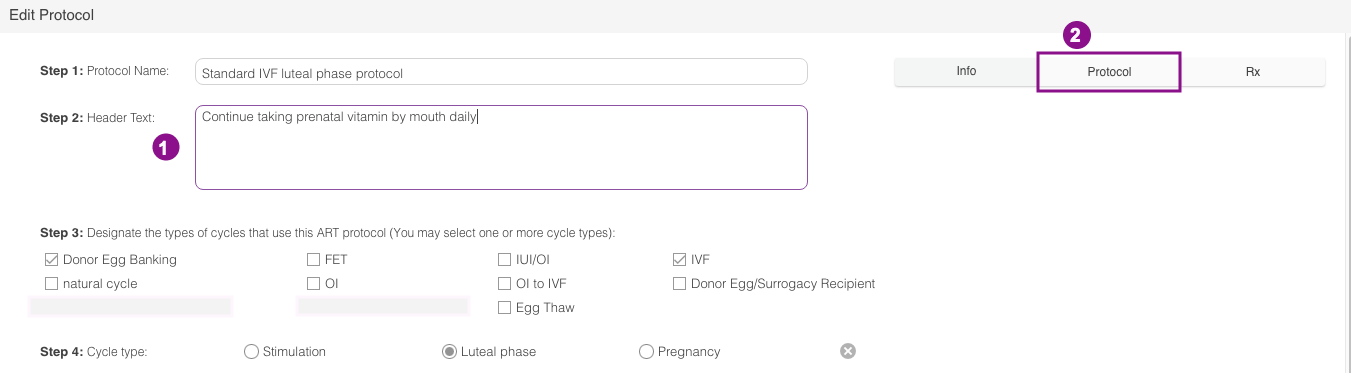
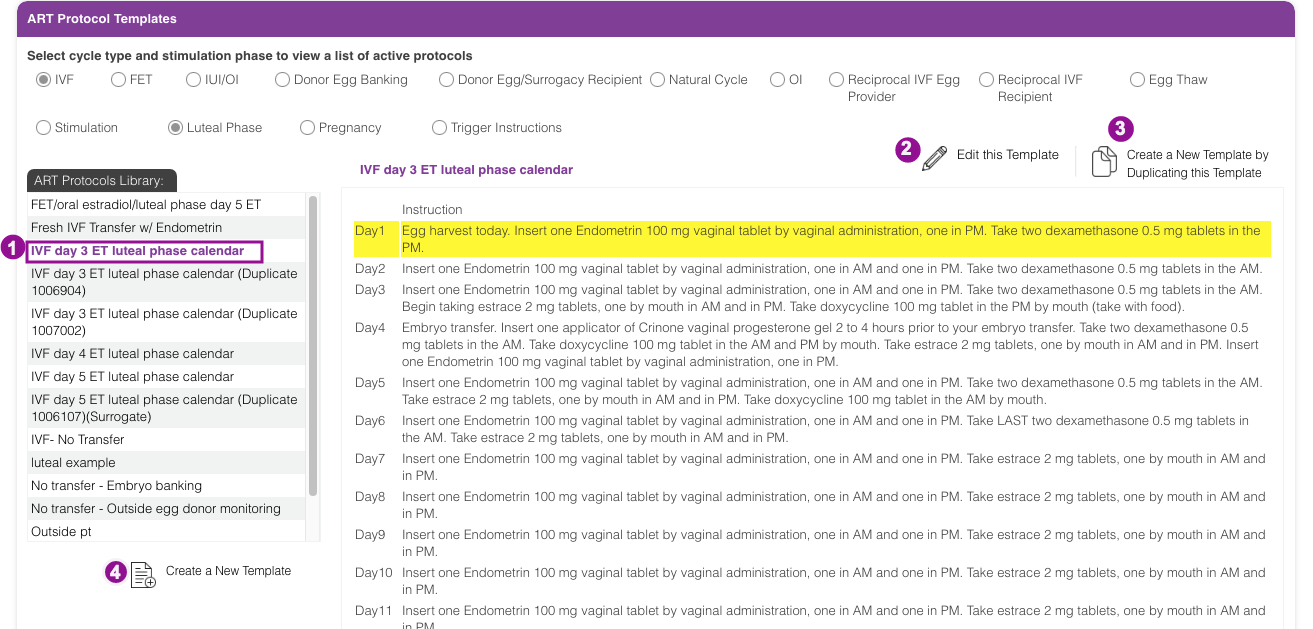
Artisan Support
Comments