SART Submit
Artisan users have the ability to submit cycle starts to SART with just a few key strokes.
Artisan automates gathering all of the patient demographic information, the patient's fertility diagnosis, past obstetrical history, and the specific information regarding the ART cycle type. This will greatly simplify your SART reporting.
Navigation
Navigate to the Cycle Sheet>SART 1st Upload page of the ART cycle. On this page, there are 12 steps. Not all steps are required for every cycle, users will need to review every step to see if they are applicable. See below the below images for all of the steps and detailed instruction below the images.
1. Confirm the date for Cycle Day 1 of stimulation.
2. Enter the Oocyte source.
3. Enter the oocyte state.
4. Mark Yes or No for Unstimulated Cycle.
5. Mark Yes or No for Minimal Stimulation Cycle.
6. Mark the Appropriate box the cycle is for Embryo and Oocyte Banking.
7. Enter Ovarian Reserve data. Click on Click to view Lab summary tab for reference.
8. If a Donor Cycle, enter donor cycle information.
9. Select the appropriate indication for ART.
10. Select the indication for PGT(if applicable).
11. Enter Research information (if applicable)
12. Click Save and Upload to download the files for SART, or Save if you would like the save the information but not download the files yet.
To import the patient information and cycle information into SART Cors follow the below steps.
When you click commit cycle to SART the Artisan will automatically download the import files. One for the patient demographic and one for the prospective ART cycle. These are the 1st phase documents.
1. ART xml files consist of the patient's ART treatment data.
2. PAT xml files consist of the patient's Demographics.
Enter your SART Username, password and select your clinic from the pull-down menu.
Then click Login.
Once the cycle is completed you will need to report the outcome. This is one in a 2nd phase upload. To retrieve the files for the 2nd phase upload you can follow the below bulk submission steps.
Bulk SART Submission Option
Within Artisan you also have the option to bulk upload your SART files.
1. Access “SART” under the Clinical Quick tool in the upper right-hand corner
2. Enter in the desired month you with to upload and practice location if applicable:
3. From this screen you can select up to 10 cycles to download for bulk uploading.
4. Once the cycles that will be uploaded are selected click the UPLOAD button just to the right of the month and location entry area.
5. The bulk files will be automatically downloaded and can be processed just as they are individually. You will get a pop-up message asking you to please wait while they fetch the data. It can sometimes take a minute or two to fetch these data.
Once this is done, you will now have files available for each cycle you are importing to SART during the submission process.
Enter your SART Username, password and select your clinic from the pull-down menu. Then click Login and complete your upload.
6. Once your upload is complete, be sure to go back into Artisan and select if the upload was successful or not. The upload is not successful if you receive any errors that would need to be corrected prior to upload.
Once the cycle has been committed to SART successfully, the cycle sheet will indicate that the cycle has been committed to SART CORS, and cycles that have been committed to SART will also now have a green dot next to their name on the ER/ET schedule. Marking yes here will allow for the 2nd phase document to be downloaded upon cycle completion. If no is selected you will be able to make edits to the cycle and reupload the 1st phase file.
Web-viewer to Enter Data to SART CORS
Follow the below images and steps to import the SART files into the gateway.
Click the Import Gateway button. You will be directed to the Import Gateway layout.
Click Start New Import.
Click Choose File to open a dialog box that will allow you to navigate to the download folder on your desktop.
With a bulk import you will have one file for all patient imports and one file for all cycle imports.
ARTISAN generates two XML documents to transmit information:
• Patient Information XML - the patient information file begins with: Pat_ and continues with her initials and the cycle treatment number.
• ART Cycle Information xml - the ART Cycle information file begins with: Art_ and continues with her initials and the cycle treatment number.
Select the Patient Information XML file.
In the above image the Patient Information XML file – Pat_MA_8_1000588.xml is selected for import. Click Process Patient Import.
SART CORS confirms that the Patient Information XML file has been imported without errors. Click Approve Import.
Next SART CORS will display a dialog to import the ART Cycle Information.
Repeat this process to import the cycle information and upload the Art XML file.
Click the Close Window button in the upper left-hand corner of the layout to exit the cycle start report process.
Once the upload has been completed. Click on Artisan Fertility EMR tab on your browser.
You will see this window, alerting you to delete the files that have been created. Click Close Window.
A dialog box will ask you if your successfully reported the cycle to SART. Click Yes if there were no errors. If there are errors that need correcting select no and you will be able to redownload the files.
Once the cycle has been committed to SART successfully, you will note that the cycle sheet will indicate that the cycle has been committed to SART CORS.
Cycles that have been committed to SART will also now have a green dot next to their name on the ER/ET schedule.
Error Messages
SART CORS will generate an error message if the uploaded XML code does not fit their data specifications.
For example, we have intentionally created an error in this data set. SART CORS returns the following dialog box:
Should you encounter an Error Message, exit the SART CORS database by canceling the import. Click Review Patient Demographic Info and see if you can correct the error. Attempt to retransmit the data upload to SART.
In the event that you cannot correct the data error, cancel the SART CORS data upload. Click the close button in the upper left-hand corner of the layout to exit the cycle start report process.
Once you return to your Artisan EMR a dialog box will ask you if you have successfully reported the cycle to SART. Click No.
Once the errors are corrected, redownload the files and attempt to reupload. In the event the data cannot be updated use a web browser to manually enter the ART Cycle into the SART CORS database via their standard interface.
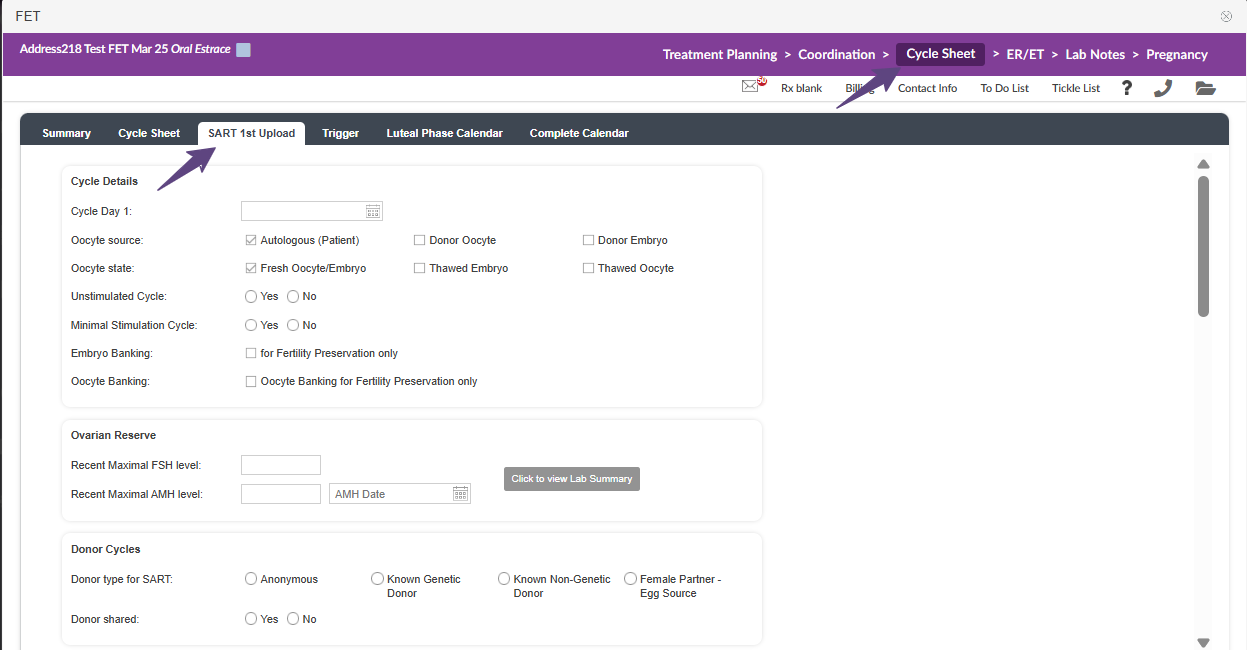
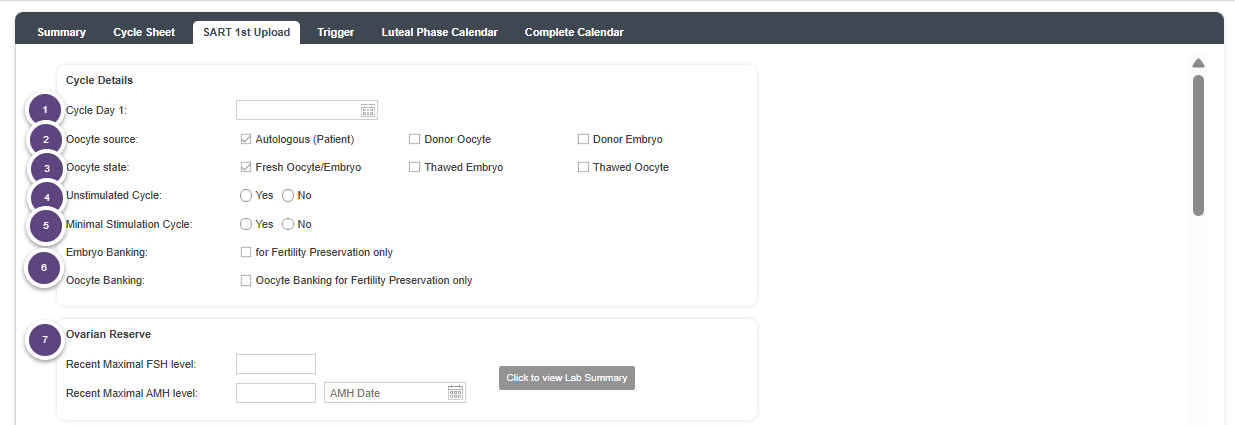
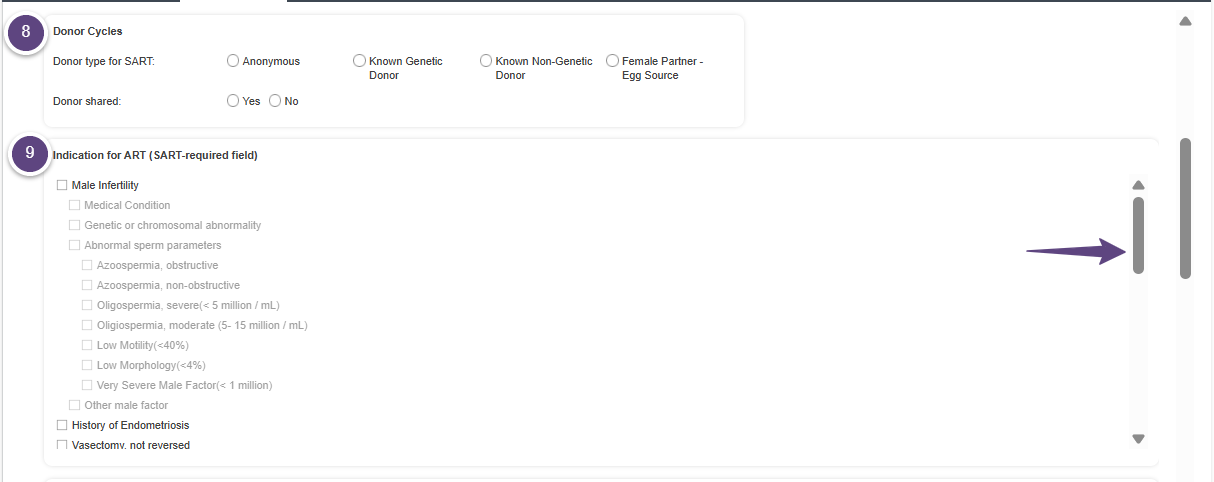
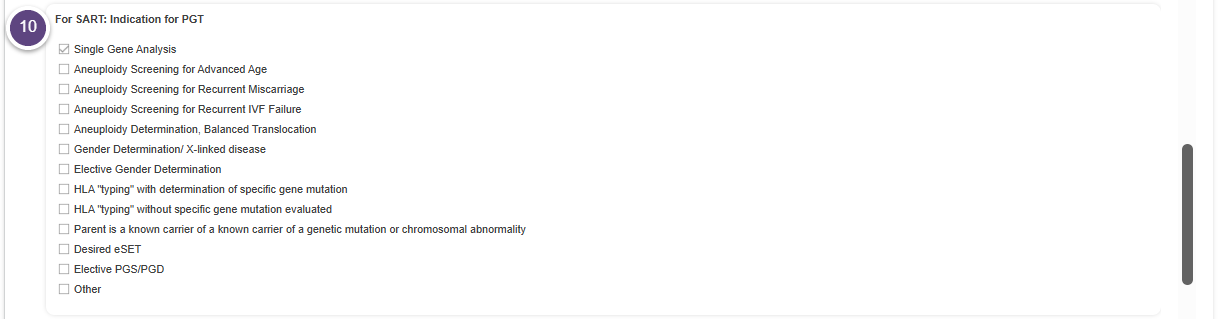
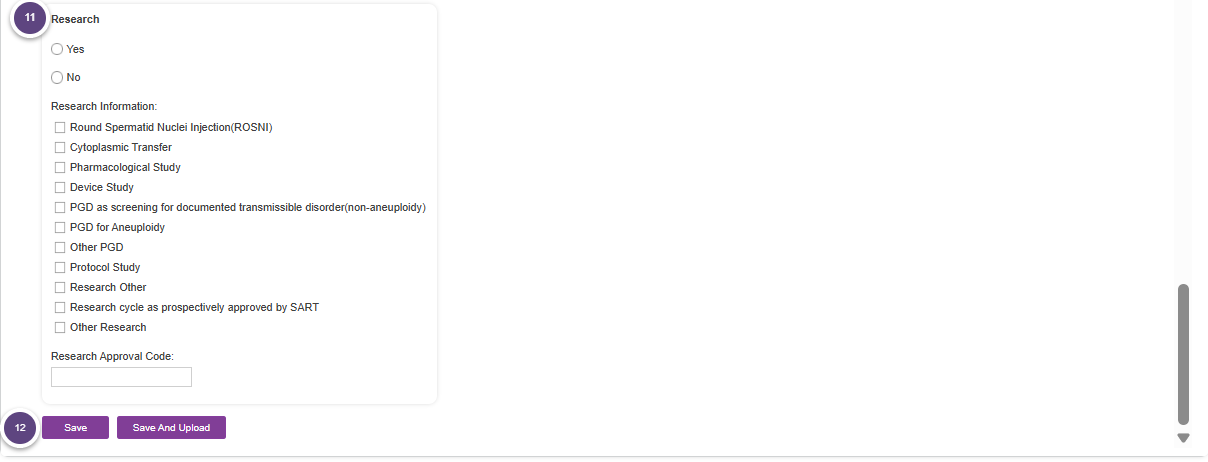
Artisan Support
Comments