The Media Log allows the practice to keep track of lab reagents used in the lab, as well as linking them to individual cycles.
Navigation

To access the Media Log, select Lab Manager from the navigational tools.
Click the Media Log link in the Lab Manager Menu.
1. The Media Log displays all ART lab reagents. You will be able to track reagents by the supplier, lot number, and expiration date. Click the pencil icon to edit an item or the trashcan to delete that line item.
2. Click the + Add Reagent to Media Log to create a new reagent.
Enter the pertinent information - supplier, product name, lot number, expiration date, etc. Click commit to save the reagent to the system.
Once your reagents are added to the system you will now be available to select from the reagents in a cycle.
To add the Reagent that you wish to use for this cycle select the pencil icon to open the pop-up window to make the selection.
Once the popup window is open select from the dropdown to choose the reagent from the library that was added in the Media Log. Once you have made your selections select save to save your selections.
Expired Reagents

When reagents are expired the system will display the date in red.
To ensure this reagent is disabled and does not get selected for a cycle select the pencil icon to change the active status. Change the active status from "yes" to "no" by selecting "no" this will allow the reagent to stay in the media log, however, the active status of "no" disables the reagent in the system allowing only the current reagents to be selected.
If the reagent is expired and is still set as "yes" in the active status the reagent will still be able to be selected for cycles.
**All manuals are compliant with HIPPA regulations. No patient information has been released. All screenshots above were taken from a test clinic with fake patient information.


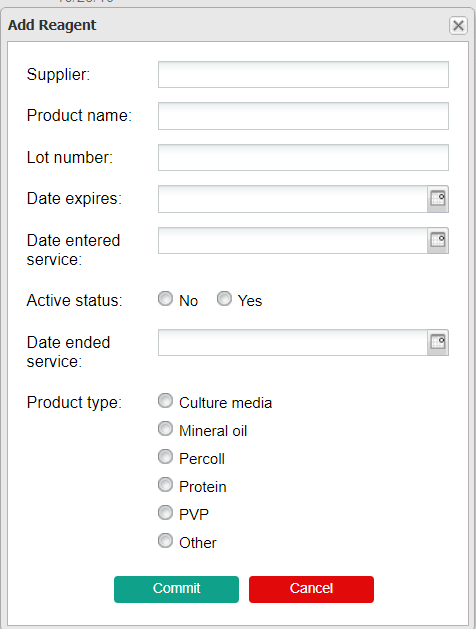
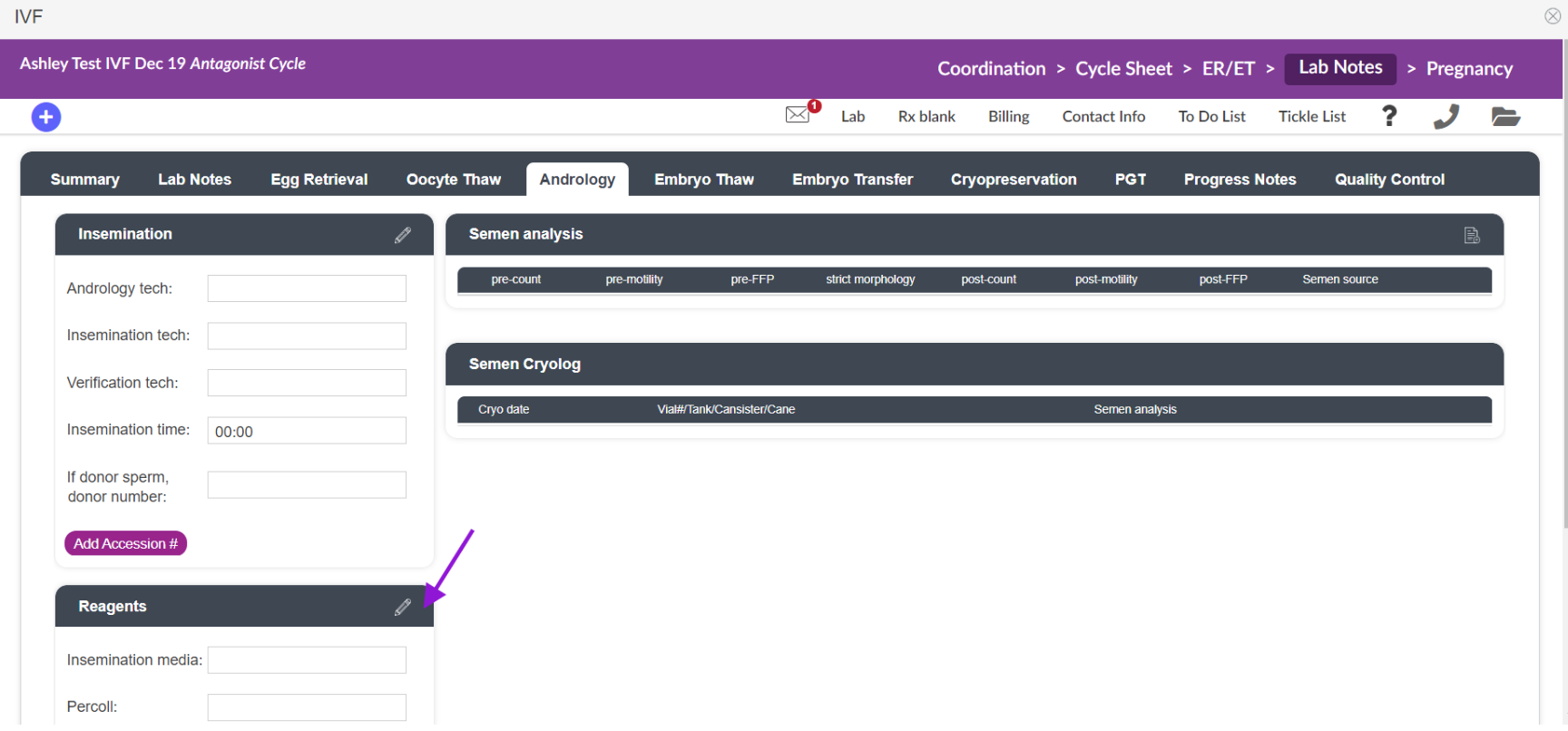
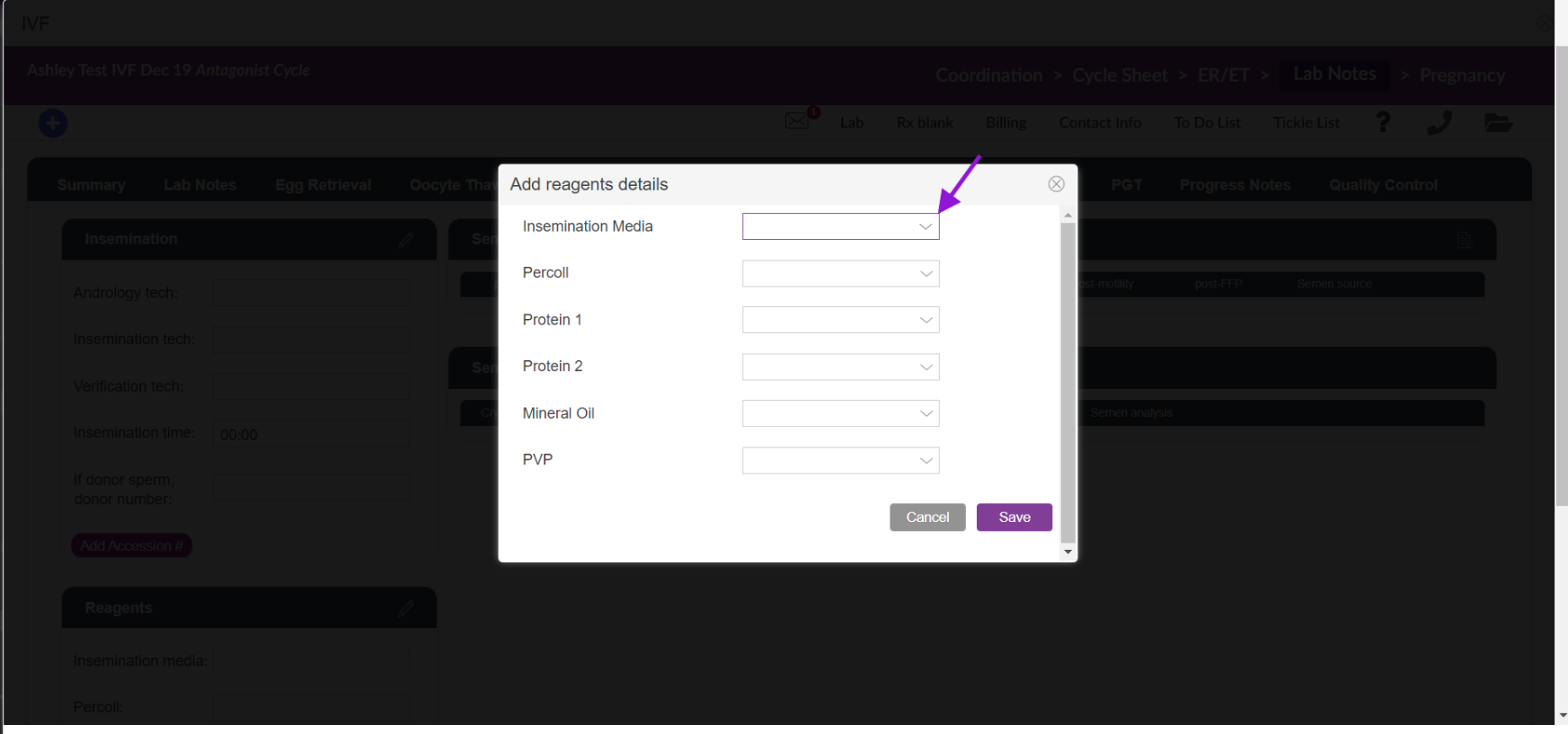
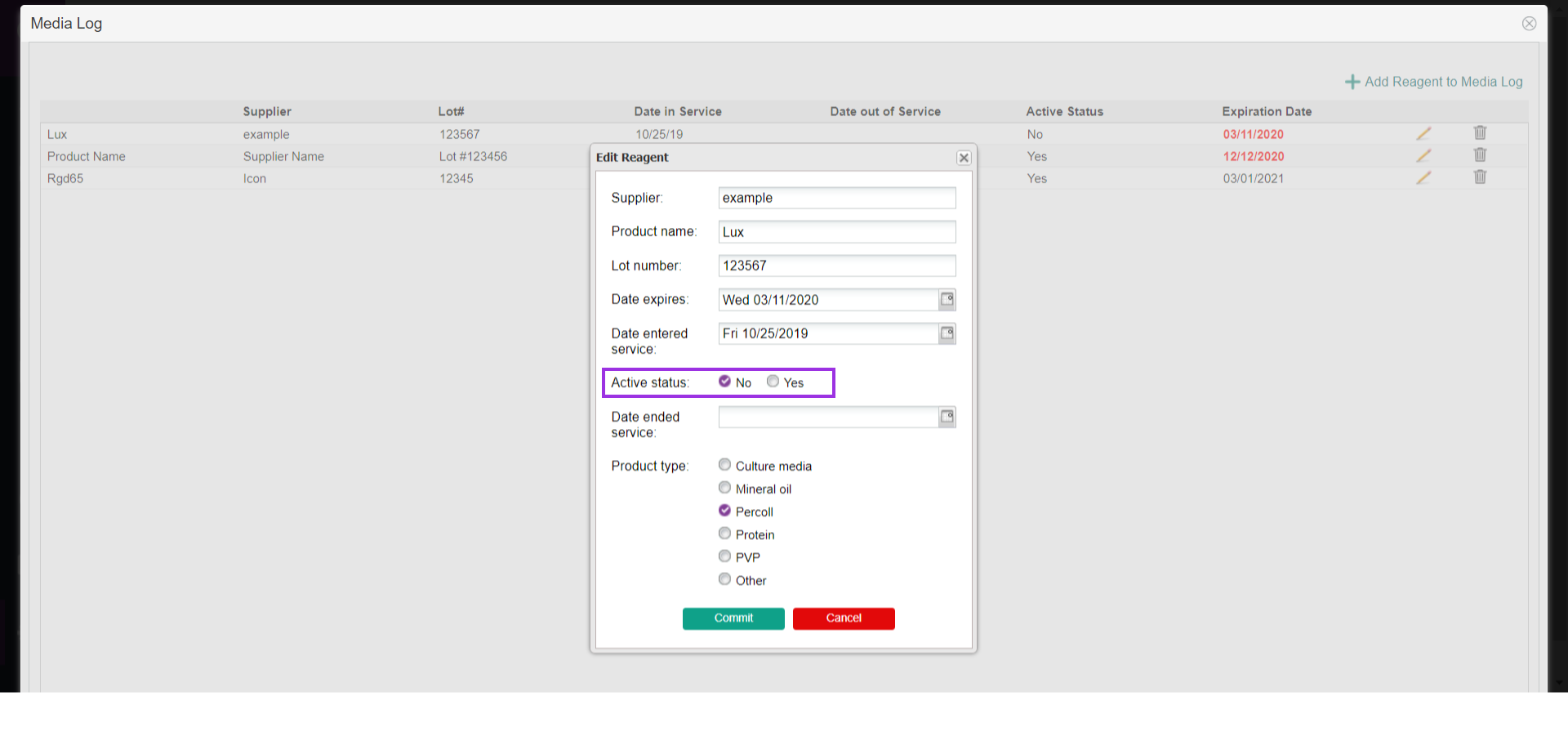
Artisan Support
Comments