All of the financial reports in Artisan may be exported to excel for further data manipulation.
Navigation
- Click on the Accounting ($) tab
- Click on the Reports tab.
- Select the report from the QuickSights Reports list. In this image we have opened the Deposit Slip report
Once you have selected your report (in this example we have selected the Deposit Slip) and you have entered the filtering information, such as date range, created by, etc:
- Click on the 3 vertical dots in the top right-hand corner of the report data.
- Select Export to CSV or Export to Excel.
- You will receive a notification when the spreadsheet is ready.
- Click the Excel icon at the base of the layout to open a spreadsheet.
This is how the excel spreadsheet will look when opened.

Please note: depending on your Excel program's settings, you may get a Alert dialog box like the one below. Do not be concerned - the file is not corrupted. Proceed to click Yes and view the spreadsheet.
**All manuals are compliant with HIPAA regulations. No patient information has been released. All screenshots above were taken from a test clinic with fake patient information.
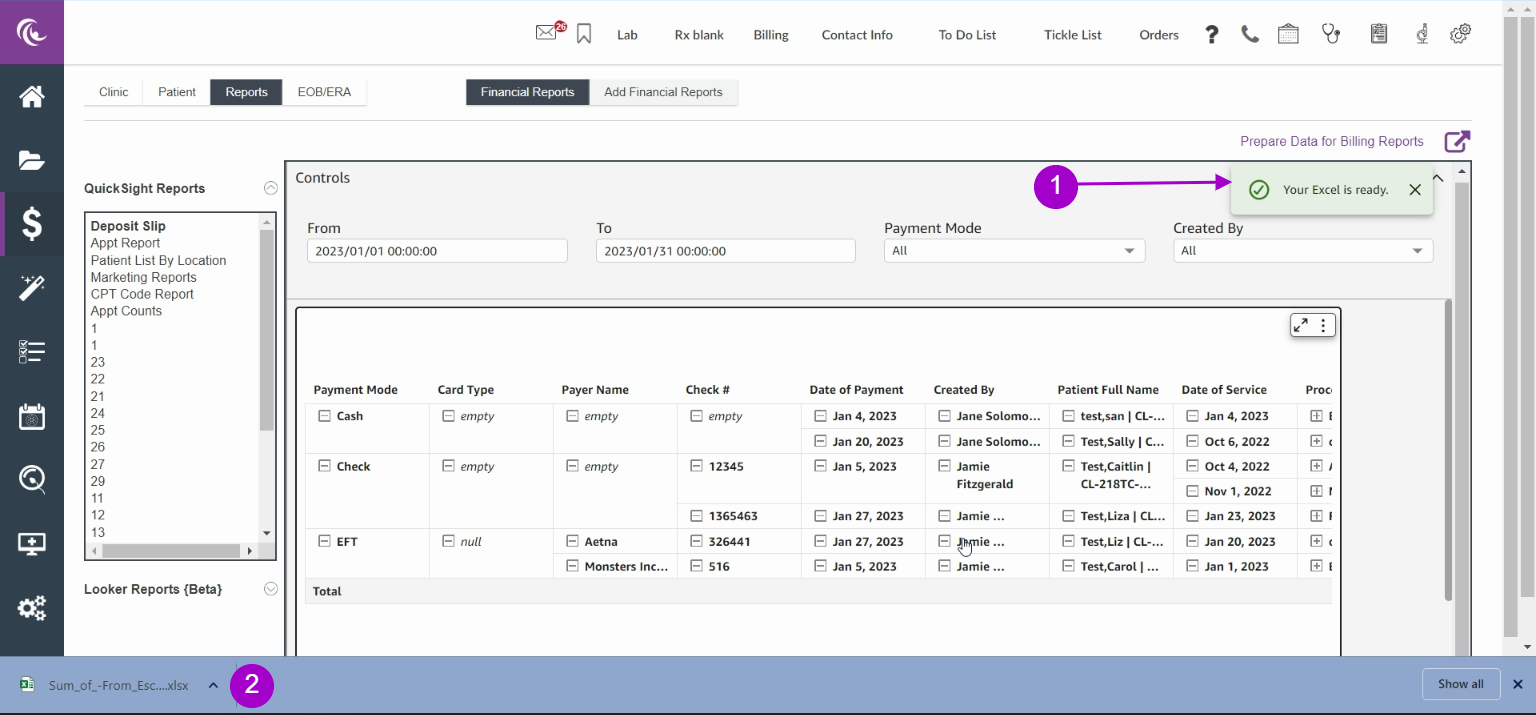

Artisan Support
Comments