Package plans will be set up for any services that will have multiple line items or DOS encompassed in it. These will apply to global self pay programs and case rate insurances.
Navigation
Click Administration from your navigational tools.
- Click on the Manage Data tab.
- Expand the Billing tab.
- Select Package Plans.
To create a new package, click on the + plus sign icon in the Package Plans header.
- Enter the title of the package you are creating. For this example, we are creating an Egg Freezing Cycle.
- Enter the amount of the Total Package Price.
- Add package items by either selecting by Description or CPT code. If you select by CPT code, the description will auto-populate and vice versa.
1. Enter the Units that are included for that package item. If you offer unlimited visits for that service, we recommend entering 99 units.
2. The checkbox indicates if money will move from escrow for that service or will be adjusted down to $0.
- If you leave the box unchecked, that service will adjusted off down to $0.
- If you check the box, this will trigger money to automatically move from escrow for that line item.
3. Once all procedure codes are entered for the package. Click Save. The package has been added to your list.
Clicking on the name of a package plan will display on the right, the items that are part of the package.
- Items with a red ‘X’ will indicate that when the package is applied, the item will automatically adjust down to $0.
- Items with a green checkmark will indicate that when the package is applied, money will automatically transfer from escrow to that line item.
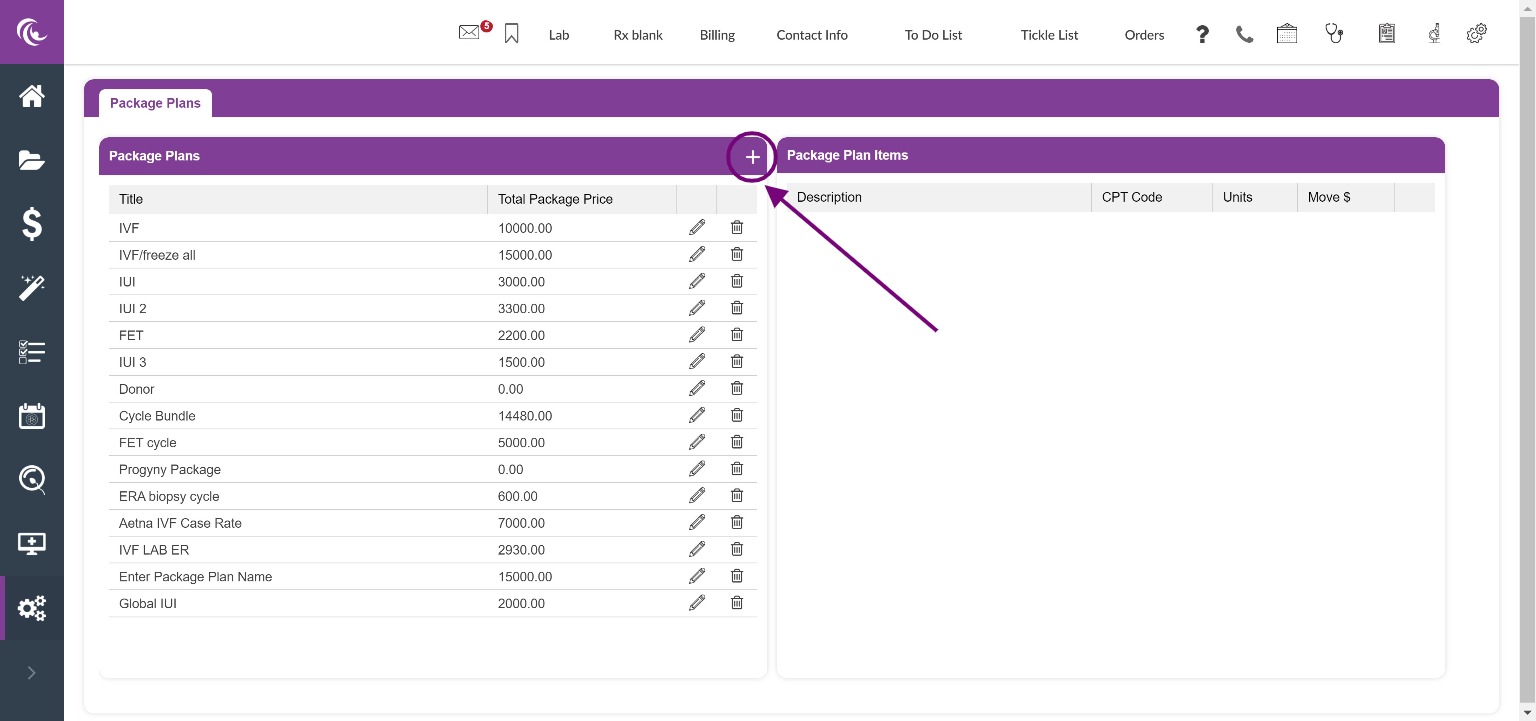
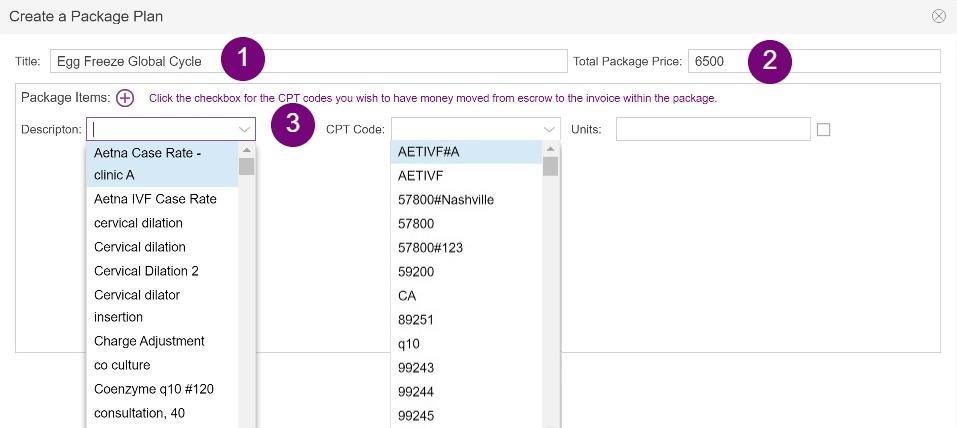
Heather Yatsko
Comments